Tips about using Galaxy SmartTag
You can remotely view your SmartTags location from the SmartThings app on your mobile device and find its location by triggering a notification sound on the SmartTag.

Viewing a SmartTags location
The current location of the device will be displayed on the map.
- The location of the SmartTag is based on GPS and Wi-Fi positioning results of the mobile device connected to the SmartTag or the nearby Android mobile device, which may have some errors due to things like the surrounding environment or GPS failure.
- If the current location of the SmartTag does not appear, the SmartTags battery has been discharged or has not been discovered by an Android mobile device that can check the SmartTags location information. Activate the related feature to get notifications of the SmartTags location information.
- The SmartTags usage time may vary depending on the user’s environment and the usage pattern.
- The Ultra-Wideband (UWB) feature may not be available depending on the region.
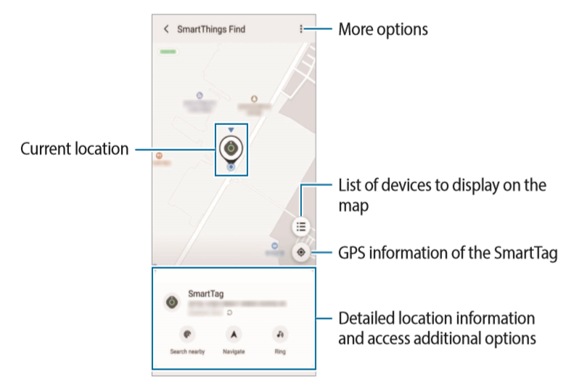
You can find the SmartTag’s location by triggering a notification sound.
1. Launch the SmartThings app on your mobile device.
2. Tap SmartThings Find.
3. Tap Ring → Start.
The SmartTag alerts notification will sound.
To turn off the notification sound, follow the on-screen instructions to turn off notifications or press the SmartTags action button once.
You can find the SmartTags location by detecting its signal strength.
1 Launch the SmartThings app on your mobile device.
2 Tap SmartThings Find → Search nearby.
The signal screen of the SmartTag you are looking for will appear. The closer you are to the location of the SmartTag you are looking for, the stronger the signal strength indicated on the screen will be.
You can trigger the SmartTag alerts notification sound by tapping.
You can find the SmartTags location by using AR related features.
1 Launch the SmartThings app on your mobile device.
2 Tap SmartThings Find → Search nearby → Find using camera.
3 Scan the nearby area.
If your SmartTag is nearby, the AR effect will appear in the location of the SmartTag you are looking for.
You can trigger the SmartTag alerts notification sound by tapping .
Note: For further assistance or questions, please Contact us.
Thank you for your feedback!
Please answer all questions.