Smart switch

Move data
fast and easy
with Smart Switch
The content on your previous phone or tablet - favourite photos, contacts, calendar events, notes, device settings and more
- stays with you when you switch to a new Samsung Galaxy.
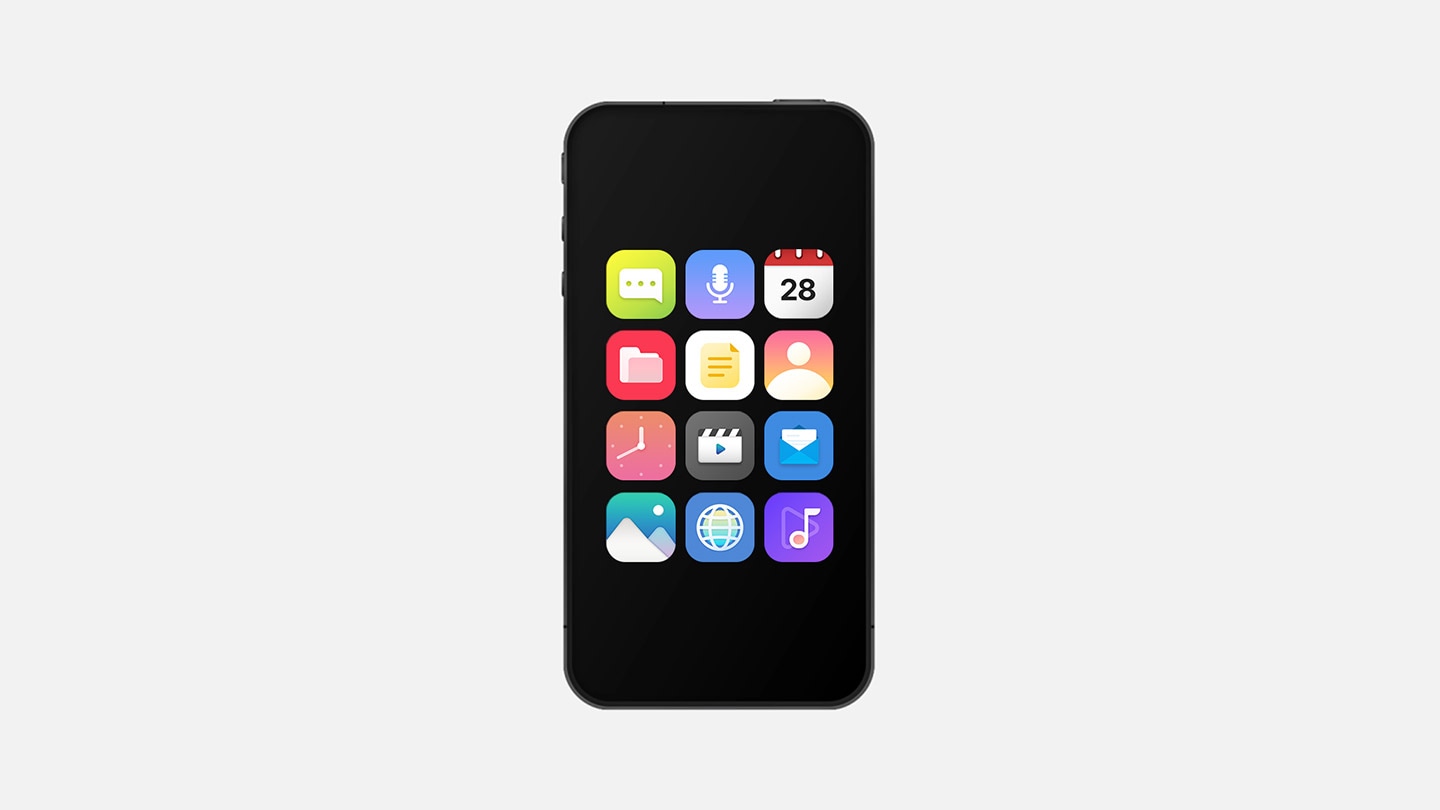
* Transferable data may vary depending on the device OS (Android or iOS), OS version, and/or connection option.
Why Samsung Smart Switch?
Smart Switch seamlessly transfers multiple types of data to your new Samsung Galaxy from different devices in the way that works best for you.
How to transfer
Ready to transfer data? First, prepare your previous device and then select the preferred way to connect your new Samsung Galaxy.
What is your previous device?
GALAXY
How would you like to connect?
Use Wi-Fi or a USB cable
Backup and restore from external storage
Backup and restore from PC or Mac
IOS
How would you like to connect?
Use a USB cable
Use Wi-Fi
Transfer iTunes (Finder) backup data from PC or Mac
Move iCloud data
Other Android
How would you like to connect?
Use Wi-Fi or a USB cable
Backup and restore from external storage
Watch how easy switching is
Easily transfer your Watch apps, themes, settings and more to your new Samsung Galaxy device. Just select your Watch data in the data options when you transfer with Smart Switch.


* This feature is available on Wear OS with Android 13 OS (T OS) and above, and both the old and new phones must have GMS v23.15.17 or above. Galaxy Watch must be connected to the user's old phone. Both the user's old phone and new phone must be logged into the same Samsung account and Google account.
Frequently Asked Questions
-
Check technical requirements below for Smart Switch compatible devices.
Phone/TabletPhone and Tablet Galaxy/Android iOS Android OS 5.0 or higher iOS 5.0 or higher
- When using Wi-Fi, Smart Switch is supported on iOS 12 or higherPC for backup and restorePC for backup and restore Windows PC MAC Windows OS 10 or higher
- If Microsoft Media Feature Pack is not installed on your PC,
download it from hereMacOS X 10.9 or higher -
On Smart Switch, you can choose which device you want to transfer data from and see what types of data can be transferred. If your previous device is a Samsung Galaxy model, you’ll be able to transfer just about everything, including all your messages, multimedia content, Wi-fi settings and even your home screen settings.
See more details on what types of data Smart Switch can transfer below.Types of data the Smart Switch transfers(Android Devices to Galaxy) item Android Devices → Galaxy Galaxy → Galaxy
Wi-Fi Direct / CableOther → Galaxy
Wi-Fi / CableContact Contacts (including photos)  Transferable
Transferable
 Transferable
Transferable
Messages SMS, MMS  Transferable
Transferable
 Transferable
Transferable
Gallery Photos  Transferable
Transferable
 Transferable
Transferable
Music Music (DRM-free content)  Transferable
Transferable
 Transferable
Transferable
Playlists  Transferable
Transferable
 Transferable
Transferable
Videos Videos (DRM-free content)  Transferable
Transferable
 Transferable
Transferable
Documents PPT, XLS, DOC, PDF  Transferable
Transferable
 Transferable
Transferable
Calls Call log  Transferable
Transferable
 Transferable
Transferable
Missed calls  Transferable
Transferable
 Transferable
Transferable
Call block list  Transferable
Transferable
 Non-transferable
Non-transferable
Alarm/Time Alarm time, On/Off, Other settings  Transferable
Transferable
 Non-transferable
Non-transferable
World clock list  Transferable
Transferable
 Non-transferable
Non-transferable
Voice memos Voice recordings, Memo files  Transferable
Transferable
 Non-transferable
Non-transferable
Internet Bookmark, Most visited sites  Transferable
Transferable
 Transferable
Transferable
Calendar Schedule  Transferable
(Device content only)
Transferable
(Device content only)
 Transferable
(Device content only)
Transferable
(Device content only)
Memos Memo content, Date  Transferable
Transferable
 Non-transferable
Non-transferable
Home Home layout
(icon positions, app folders, etc.) Transferable
Transferable
 Non-transferable
Non-transferable
Installed apps (folder)  Transferable
Transferable
 Transferable
Transferable
App data transfer (may vary by app)  Transferable
Transferable
 Non-transferable
Non-transferable
Home/Lock screen Image  Transferable
Transferable
 Non-transferable
Non-transferable
Settings Basic Settings
(Keyboard, Ringtone, Accessibility, Language, B/T, Notification, ETC) Transferable
Transferable
 Non-transferable
Non-transferable
Timeout  Transferable
Transferable
 Transferable
Transferable
Dark mode  Transferable
Transferable
 Transferable
Transferable
NFC  Transferable
Transferable
 Transferable
Transferable
Location  Transferable
Transferable
 Transferable
Transferable
Vibration Feedback  Transferable
Transferable
 Transferable
Transferable
Wearable Watch  Transferable
Transferable
 Transferable
Transferable
- * Transferable data list may change without notice.
- * Certain data cannot be transferred such as but not limited to read-only contacts, emergency alerts, temporary messages, failed to send messages, calendar from synced accounts, chat history or some other data protected by 3rd-party provider's policy, encrypted or DRM (Digital Rights Management)-protected media file or personal app data, wallpaper (pre-installed and Galaxy Themes).
-
If your old device is an iOS model, you’ll still be able to transfer all your contacts, texts and media files. Some iOS apps may not be transferred, but Smart Switch will recommend similar apps for your new Galaxy device.
See more details on what types of data Smart Switch can transfer below.Types of data the Smart Switch transfers(iOS Devices to Galaxy) Item iOS → Galaxy iCloud Cable PC Wireless Contact Contacts (including photos)  Transferable
Transferable
 Transferable
Transferable
 Transferable
Transferable
 Transferable
Transferable
Messages SMS, MMS  Non-transferable
Non-transferable
 Transferable
Transferable
 Transferable
Transferable
 Non-transferable
Non-transferable
iMessages  Non-transferable
Non-transferable
 Transferable
Transferable
 Transferable
Transferable
 Non-transferable
Non-transferable
Photos Taken photos/ Download photos  Transferable
Transferable
 Transferable
Transferable
 Transferable
Transferable
 Transferable
Transferable
Music Music (include D/L) (DRM-free content) N/A  Transferable
Transferable
N/A  Non-transferable
Non-transferable
Playlists N/A  Transferable
Transferable
N/A  Non-transferable
Non-transferable
Videos Recorded videos & DRM-free content  Transferable
Transferable
 Transferable
Transferable
 Transferable
Transferable
 Transferable
Transferable
Documents Pages/Keynotes/Numbers  Transferable
Transferable
 Transferable
Transferable
 Transferable
Transferable
 Non-transferable
Non-transferable
PPT, XLS, DOC, PDF  Transferable
Transferable
 Transferable
Transferable
 Transferable
Transferable
 Non-transferable
Non-transferable
Calls Call log (including Facetime)  Non-transferable
Non-transferable
 Non-transferable
Non-transferable
 Non-transferable
Non-transferable
 Non-transferable
Non-transferable
Missed calls  Non-transferable
Non-transferable
 Non-transferable
Non-transferable
 Non-transferable
Non-transferable
 Non-transferable
Non-transferable
Call block list  Non-transferable
Non-transferable
 Transferable
Transferable
 Transferable
Transferable
 Non-transferable
Non-transferable
Alarm/Time Alarm time, On/Off, Other settings  Non-transferable
Non-transferable
 Transferable
Transferable
 Transferable
Transferable
 Non-transferable
Non-transferable
World clock list  Non-transferable
Non-transferable
 Transferable
Transferable
 Transferable
Transferable
 Non-transferable
Non-transferable
Voice memos Voice memo titles, Files  Non-transferable
Non-transferable
 Transferable
Transferable
 Transferable
Transferable
 Non-transferable
Non-transferable
Internet Bookmarks, Reading list  Non-transferable
Non-transferable
 Transferable
Transferable
 Transferable
Transferable
 Non-transferable
Non-transferable
Calendar Schedule  Transferable
Transferable
 Transferable
Transferable
 Transferable
Transferable
 Transferable
Transferable
Memo Memo content, Dates  Transferable
Transferable
 Transferable
Transferable
 Transferable
Transferable
 Non-transferable
Non-transferable
Reminders Reminder list  Transferable
Transferable
 Transferable
Transferable
 Transferable
Transferable
 Transferable
Transferable
Home Installed apps (folders)  Non-transferable
Non-transferable
 Partially transferable
Partially transferable
 Partially transferable
Partially transferable
 Non-transferable
Non-transferable
Home layout  Non-transferable
Non-transferable
 Transferable
Transferable
 Non-transferable
Non-transferable
 Non-transferable
Non-transferable
Home/Lock screen Image  Transferable
Transferable
 Transferable
Transferable
 Transferable
Transferable
 Non-transferable
Non-transferable
- * Transferable data list may change without notice.
- * Certain data cannot be transferred such as but not limited to read-only contacts, emergency alerts, temporary messages, failed to send messages, calendar from synced accounts, chat history or some other data protected by 3rd-party provider's policy, encrypted or DRM (Digital Rights Management)-protected media file or personal app data, wallpaper (pre-installed and Galaxy Themes).
- * Under Home - Installed apps (folders) - Cable: Free apps matching iOS apps are automatically installed (excluding app data).
- * Under Home - Installed apps (folders) - PC: Only the app list is displayed (automatic installation is not supported).
-
Smart Switch is already preloaded on most of the newer Samsung Galaxy phones or tablets.
You can find it on the Home screen or in Settings > Accounts and backup > Smart Switch.
On older ones or other Android devices, you may need to download it from the Galaxy Store or Google Play Store.If you use a PC (Windows PC or Mac) and want to back up from an old device or restore to a new device, you can download the Smart Switch PC app directly from the link below.
-
For Android devices, Smart Switch must be installed on both devices. For iOS devices, the app must be installed when the data is being transferred wirelessly, but it doesn't need to be installed when transferring the data through a wired connection or iCloud. For more details, see the section "How-to transfer" for each use case.
-
No. Smart Switch does not remove any content from either device. When the transfer is complete, the data will exist on both devices.
-
No, once the transfer begins, you can perform other tasks on your device. On the new Samsung Galaxy device, swipe down the Quick setting panel from the top of the screen to check the progress of the transfer.
Note : While transferring data, multi-tasking is available but not recommended.
However, while transferring data from an iOS device to a Galaxy device through a wireless connection, do not turn off the screen or go to the home screen of your iPhone or iPad. Multi-tasking is not available when transferring data from an iOS device wirelessly. -
No. Devices from other brands are only able to send data through Smart Switch, while Samsung Galaxy devices can both send and receive data using Smart Switch.
-
With Smart Switch PC installed on your PC or Mac, you can do the following tasks:
- 1. Back up data from your previous Samsung Galaxy device to PC, and restore the data to your new Galaxy device.
- 2. Restore iTunes backup data to your new Galaxy device.
- 3. Prompt you to update your device's software and display options for updates.
- 4. For Windows PC, display Outlook Sync menu and let you sync Outlook data on your Windows PC to your phone. For Mac, display Sync menu and let you sync contact/calendar data on your Mac to your phone.
-
On the Smart Switch screen, "Select all" is the default option, but you can simply deselect the items you don't want to transfer.
Why Galaxy
Life opens up with Galaxy
Openness is what we believe in. Samsung Galaxy was created to open possibilities. The less boundaries the world has, the farther we all can go.




















