Checking your Drafts in the PENUP App
![]() Please Note: The information on this page is for Australian products only. Models, sequences, error codes or settings will vary depending on location and/or where the product had been purchased. To be redirected to your local support page please click here.
Please Note: The information on this page is for Australian products only. Models, sequences, error codes or settings will vary depending on location and/or where the product had been purchased. To be redirected to your local support page please click here.
You can save your drawings, even if they’re not finished, by using the “Drafts” function from the PENUP app. So, when you’re ready to start again, you can continue drawing from the exact moment you left your work.
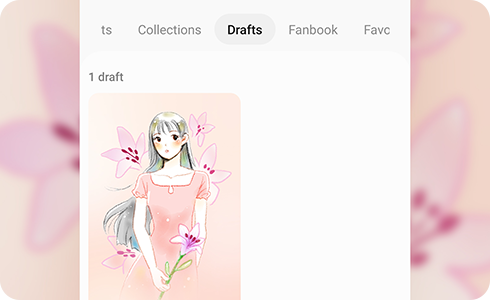
From the Main Screen
From the Canvas Screen
If you require further assistance, please consult the user manual from our Manuals & Downloads page or contact our Chat Support.
Thank you for your feedback!
Please answer all questions.













