Add Free to Air Channels to your Samsung TV
Samsung Smart TVs can receive a digital broadcast without a set-top box - the digital tuner is built in. Adding digital TV channels to watch is a pretty simple process - check out the step by step guide below. The mySwitch website lets you search for your address and show you what the signal strength is like in your area. It also shows you a list of available digital channels and their frequencies. It shouldn’t be too tricky to add in any channel you might miss!
![]() Please Note: The information on this page is for Australian products only. Sequences or settings will vary depending on location and/or where the product had been purchased. To be redirected to your local support page please click here.
Please Note: The information on this page is for Australian products only. Sequences or settings will vary depending on location and/or where the product had been purchased. To be redirected to your local support page please click here.
Before you start
Before adding digital free to air channels, you will need to ensure you have a digital TV antennae installed to receive a digital broadcast and that the antennae cable has been connected from its wall socket to your TV or TV's One Connect Box.

Note: The images above were taken from a 2025 model TV. Steps may vary depending on the year and model of your TV.
 Settings and then All Settings
Settings and then All Settings
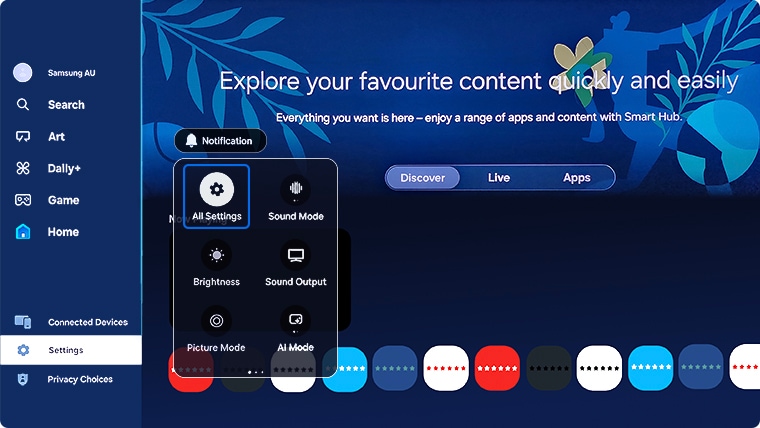
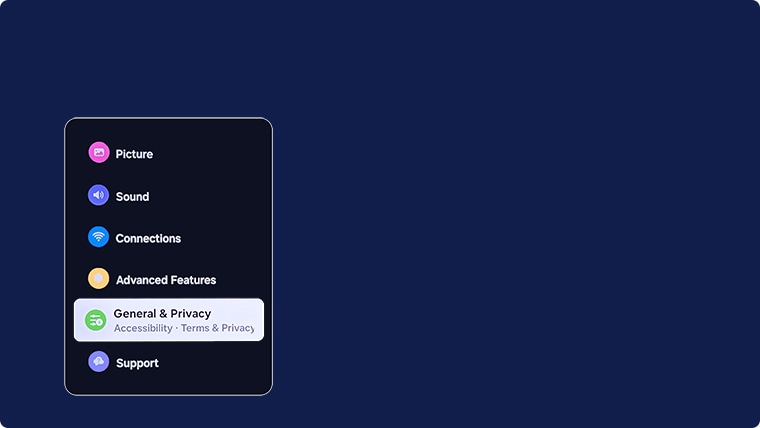
Note: The Broadcasting menu is only available when the Source is set to Live TV.
The Broadcasting menu cannot be accessed while you watch TV using a cable box, satellite receiver, recording a program or with any Smart Hub apps. If you are still unable to view the Broadcasting menu, check your antennae connection to your TV.
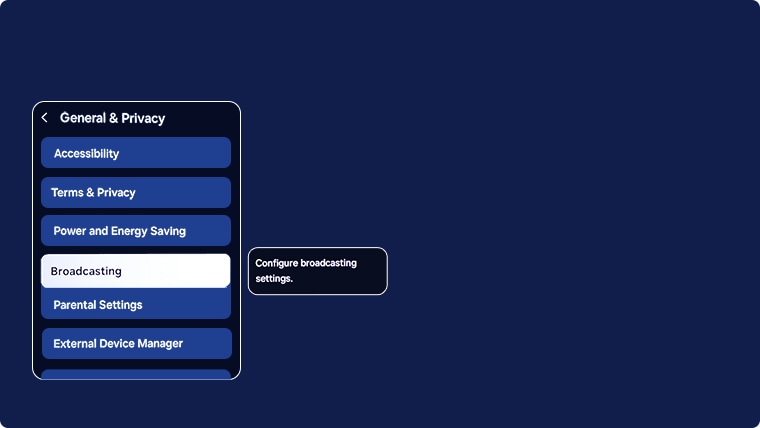


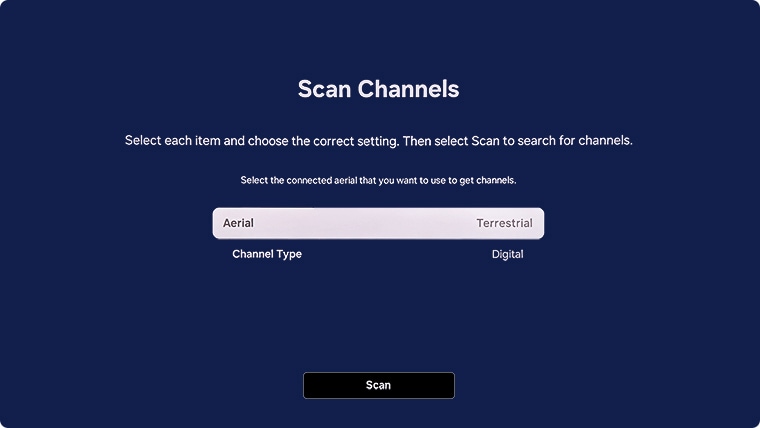
 Settings and then All Settings
Settings and then All Settings
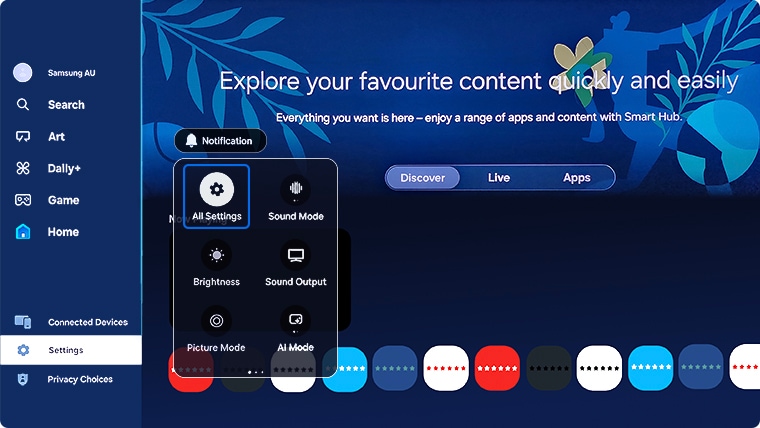
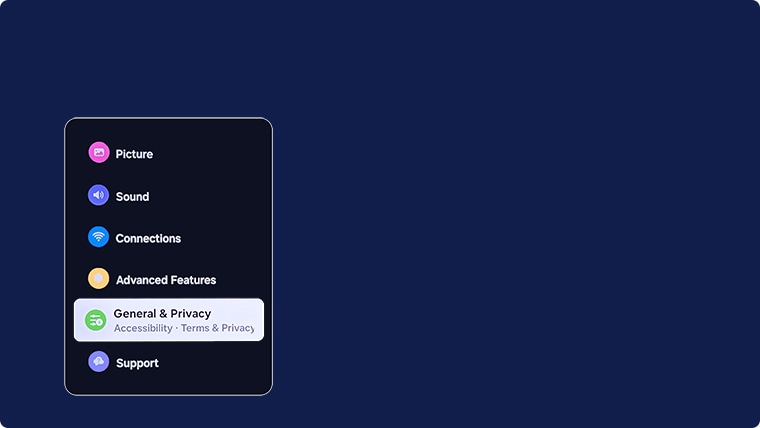
Note: The Broadcasting menu is only available when the Source is set to Live TV.
The Broadcasting menu cannot be accessed while you watch TV using a cable box, satellite receiver, recording a program or with any Smart Hub apps. If you are still unable to view the Broadcasting menu, check your antennae connection to your TV.
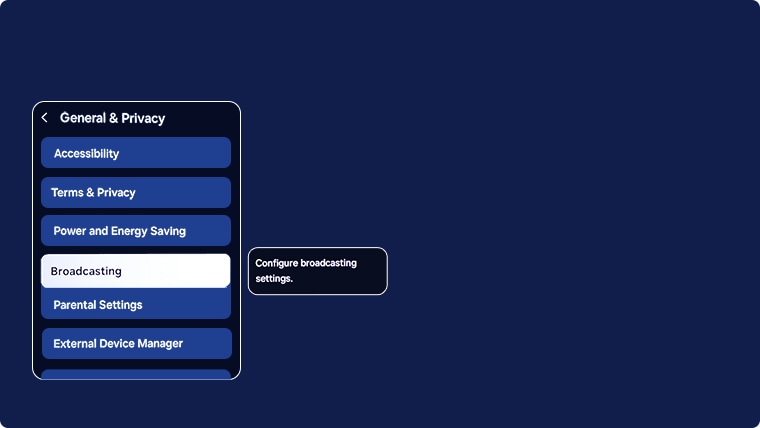

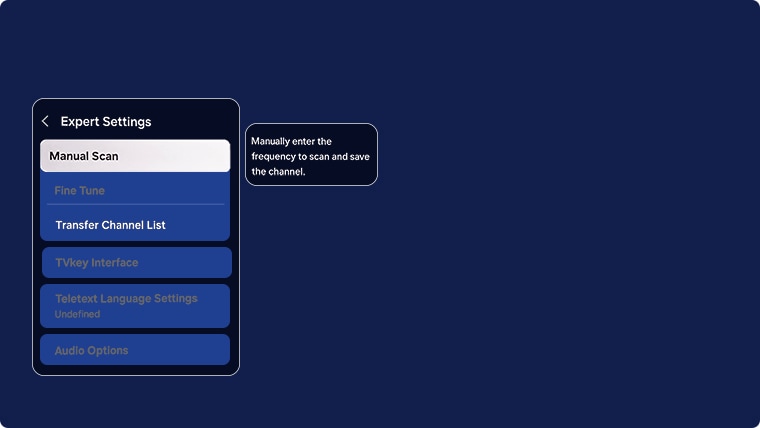
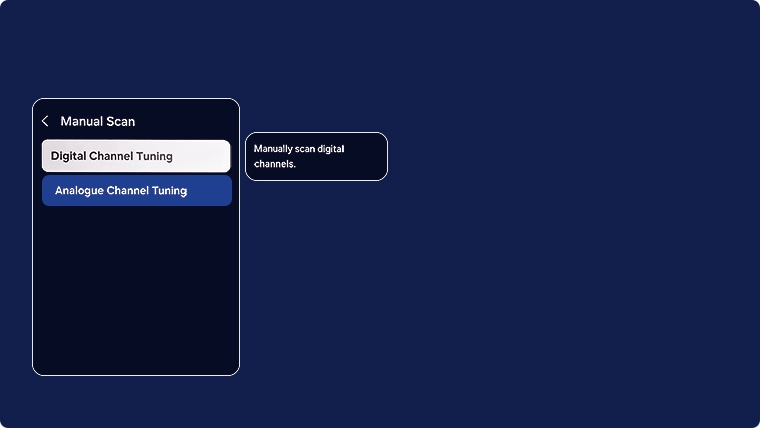

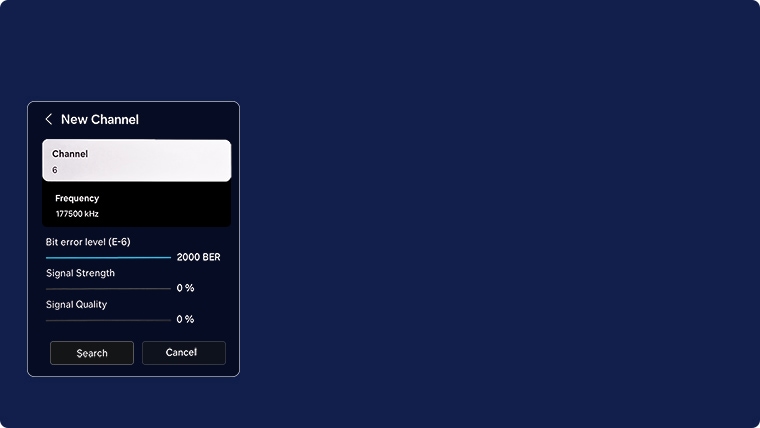
Note:
- If 'Weak' or 'No Signal' is displayed or you cannot find a channel, make sure the external device is connected securely and turned on
- When using a set-top box or cable box, check the broadcast signals or network that is connected to the external device
- If the TV is not receiving all channels, the Broadcast setting is greyed out or if you cannot locate the Live TV app, check the antennae connection to the TV. Then Reset your TV or follow the steps above to run Auto Tuning again.
If you find that the TV will not save any channels, make sure the TV is not set to Retail or Demo Mode. Retail mode will wipe the TV settings after 5 minutes and will not save any TV channels after scanning. Follow the menu path below to check Home Mode is on:
- 2025 Model TVs: Settings > All Settings > General & Privacy > Usage Mode > select Home Mode
- 2022 - 2024 Model TVs: Settings > All Settings > General & Privacy > System Manager > Usage Mode > select Home Mode
- 2017 - 2021 Model TVs: Settings > General > System Manager > Usage Mode > select Home Mode
- 2016 Model TVs: Settings > System > Expert Settings > Usage Mode > select Home Mode
- 2014 - 2015 Model TVs: MENU > Support > Use Mode > select Home Use
For further assistance, please contact our Chat Support. To find your Samsung product's User Manual, head to Manuals & Downloads.
 This product should be mounted to a wall or other suitable surface to avoid serious injury. Find out more here.
This product should be mounted to a wall or other suitable surface to avoid serious injury. Find out more here.


