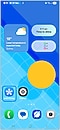Connect the SmartThings App
to your Samsung TV
With so many smart devices appearing in households, it’s hard to keep up with controlling them all. That’s where the SmartThings App comes into play. With the SmartThings App, you are able to choose from an extensive list of compatible devices, giving you the ability to control them all with just one device. Simply check whether your Samsung TV model is compatible by scrolling down a little on the SmartThings page and select 'compatible devices'. Now let’s get started connecting the SmartThings App on your phone or tablet to your Samsung TV.
 Please Note: The information on this page is for Australian products only. Models, sequences or settings will vary depending on location and/or where the product had been purchased. To be redirected to your local support page please click here.
Please Note: The information on this page is for Australian products only. Models, sequences or settings will vary depending on location and/or where the product had been purchased. To be redirected to your local support page please click here.
Note:
- For a list of compatible devices to connect to the SmartThings app.
- To use SmartThings, download the app from the Galaxy Store, Play Store or App Store. The app requires Android OS 10↑ with a minimum of 3GB RAM space or iOS 15↑.
- All devices should be connected to Wi-Fi or other wireless network and registered with a single Samsung Account.
- Availability may vary by country, region, service provider, network environment or device and may change without notice.
- Settings may vary by phone and software version.
For further assistance, please contact our Chat Support. To find your Samsung product's User Manual, head to Manuals & Downloads.