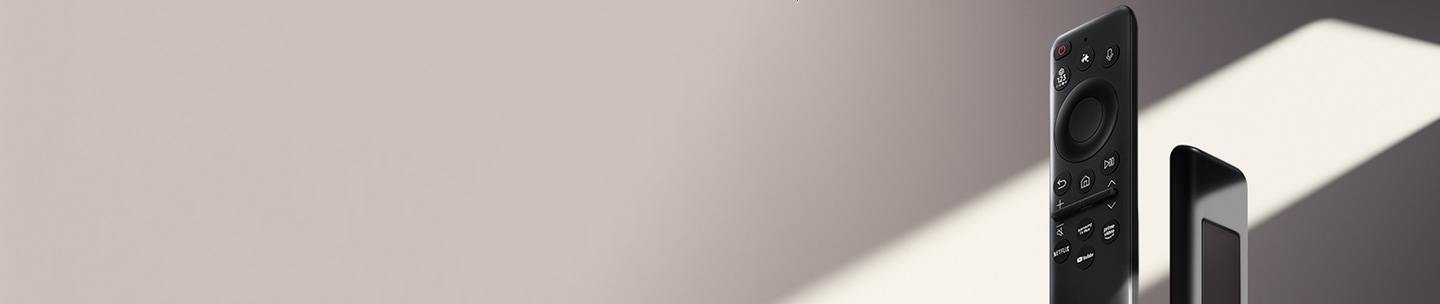Troubleshoot your Samsung TV Remote
Not Working
Having troubles with your Samsung TV remote not working? There are a few quick checks to see if this helps you figure if it's your remote or device at fault.
 Please Note: The information on this page is for Australian products only. Models, sequences or settings will vary depending on location and/or where the product had been purchased. To be redirected to your local support page please click here.
Please Note: The information on this page is for Australian products only. Models, sequences or settings will vary depending on location and/or where the product had been purchased. To be redirected to your local support page please click here.
For a step-by-step walkthrough of the video, follow the steps below to help troubleshoot your Samsung remote.
 and
and  buttons simultaneously for at least 5 seconds or until a message appears on your TV indicating that the remote is paired to your TV. Test to see if your remote is responsive
buttons simultaneously for at least 5 seconds or until a message appears on your TV indicating that the remote is paired to your TV. Test to see if your remote is responsive

- If you do not see the infrared light, proceed to Step 5.
- If you see the infrared light, turn on your TV using the power button on the TV directly. Then, try controlling the TV again by pointing the remote directly at the Samsung logo.

Note: If your TV will not turn on, please follow our guide How to troubleshoot the Samsung TV that will not turn on
Continuing to experience troubles with your remote? Please contact our Chat Support. To find your Samsung product's User Manual, head to Manuals & Downloads.