Using Art Mode on your 2025 Samsung QLED TV
When you are not watching TV, your compatible 2025 Samsung QLED TV can transform into a work of art. Learn how to use Art Mode and how to adjust your Art Mode Settings to get the optimal image quality of your liking. See how simple it is to change the border style and colour around your chosen artwork/s.
Note: The Art Store is available on select 2025 Samsung QLED TV models. A subscription is required to use Art Store content.
The information on this page is for Australian products only. Sequences or settings will vary depending on the model, location and/or where the product had been purchased. To be redirected to your local support page please click here.

Art Store requirements
In order to access and use the Art Store, the following is required:
- You will need to connect your TV to a network.
- You will need to have a Samsung Account.
- You will need to agree to the Smart Hub Terms and Conditions and Privacy Notice.
- You will need to agree to the Art Store Terms of Use (includes the Samsung Art Store Terms of Service, information about viewing history, advertising services that collect personal data, and personalised art recommendations based on collected personal data).
Note: Artworks in the Art Store are subject to change without prior notice. This function may not be supported depending on the model of your TV. Please refer to the User Guide of your TV model for more information.
Follow the steps below to learn where to find complimentary art to display in Art Mode on your TV.


Subscribe to the Art Store on your compatible 2025 Samsung QLED TV on a monthly or annual plan to gain access to a collection of artworks available. Follow the steps below to learn how.



Learn how to customise the border style and colour around your artwork to suit your preferences.

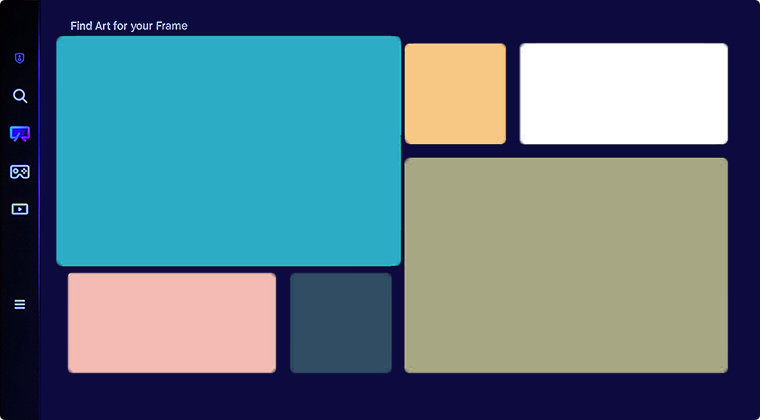
Note: A subscription is required to use Art Store content.
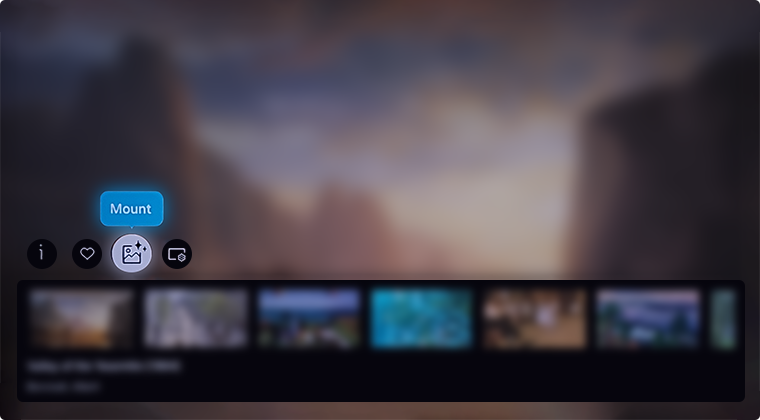
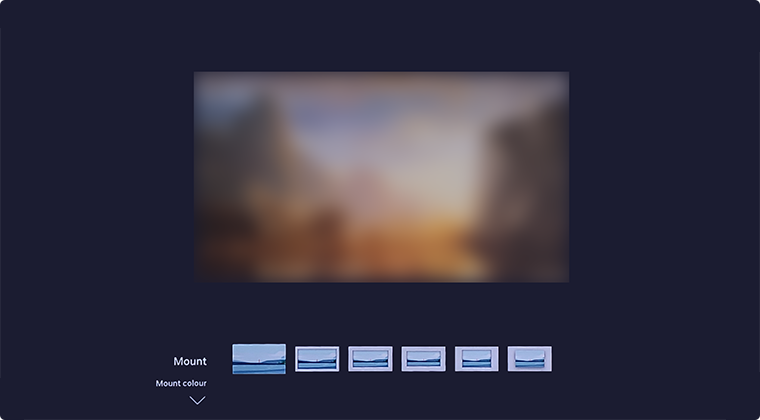
Note: Supported border styles may differ if the image aspect ratio is not 16:9 or the image resolution is lower than the recommended resolution. Recommended resolution: 1920 x 1080 (for 32LS03F models) or 3840 x 2160
Generative Wallpaper allows you to create and display unique images using AI. Follow the steps below to learn how to do so.



Note: There is a daily limit of 10 images that can be generated. Fees may apply to certain AI Features at the end of 2025.
Art Mode Options are located at the bottom of the Art Mode home page. Learn how to navigate to your Art Mode Options to adjust settings related to the Art Mode screen.

- Sleep Options: Here you can adjust your Sleep After, Motion Detector and Night Mode settings.
- What is Art?: Briefly view information about Art mode, including functions.

For further assistance, please contact our Chat Support. To find your Samsung product's User Manual, head to Manuals & Downloads.
 This product should be mounted to a wall or other suitable surface to avoid serious injury. Find out more here.
This product should be mounted to a wall or other suitable surface to avoid serious injury. Find out more here.


