How to transfer data from any phone to your new Samsung Galaxy with Smart Switch
Smart Switch allows you to share content from Android, Windows or iPhone devices to your new Galaxy phone quickly, easily and safely with just a few taps on the screen.
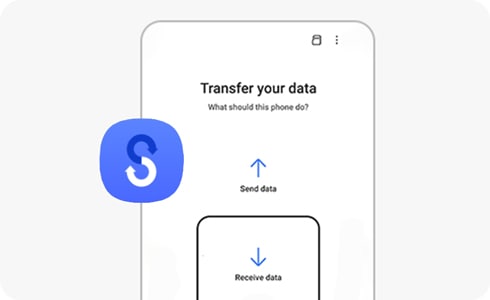
How to open Smart Switch on your Galaxy device
Please note: On older Galaxy devices, you may need to download Smart Switch from the Play Store™.
iCloud to Samsung Galaxy device
Android to Samsung Galaxy device
iPhone to Samsung Galaxy device (connected with cable)
Smart Switch can be used without a Samsung account.
No, the existing data does not disappear. Even after the transfer is completed, the existing data remains on the previous device.
You can transfer data from a device equipped with an SD card to a device that does not support an SD card. When data is transmitted from a device equipped with a SD card to a device not supported with an SD card, Smart Switch automatically recognises the data stored on the SD card, and the corresponding data item is displayed as a list under the title "SD card content". When selected, data stored on the SD card can be sent to the SD card unsupported device in the same way as other data.
The reason why we ask users for permission when using the Smart Switch app is because of the Google™ OS policy. This is because each app’s data requires permissions for the app to backup/restore.
Smart Switch is installed without an app icon. When the app is updated or reinstalled, icons in the Samsung folder or apps are created.
Thank you for your feedback!
Please answer all questions.
RC01_Static Content : Hide call number function






