Know more about the features provided by Samsung Flow
With Samsung Flow, you can connect devices to share information with each other, sync notifications, and much more. Find out more about the features of Samsung Flow below.
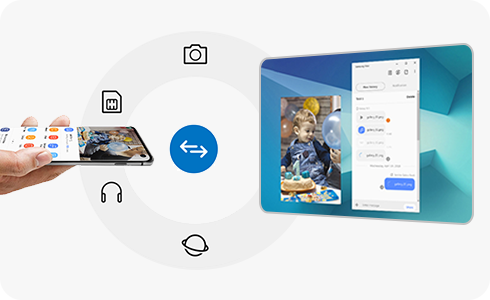
There are several features in Samsung Flow that ensure a secure and immediate connection between your devices.
Notification Sync
You can sync your notifications to appear on connected devices.
Please note: This feature may not be available on some apps if they do not support Android™ notifications.
Handover
You can share files between your devices connected with Samsung Flow.
- Find the share/share via button within the application you want to share files from (e.g., Gallery, My files) or from the website you are on, and then select “Samsung Flow” from among the sharing icons/options.
- Using the clipboard icon in the top right corner of the Samsung Flow app on a Tablet or PC, you can easily copy and paste what you want.
- You can change where to save files that are shared using Samsung Flow from your PC or tablet.
Smart View
With the Smart View feature, your current phone display will be shown on your Tablet/PC. You can enjoy all your activities through the phone screen on your Tablet/PC, including sending and replying to messages, and gaming too.
- Using the Smart View screen, you can drag and drop any file between two devices.
- You can easily access additional features using the icons at the top of the Smart View screen. For instance, you can use “Do not disturb” mode, change the screen orientation, switch to full screen view, turn the screen on/off, capture screens, adjust the resolution (in settings), add favourites, etc.
- Using the multi window feature on your Galaxy tablet, you can also control both your phone and tablet simultaneously.
- Some apps on the connected phone can be screen-shared through the Samsung Flow shortcut on the Galaxy Tablet (Android™ O(8.0)~).
Thank you for your feedback!
Please answer all questions.
The coding for Contact US > Call > View more function. And this text is only displayed on the editor page, please do not delet this component from Support Home. Thank you