How to change language and input settings on your Galaxy phone

If you are bilingual or studying a new language, your Galaxy phone can help you out. You can set multiple languages on your phone and even set a different default language. It is great for practicing your language skills or just using the language you are most comfortable with.
Note: Information provided applies to devices sold in Canada. Available screens and settings may vary for smartphones sold in other countries.
You are trying to learn Spanish, but you are not quite there yet. Add it as a language on your phone, so you can practice reading and writing in it.
From Settings, search for and select Add language.
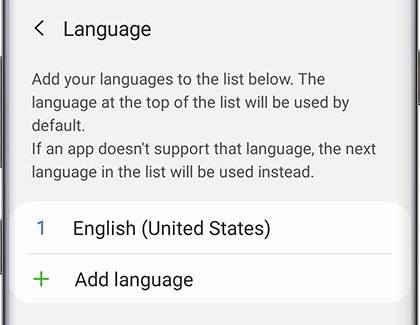
Tap + Add language and select your desired language. If you do not see the language you are looking for, tap the More options icon (the three vertical dots), tap All languages, and then select your desired language from the list. Next, based on your preferences, tap Keep current or Set as default.
To delete languages, navigate to Settings, and then tap General management. Tap Language, and then tap Edit. Select the language you want to delete, and then tap Remove (at the bottom of the screen). Tap Remove again to confirm.
If you are finally fluent in the language you have been studying, you can change the default language on your phone.
Navigate to Settings, and then tap General management. Tap Language. Select the language you want to be the default language from the list.
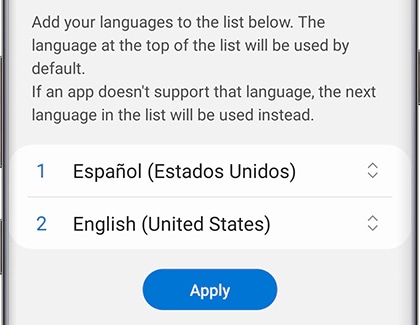
Tap Apply to confirm your decision.
Thank you for your feedback!
Please answer all questions.
The coding for Contact US > Call > View more function. And this text is only displayed on the editor page, please do not delet this component from Support Home. Thank you