Improve app performance by clearing cache and data on your Samsung Galaxy

Apps can sometimes slow down or stop working properly, but that doesn’t mean you have to uninstall them or reset your phone or tablet right away. In many cases, simply clearing the app’s cache or data is enough to fix the issue. This removes temporary files or bugs that may be causing problems. You can also use your device’s Device Care features to limit background activity and extend your battery life.
Note: The information provided applies to Samsung Galaxy phones and tablets sold in Canada. Available screens and settings may vary by model and by country.
Clearing the app cache works like a quick cleanse for your apps. It removes leftover files that might be slowing things down or causing issues.
Note: The only way to clear the cache and data for all apps at once is to perform a factory reset on your phone or tablet (see the last section of this article).
Need a total do-over? Try clearing all the app’s data. Just keep in mind that this will completely reset the app to its original state. Be sure to save any important info, like usernames or account details, so you can sign in again afterward.
Important: Clearing the data will reset the app to its factory default settings. All personal settings and data saved within the app will be permanently removed.
Note:
- Factory reset: The only way to clear the cache and data for all apps at once is to perform a factory reset on your phone or tablet (see the last section of this article).
- System apps: Some system apps may not allow data to be cleared.
If an app continues to malfunction even after clearing its cache and data, uninstalling and reinstalling it might help. This won’t fix every issue, but it’s a simple and often effective step to refresh the app and remove any corrupted files.
Note: You can reinstall the app anytime using the Play Store or the Galaxy Store.
Removing unnecessary files like images, videos, or audio recordings can help free up space on your device. This gives you more room for the content you actually want. You can also use Device care to clear your phone or tablet's memory and help your apps run more smoothly.
Note: The steps above are designed to introduce you to the Device care feature and its key functions. They don’t cover every setting in detail, so feel free to explore and adjust the options to find what works best for your needs.
It is possible to clear all cache and data at once by performing a factory reset. However, this is a drastic step that should only be used in extreme cases. A factory reset will completely erase all data from your device, including apps, settings, and personal files — in other words, everything. Always back up your personal data to avoid losing anything important during the reset process.
Important: If you’re using an encrypted microSD card, make sure to decrypt it before performing a factory reset. Otherwise, your device may not be able to access the data afterward. To decrypt the card, go to Settings, search for Decrypt SD card, and follow the on-screen instructions.
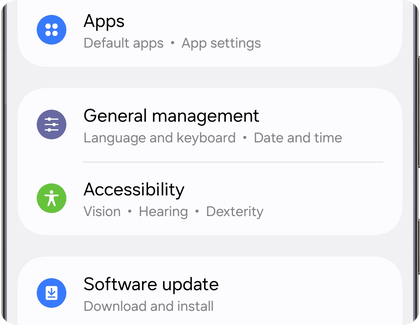
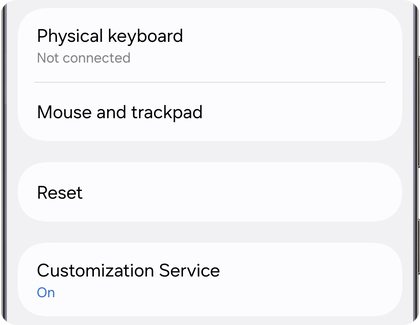
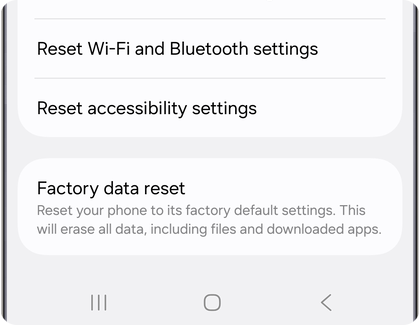

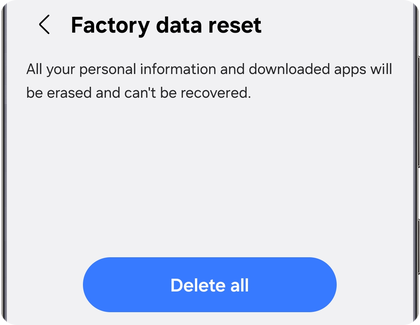
Note: If you are unable to reset your device or complete the initial setup due to account credentials stored on the device, please contact us for assistance.
Thank you for your feedback!
Please answer all questions.
RC01_Static Content : Hide call number function
















































