How to remove ads from the lock screen of your Galaxy phone

If you see ads on your Lock screen, it is caused by either a third-party app that was installed, or the Samsung Global Goals app. While the Google Play Store allows apps to display ads, they must be displayed within the app in compliance with the Google Play policy. The Samsung Global Goals app may also display ads on your Lock screen, but only if you have enabled it.
Note: Information provided applies to devices sold in Canada. Available screens and settings may vary for smartphones sold in other countries.
Timing is very important. If the ads have only recently started appearing, it is likely due to an app you have either recently downloaded or updated.
If you are not sure where to begin, this issue most commonly occurs with flashlight, battery, or charging optimization apps. Try uninstalling or disabling these apps in order to see if the ads are removed.
The safest way to get rid of these apps is to go through Safe mode. In Safe mode, your device will not run any third-party apps which makes it easy to identify and remove the app that is causing the problem.
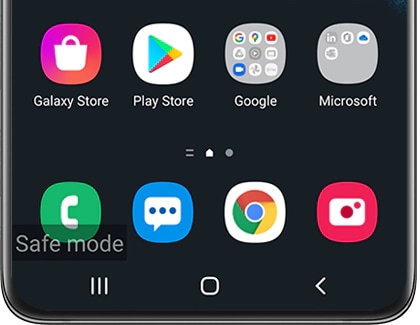
Note: If you are using Samsung Global Goals, it may be the cause. You can disable the Lock screen ads through the app's settings.
Note: The app must be active in order to show ads. Another method of narrowing down the possibilities is by checking your most used apps or recently updated apps in the Play Store.
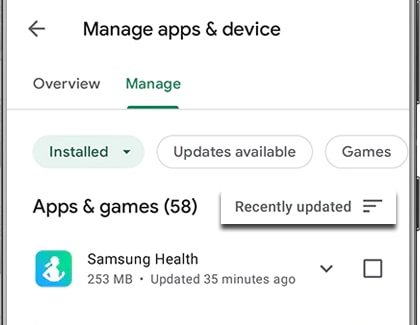
Note: Google Play policy requires that it is clear to the user which app is displaying the ad.
Not all apps that display these kinds of ads are malicious. Still, we recommend taking extra precautions with apps that display ads on the Home screen or Lock screen. If you believe an app is showing ads in violation of Google Play policy, you can report it to Google.
Navigate to and open the Play Store. Search for and select the app in question. Tap the More options icon (the three vertical dots), and then tap Flag as inappropriate.
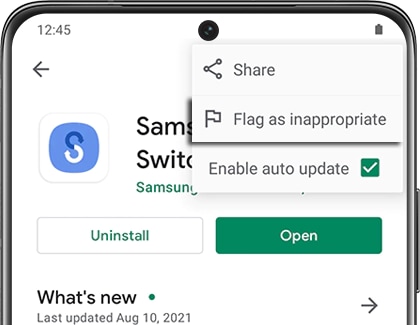
Choose the appropriate reason(s), and then tap SUBMIT.
Thank you for your feedback!
Please answer all questions.
The coding for Contact US > Call > View more function. And this text is only displayed on the editor page, please do not delet this component from Support Home. Thank you