Manage alarms on your Samsung smartwatch

When your phone is connected to your smartwatch through Bluetooth, alarms you have set on the phone will be heard on both devices, however, the alarms will not sync or appear in the Alarm app on the watch. When you add or edit an alarm on the watch, the alarm will show on the watch or will be removed once deleted. To manage alarms for the Galaxy Fit, use the Galaxy Wearable app.
Note: Information provided applies to devices sold in Canada. Available screens and settings may vary for smartwatches sold in other countries.
Learn how to add an alarm on your smartwatch to ring or vibrate at a specific time. Keep in mind that the alarm will only show and ring or vibrate on the watch, not the connected phone.
Note: Alarms will automatically be silenced on your watch when Theater mode is turned on.
To create a new alarm, press the Power key on the smartwatch, and then navigate to and select Alarm. Next, tap Add alarm to create an alarm, or if you already have an alarm set, tap Add to set another.
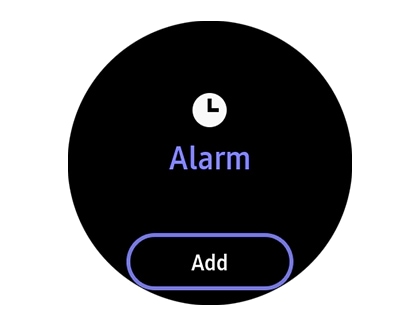
Select the hour or minutes, and then tap AM or PM and swipe up or down to switch between them. Tap Next to continue, tap which days you want for the alarm. If your watch has a speaker, swipe left to access Sound and Vibration options. If your smartwatch does not have a speaker, there will only be Vibration options. Finally, tap Save.
Note: For a Galaxy Fit or Galaxy Fit2, open the Galaxy Wearable app on your phone, and then tap Alarm. Tap + Add alarm. If an alarm is already set, tap + to set another. Select the hour or minutes, tap AM or PM, set the desired days, and then tap SAVE. The vibration options for the fitness band can only be managed separately in the Galaxy Wearable app from the Vibration menu.
Editing the alarm on your watch is easy. However, do not forget that alarms on the smartwatch will only show on the watch and does not sync with the connected phone.
To edit an alarm, press the Power key on the smartwatch, and then navigate to and tap Alarm. Tap the alarm you would like to edit.
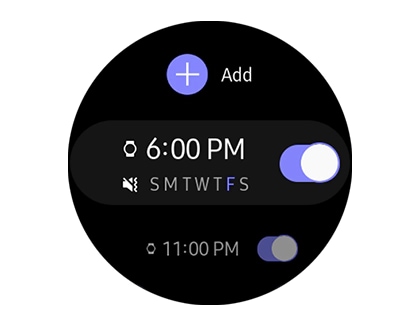
Adjust the time, and then swipe left to adjust the days. If the watch has a speaker, swipe left again to adjust the Sound and Vibration options. Finally, tap Save.
Note: For a Galaxy Fit or Galaxy Fit2, open the Galaxy Wearable app on your phone, and then tap Alarm. Select the desired alarm to edit, and then adjust the time or days.
Delete alarms you no longer need. Do not forget though, when you add an alarm to your smartwatch it only appears on the watch and does not sync with the connected phone.
To turn off or delete an alarm, press the Power key on the smartwatch, and then navigate to and select Alarm. Swipe to the alarm you want to delete, and then touch and hold the alarm to select it. To delete more than one alarm at once, simply tap the additional alarms. Next, tap Delete and the alarm(s) will be removed.
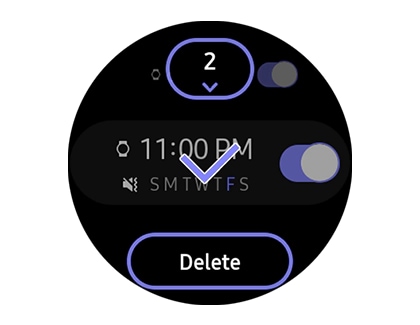
Note: For a Galaxy Fit or Galaxy Fit2, open the Galaxy Wearable app on your phone, and then tap Alarm. Tap the trashcan icon, select the desired alarms, and then tap Delete.
Thank you for your feedback!
Please answer all questions.
The coding for Contact US > Call > View more function. And this text is only displayed on the editor page, please do not delet this component from Support Home. Thank you