Connect Bluetooth devices to your phone through SmartThings
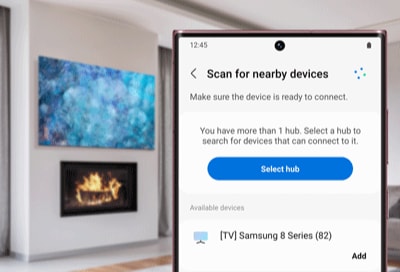
Bluetooth devices are extremely convenient, and now they are even easier to use thanks to SmartThings. Devices that use Bluetooth, such as headphones or speakers, can connect seamlessly with the SmartThings app on your phone. Even if you leave SmartThings, your paired Bluetooth devices will still be connected to your phone.
Note: The provided information refers to devices sold in Canada. The available screens and settings may differ for devices sold in other countries. You can visit the SmartThings page to view device compatibility and more information.
When it’s time for some music, get your headphones out, and soon you will be enjoying your favorite tunes. Check out how to connect a Bluetooth device in SmartThings.
On your Galaxy phone
- First, make sure the device you want to connect is in pairing mode.
- Then, navigate to and open the SmartThings app.
- Tap the Devices tab, tap Add (the plus sign), and then tap Add device.
- Tap Scan nearby - the device's name should appear under Available devices.
- Select your device and follow any on-screen instructions to finish pairing the Bluetooth device.
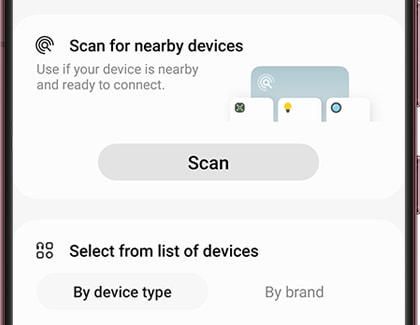
On your iPhone
- Make sure your Bluetooth device is in pairing mode.
- Then, navigate to and open the SmartThings app on your phone.
- Tap the Devices tab, and then tap Add (the plus sign).
- Tap Scan nearby, and the device’s name will appear under Available devices.
- Tap your device and then use the on-screen instructions to set it up.
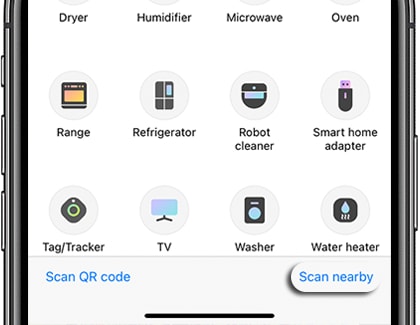
Bluetooth devices are a little different from other devices registered in SmartThings. You can find them in the Device panel.
On your Galaxy phone
Just swipe down from the top of the screen using two fingers to open the Quick settings panel, and then tap Device control.
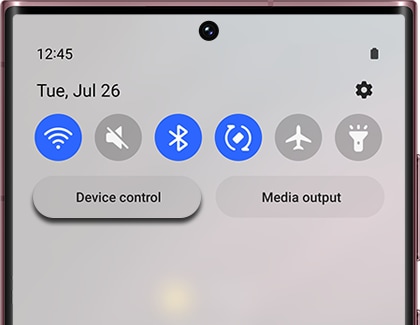
Tap your desired Bluetooth device to see its available settings or reconnect it, if it is not currently paired. This panel is only available on phones running Android 10 or later.
On your iPhone
Navigate to and open Settings, and then tap Bluetooth.
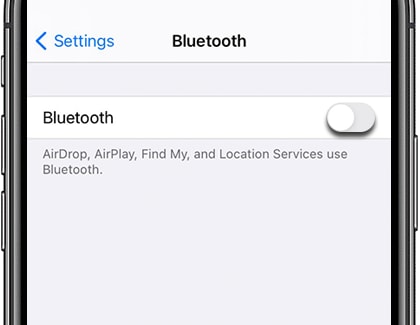
Your currently paired and past paired devices will appear on this page. If a device is not currently paired, make sure Bluetooth is enabled and then tap the desired device to connect to it. You can also tap the info icon to the right of the device for additional settings.
Thank you for your feedback!
Please answer all questions.
The coding for Contact US > Call > View more function. And this text is only displayed on the editor page, please do not delet this component from Support Home. Thank you