Getting started with your Samsung The Premiere 5 projector

Samsung The Premiere 5 is a compact, ultra-short throw (UST) projector with triple-laser technology and touch interaction capabilities. Whether you're projecting a movie onto your wall or turning your floor into an interactive workspace, this guide will help you get started.
Note: The information in this guide applies to models sold in Canada. Specifications and available features may vary depending on the country of purchase.
- Ultra-short throw projection: Display up to a 100” Full HD image from just 43 cm (17") away.
- Touch Interaction mode: Use fingers to interact with on-screen content when paired with the optional Touch Stand.
- Compact form factor: Stylish cylindrical design measuring just 136.7 × 136.7 × 199.9 mm.
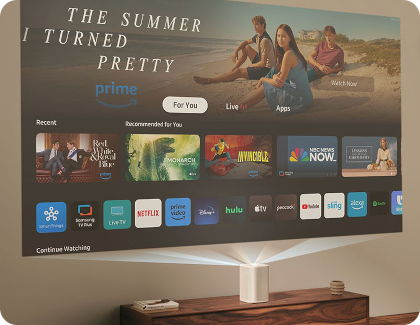
- Smart TV platform: Powered by Tizen OS, with access to apps, streaming and voice assistants.
- Advanced audio: Features like Dolby Atmos, Object Tracking Sound Lite and Active Voice Amplifier Pro for rich, immersive sound.
- Place The Premiere 5 on a flat surface facing a smooth wall or projection screen.
Note: The Premiere 5 is designed for projecting onto walls or the floor only. Ceiling setups are not supported due to lens and focus limitations. Attempting to project onto the ceiling may result in poor image alignment or failure to focus properly. If you’re looking for a projector that supports angled or ceiling projection, consider The Freestyle, which is designed for flexible positioning.
- To project a 100” image, keep about 43 cm (17 inches) between the back of the projector and the wall.

Note: A minimum distance of at least 10 cm (about 4 inches) from the wall is required to project a 40” screen size.
- Use the built-in Auto Keystone and Auto Focus features to fine-tune the picture. You can also adjust them manually in the settings menu.
Need more help? For detailed instructions, advanced settings, and troubleshooting, refer to the user manual or visit the Samsung The Premiere 5 support page.
How Touch Mode works
The touch interaction feature transforms your floor or table into an interactive display. It’s perfect for activities such as:
- Drawing, sketching or note-taking.
- Playing touch-compatible games.
- Following guided workouts or yoga.

How to enable Touch Mode
- Clean, flat and matte (avoid reflective surfaces).
- Free from obstacles between the projector and surface.
Note: Some apps may not support touch input. When touch mode is enabled, certain projector settings, such as Keystone and Focus, are temporarily disabled.
- Video inputs: Use a Micro HDMI to HDMI cable for most external devices (Blu-ray players, laptops, consoles).

- Wireless casting: Mirror content from Android or iOS devices using Smart View, AirPlay or Tap View.
- Audio: Pair Bluetooth speakers or use HDMI ARC/eARC for soundbars.
- USB-C power: Power the projector via USB Type-C (PD).
- Tizen OS: Access streaming apps like Netflix, YouTube, Disney+, and more.

- Samsung Gaming Hub: Stream games with a compatible controller.
- Voice Control: Use Bixby or Alexa for hands-free control.
- SmartThings: Manage smart home devices right from the projector.
Touch input not working
- Restart the projector to recalibrate the touch area.
- Make sure the Touch Stand is connected properly and its sensors are clean.
- Avoid reflective or uneven surfaces, and keep the room lighting moderate.
Cannot connect mobile device
- Ensure Wi-Fi is turned on for both the projector and the mobile device.
- Both devices must be connected to the same network.
- For Tap View or AirPlay, make sure the feature is enabled in Settings > Connection.

Picture looks blurry or skewed
- Use the Auto Focus and Auto Keystone features in the Projector Settings menu.
- Adjust the distance between the projector and the wall.
- Make sure the projector is on a flat, stable surface.
No sound from speaker
- Check the volume and mute settings.
- Go to Settings > Sound Output and ensure the correct audio output is selected.
- If using an external speaker, make sure it's properly connected and powered on.
- The projector supports HDR10, HDR10+ and HLG content.
- Screen size ranges from 20” (about 51 cm) to 100” (about 254 cm).

- Touch Mode works best with floor screen sizes up to 40 inches (about 102 cm) for optimal responsiveness.
- If a pattern screen appears when the projector turns on, it is likely calibrating for Touch Mode. This is normal behavior.
Thank you for your feedback!
Please answer all questions.
RC01_Static Content : Hide call number function
