Connect your devices to The Freestyle
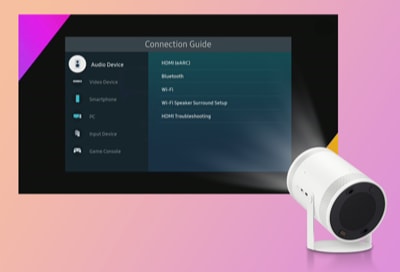
The Freestyle is fantastic on its own, but did you know that you can connect external devices to make it even better? Whether it’s a Blu-ray player or video game system, connecting to The Freestyle will let you project shows, movies, and the latest games onto nearly any surface in your home. Or, connect a soundbar or speaker for a surround sound experience. You can also use Bluetooth devices, like a mouse and keyboard, for extra navigation options.
Note: The information provided applies to The Freestyle projectors sold in Canada. Available screens and settings may vary for projectors sold in other countries. The Freestyle uses a Micro HDMI port. Depending on your external device, you will need to use something like a Micro HDMI to HDMI cable, or a Micro HDMI to USB Type-C cable. You can refer to your external device’s user manual for more information.
If you are not sure how to connect an external device to The Freestyle, you can use the Connection Guide. It provides details and instructions for connecting a variety of devices in your home.
- Navigate to and select the Menu.
- Select Connected Devices, and then select Connection Guide.
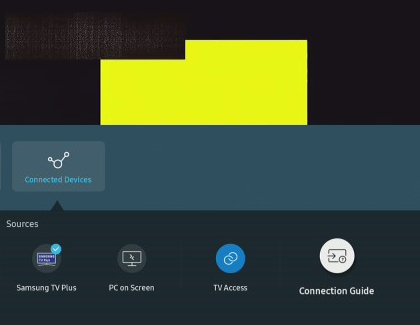
- Now you can choose your desired device type, such as Audio Device, Video Device, or Smartphone.
Blu-ray players, DVD players, and cable boxes can be connected to The Freestyle if you would like to project your family’s favorite movie or show.
- Plug one end of the HDMI cable into your device’s HDMI output port.
- Plug the other end of the cable into The Freestyle’s Micro HDMI port.
- Then, turn on both The Freestyle and your device.
- Using The Freestyle’s remote, navigate to and select Menu, and then select Connected Devices.
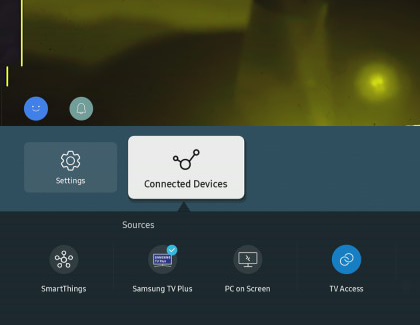
- Select your connected device.
Video game consoles, such as an Xbox or PlayStation, can be connected to The Freestyle via HDMI. This lets you project your favorite game onto a wall or ceiling!
- Plug one end of the HDMI cable into your console’s HDMI output port.
- Plug the other end of the cable into The Freestyle’s Micro HDMI port.
- Next, turn on both The Freestyle and your video game console.

- Then, using The Freestyle’s remote, navigate to and select Menu, and then select Connected Devices.
- Select your connected device.
You can connect a soundbar or speaker to The Freestyle so it truly feels like you are at the movie theater. Plus, The Freestyle supports eARC technology (Enhanced Audio Return Channel) for high quality audio!
- Plug one end of the HDMI cable into the HDMI output port on your soundbar or speaker.
- Plug the other end of the cable into The Freestyle’s Micro HDMI port.
- Next, press and hold the Home button on The Freestyle’s remote and select All Settings.
- Select Sound, and then select Sound Output.
- Select your soundbar or speaker.
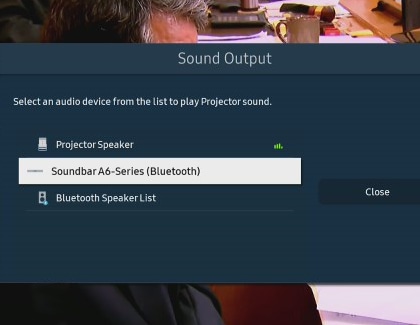
If you need some assistance navigating The Freestyle, you can connect a Bluetooth keyboard or mouse to it.
- Set your Bluetooth device to pairing mode.
- Next, press and hold the Home button on The Freestyle’s remote, and then select All Settings.
- Select Connection, then select External Device Manager, and then select Input Device Manager.
- Select Bluetooth Device List, and then select your device. Follow any on-screen instructions to connect to it.
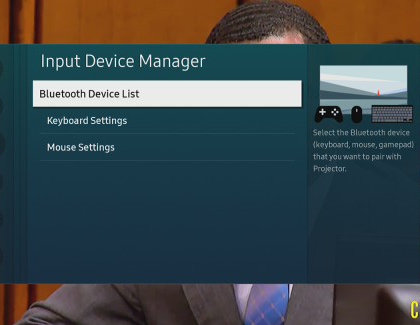
- Then, navigate back to the Input Device Manager menu, and select either Keyboard Settings or Mouse Settings to adjust your preferences. For instance, you can change the keyboard’s language or the mouse pointer’s speed.
Thank you for your feedback!
Please answer all questions.
The coding for Contact US > Call > View more function. And this text is only displayed on the editor page, please do not delet this component from Support Home. Thank you