Access your PC remotely on your Samsung QLED TV

If you wish your TV could double as your computer or laptop, just use your QLED TV! When you need to access files on your computer or call in to a conference meeting, there are two ways to remotely access your PC using your QLED TV: via a remote PC connection or wireless screen sharing. And you don’t need to be tech savvy to do it.
Note: The provided information refers to TVs sold in Canada. This feature is only available on 2019 and newer TV models. Your TV and computer must be connected to a network.
If you ever need to work from home but forgot your laptop at work, you can just use remote access to connect to and control your computer.
- Before proceeding, make sure your PC or Mac is turned on and that remote access is enabled on your PC or Mac.
Note: If you are unable to turn on remote access, it means that your current software version does not support this feature. - When you're ready, press the Home button on your TV remote, and then navigate to and select Menu.
- Navigate to and select Connected Devices, and then select Workspace.
- When prompted, enter your PC’s or Mac's IP address or select a profile. To remotely connect to a PC, you must enter a correct user ID and password as well.
- To register a frequently used computer, select the Manage User Profiles icon.
- From there, select Add, and then enter the computer’s information. Select Save when you're finished.
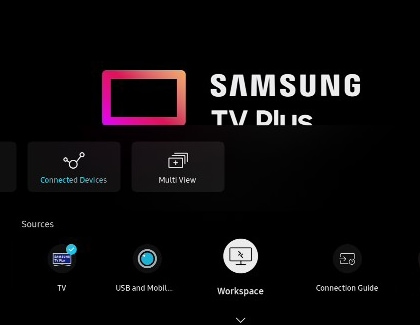
Note: This feature is only available on Windows 10 PCs that support wireless screen sharing.
With Screen Sharing, you can share your computer’s screen to your TV.
- Press the Home button on your TV remote, and then navigate to and select Menu.
- Navigate to and select Connected Devices, and then select Workspace.
- Use the on-screen instructions to adjust your preferred settings and wirelessly connect the TV to a computer.

Thank you for your feedback!
Please answer all questions.
The coding for Contact US > Call > View more function. And this text is only displayed on the editor page, please do not delet this component from Support Home. Thank you