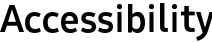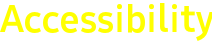Galaxy mobile accessibility


Universal switch
A Universal switch lets you designate certain touches or gestures to control specific actions on your phone. You can set a single switch or have multiple switches, including a Bluetooth hardware device, front camera or screen touch. You can set as many Universal switch settings as necessary to suit your own needs.
Switch
There are 3 types of switch that can be used. You can add multiple switches to designate certain actions to control your phone.
• Screen
tap the screen (functions as a single switch)
• Camera
use the front camera (capable of supporting six switches: open mouth, blink eyes, and move your head left, right, up and down)
• External hardware switch
choose from various hardware switches and connect them to your device through Bluetooth or a USB cable.
• You can designate up to two different actions on each switch.
screen - Tap screen, Tap and hold screen
Accessories - Press, Press and hold


Selecting item or location
Universal switch provides two different ways to select an on-screen item or location: point scan and row scan. Point scan lets you select a specific location on the screen by choosing a point of intersection from vertical and horizontal scans. Row scan moves row by row, highlighting each row until you select one.
• Auto scan
turn automatic scanning on or off (row scan mode)
• Auto scan interval
set the scan interval when auto scan is on (row scan mode)
• Number of scans
set the number of times the scan loops
• Scan method
choose between row scan and point scan
• Scan direction
set the scan direction, from top to bottom or bottom to top
• Point scan speed
set the scan speed
• Tap to slow down scan
reduce point scan speed temporarily


Switch action
When you select a specific item or location on your screen, you can perform various related actions.
• Select item
pop-up action menu related to selected item or location
• Tap
activate the selected item
• View menu options
extended pop-up menu with more options related to the selected item
• Move to next/previous item
move the scan focus to the next or the previous item (row scan mode with auto scan off only)
• Open notifications
open the notification panel
• Home screen, Back, Recently used apps
equivalent to pressing the corresponding buttons
• Increase/decrease volume
increase or decrease ringtone or media volume
• Turn on/off auto scan
turn auto scan on or off in row scan mode


Timing adjustment
Universal switch timing settings can be adjusted in the following ways:
• Pause on first item
select the duration of the pause on the first item in row scan mode
• Auto tap
perform a standard tap instead of bringing up the action menu when you use a switch action to select an item. You can then bring up the action menu by performing your switch action twice within the set auto tap length of time.
• Tap duration
select how long a switch needs to be performed for it to be recognized as a switch action (this must be less than the auto tap length).
• Single interaction interval
set the length of time in which multiple switch actions are treated as a single gesture


Action menu
When you select a specific item or location on your screen, the action menu will appear so that you can perform various actions.
• Gestures
swipe, touch and hold, drag
• Actions
zoom in on screen contents, rotate screen, set sound mode, open recent apps, lock phone, open notifications, take a screenshot
• Settings
change the scan speed, mode, direction and adjust feedback
• Recent apps
open the Recent apps screen
• Home screen
Go to the Home screen
• Back
go to the previous screen
• Buttons and keys
adjust ringtone and media volume and view Power key menus (equivalent to a long press of the Power key)
• Edit text
when you select a text input box, this menu will appear to let you select characters, move the cursor, copy, paste and cut
• Contextual menu
when you select a specific item or location on your screen, the action menu will appear so that you can perform various actions.


Feedback
Universal switch provides voice and sound feedback. It also lets you change the color of the scanning crosshairs (point scan mode) or the outline focus color (row scan mode) to improve visibility.


*Device images simulated for illustrative purposes.