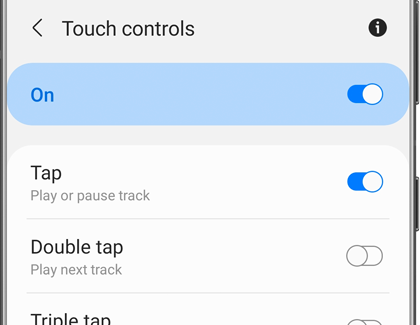Touchpad commands for your Samsung earbuds

Your earbuds have several built-in commands to enhance your user experience when connected to a phone or tablet with the Galaxy Wearable app. With just a swipe or a quick tap, you can play music, skip songs, answer calls from a connected phone, and much more. You can also customize the touchpad commands for adjusting the volume, using voice commands, and enabling Ambient sound. You can even launch Spotify on most Galaxy Bud models, including the new Galaxy Buds2 Pro.
Note: These features will vary by device and software version. Launching Spotify from the earbuds is not available on iOS devices or on the original Galaxy Buds.
Earbud touchpad commands
Note: Available touchpad commands will vary depending on the model of Galaxy Buds you are using.
With your earbuds' touchpads, all the controls you need are at your fingertips. If touches are not recognized, you can check if Block touches has been accidentally enabled in the Galaxy Wearable app. Open the Galaxy Wearable app, and then tap the switch next to Block touches to turn it off.
When touchpad commands are enabled, you can use them to control your calls or your music.
To answer a call, double tap the touchpad.
To decline a call, touch and hold the touchpad for more than two seconds.
To end a call, double tap the touchpad.
To turn off the microphone, tap and hold the touchpad during a call so the other party cannot hear you. This will mute the call, and nothing will be displayed on the phone.
To end a current call and answer a second call, tap and hold the touchpad for more than two seconds.
To place a current call on hold and answer a second call, double tap the touchpad.
To switch between a current call and a held call, double tap the touchpad during a call.
When you aren't on a call, you can access the readout menu by touching and holding the touchpad for more than two seconds. When you hear your option, release the touchpad to select that option. The Galaxy Buds and Galaxy Buds Live do not have a readout menu. Instead, you may use preset features on the left and right earbuds using the Galaxy Wearable app. Simply tap and hold the corresponding touchpad to activate your preset features.
Tap the touchpad to play or pause.
To skip tracks, quickly tap the touchpad two times.
To play the previous track, quickly tap the touchpad three times. If you triple tap the touchpad three seconds after the track starts to play, the current track will restart instead.
To adjust the volume on the Galaxy Buds, Galaxy Buds+, Galaxy Buds Live, Galaxy Buds2, Galaxy Buds Pro or Galaxy Buds2 Pro, touch and hold the touchpad. Please see the Customize your earbud's touchpad commands section for more information.
To adjust the volume on the Gear IconX, drag your finger up or down on the touchpad. This action is not available on the Galaxy Buds, Galaxy Buds2, Galaxy Buds2 Pro, Galaxy Buds+, Galaxy Buds Live, or Galaxy Buds Pro.
Touchpad commands while on a call
Touchpad commands while listening to media
Note: If the touchpad control option is set to a different function, the volume can only be adjusted on the connected device.
Galaxy Buds2, Galaxy Buds2 Pro, and Galaxy Buds Pro touchpad command gestures
Review the guide below to understand how to control your Galaxy Buds2, Galaxy Buds2 Pro, or Galaxy Buds Pro whether you need to play a song or answer an incoming call.
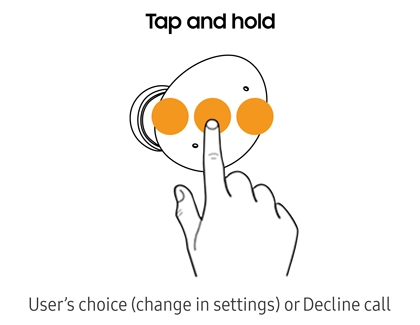
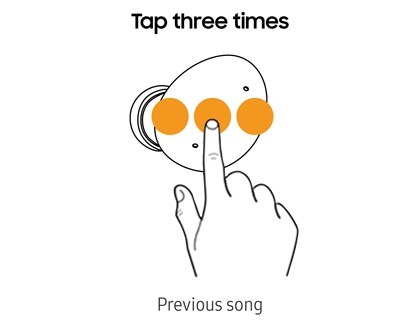
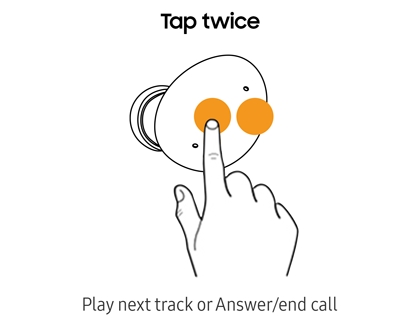
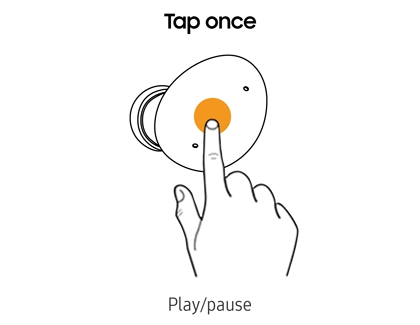
Galaxy Buds Live touchpad command gestures
You can use touchpad command gestures when wearing your Galaxy Buds Live. This visual guide will go over how to control your earbuds using the touchpads, and the different tasks you can perform.
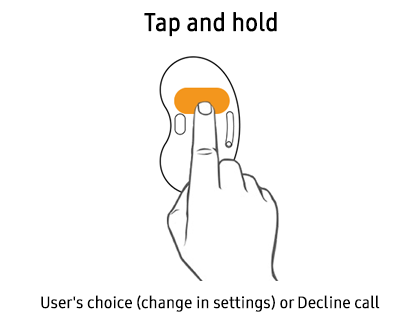
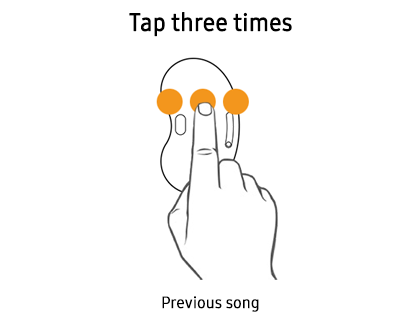
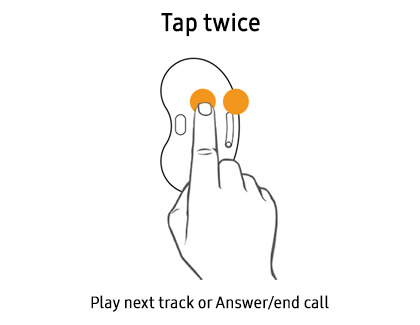
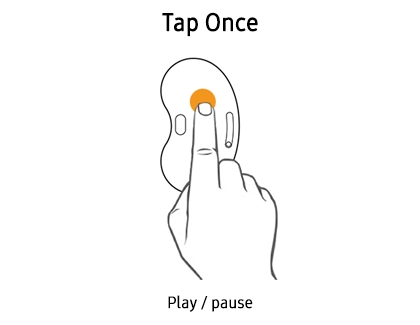
Galaxy Buds and Buds+ touchpad command gestures
Check out this handy visual guide that breaks down all the touch gestures for Galaxy Buds or Galaxy Buds+. Depending on the circumstances, these gestures may perform a different task.
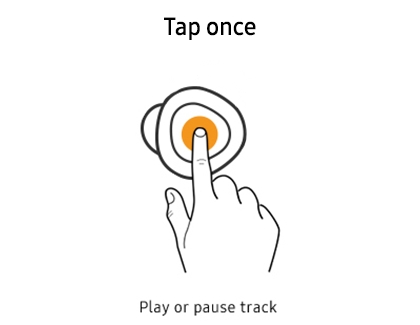
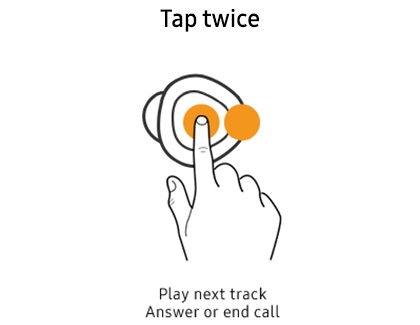
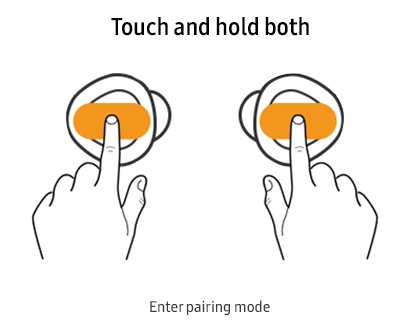
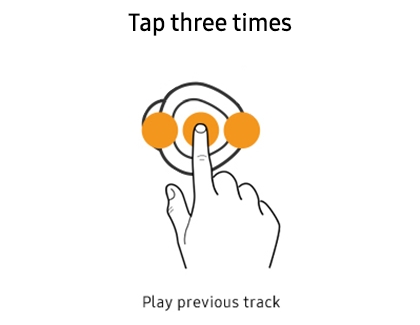

Note: The volume can only be increased when the earbuds are connected to a phone or tablet via the Galaxy Wearable app. However, the Touchpad settings in the app must be set to adjust the Volume, not Voice commands or Quick ambient sound.
Gear IconX touchpad command gestures
Note: You can use workout gestures with your Gear IconX as well.
Review this helpful visual guide to learn all the touch gestures for Gear IconX. Depending on the circumstances, these gestures may perform a different task.
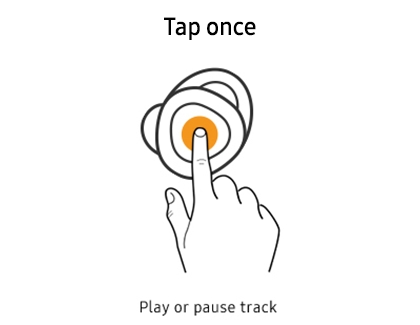
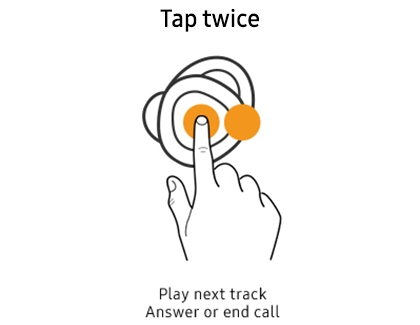
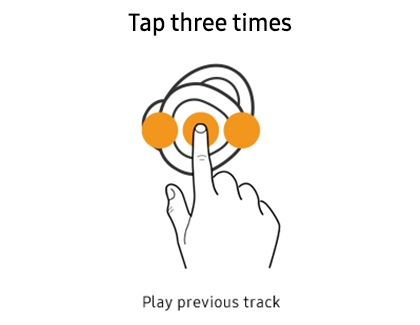
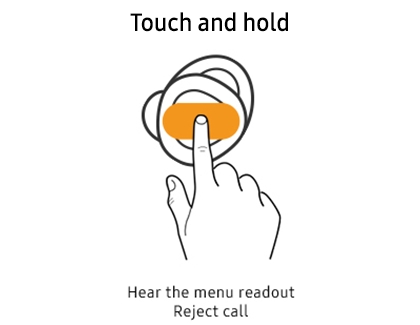
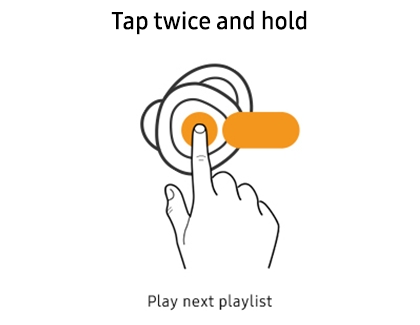
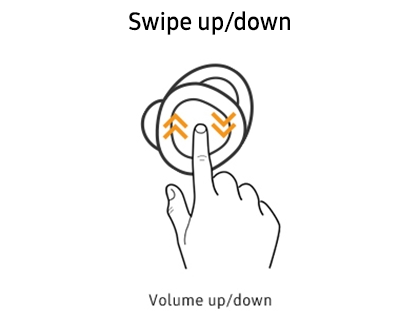
Customize touchpad commands for Buds2 Pro, Buds2, and Buds Pro
Note: The Galaxy Buds2, Galaxy Buds2 Pro, and Galaxy Buds Pro are not compatible with the iOS Buds app.
When you connect them to the Galaxy Wearable app on your phone or tablet, you’ll be able to customize some touchpad commands for each earbud. Use these shortcut options to personalize your earbud experience.
Navigate to and open the Galaxy Wearable app, and then tap Touch controls.
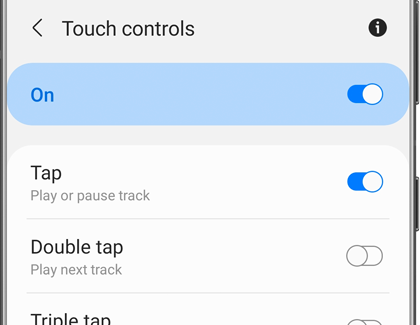
From here you can enable or disable specific actions. Tap Touch and hold, then, choose your preferred control, such as Switch noise controls, Volume, Voice command, or Spotify. The options will vary depending on what earbud model you have and what device they are paired with.
Switch noise controls: Touch and hold the touchpad to toggle between Ambient sound and Active noise canceling.
Bixby: Touch and hold the touchpad to activate Bixby Voice and issue commands just like on your phone.
Volume up or Volume down: Touch and hold the touchpad to raise or lower the volume. If you select volume control on one earbud, the other will automatically switch to match. If you choose another option, you can still raise and lower the volume on the connected device.
Spotify: Touch and hold the touchpad to launch Spotify and start playing. While Spotify is playing you can touch and hold the touchpad again to switch playlists.
Alternatively, if you’d like to disable the earbuds' touchpads, you can navigate back to the main touchpad settings page, and tap the switch next to Block touches or Touch controls.
On the Galaxy Buds Pro, Buds2, and Buds2 Pro you can adjust the volume using the earbud tips, even if you have other touchpad commands set up. In the app, tap Labs, and then tap the switch next to Double tap earbud edge to turn it on.
Customize touchpad commands on the Buds Live and earlier models
Note: iOS users must download the Buds app in order to use commands. These options are not available for regular Galaxy Buds, Galaxy Buds Pro, and Gear IconX that are connected to iOS. The Galaxy Buds, Galaxy Buds2, Galaxy Buds2 Pro, and Galaxy Buds Pro are not compatible with the iOS Buds app.
When you connect them to the Galaxy Wearable app on your phone or tablet, you’ll be able to customize some touchpad commands for each earbud. Use these shortcut options to personalize your earbud experience.
Navigate to and open the Galaxy Wearable app, and then tap the option for touchpad controls. Depending on what model buds you have, it may say Touchpad, Touch and hold, or Touch controls.
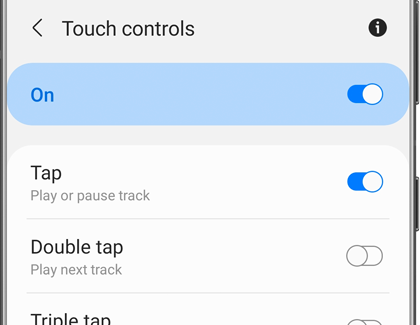
Then, choose your preferred control, such as Switch noise controls, Volume, Voice command, or Spotify. The options will vary depending on what earbud model you have and what device they are paired with.
Switch noise controls: Touch and hold the touchpad to toggle between Ambient sound and Active noise canceling.
Bixby: Touch and hold the touchpad to activate Bixby Voice and issue commands just like on your phone.
Volume up or Volume down: Touch and hold the touchpad to raise or lower the volume. If you select volume control on one earbud, the other will automatically switch to match. If you choose another option, you can still raise and lower the volume on the connected device.
Spotify: Touch and hold the touchpad to launch Spotify and start playing. While Spotify is playing you can touch and hold the touchpad again to switch playlists.
Alternatively, if you’d like to disable the earbuds' touchpads, you can navigate back to the main touchpad settings page, and tap the switch next to Block touches or Touch controls.
On the Galaxy Buds+, Buds Pro, Buds2, and Buds2 Pro you can adjust the volume using the earbud tips, even if you have other touchpad commands set up. In the app, tap Labs, and then tap the switch next to Double tap earbud edge to turn it on.
Other answers that might help
-
Mobile 8 AM - 12 AM EST 7 days a week
-
Home Electronics & Appliance 8 AM - 12 AM EST 7 days a week
-
IT/Computing 8 AM - 9 PM EST 7 days a week
-
Text Support 24 hours a day 7 Days a Week
Contact Samsung Support