Get the best shots with your Galaxy Z Flip series phone

With so many options for capturing photos and videos, the camera on Galaxy Z Flip series phones offers a truly unique experience. You can grab photos when the phone is folded using the Quick shot feature, unfolded using the regular camera, or propped open using Flex mode. Your Galaxy Z Flip is ideal for hands-free capture as well, letting you take photos and videos with your voice or by showing your palm to the screen.
Cover screen camera and selfies
Even with your Galaxy Z Flip folded, the Cover screen can act as a viewfinder for quickly taking that selfie. To take Quick shot selfies when the phone is folded, double press the Side key. Press either the Volume up or Volume down key to capture the photo. To see your photo, unfold the phone and tap the Gallery icon from the Camera app. You can also use the Cover screen preview when unfolded by tapping the icon in the lower right corner to turn on the preview.
In addition to selfies, you can also take Cover screen videos on the Galaxy Z Flip3, Z Flip 4, and Z Flip5.
From the Cover screen, double press the Side key to open the Camera app.

Swipe left or right to switch between PHOTO and VIDEO. On the Z Flip4 and Z Flip5, you can also select PORTRAIT.
Swipe up or down to zoom out or in. On the Z Flip4 and Z Flip5, you can also double tap the screen to switch between zoomed out and zoomed in.
To capture a video, tap the screen; a timer will appear and your video will be recorded. To end the video, tap the screen again or press the Volume key.
Then, unfold your phone and tap the thumbnail icon in the bottom right to view your video.
On your Z Flip4 and Z Flip5, you can adjust the aspect ratio used on the Cover screen as well. While your phone is unfolded, open the Camera app, and then select PHOTO, VIDEO, or PORTRAIT. Tap the aspect ratio icon at the top of the screen, and then tap your desired option, such as 3:4. Then, fold your phone and double press the Side key to launch the Camera app. The aspect ratio will transfer to your Quick shots!
Unfolded and Flex mode cameras
Go hands-free when the phone is partially folded in Flex mode to take that great shot, and then unfold the phone for access to all of the camera modes.
Use the Camera app when the Galaxy Z Flip is unfolded to access all settings, including Wide, Ultra-Wide lenses, and panoramas.
Photos in Flex mode can be taken by holding the phone while it’s folded, or by setting it down on a flat surface. Adjust the phone’s top cover to create angles, choose the front or rear lens, and then tap Capture.

Hands-free photos and videos
Note: Flex mode is supported only within a certain angle range.
Your Galaxy Z Flip is perfect for hands-free photography when you’re using the Cover screen, or when it’s folded in Flex mode. Different methods are available so you can take photos and videos by giving a voice command or showing your palm to the screen.
Open the phone, and then open the Camera app. Tap the Settings icon, and then tap Shooting methods.
You can turn on the following shooting methods:
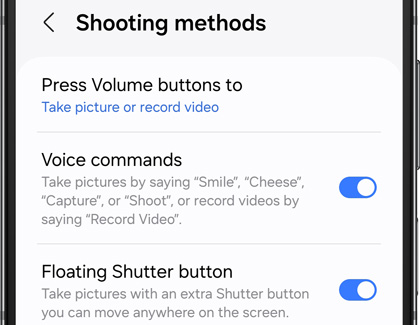
Tap Press Volume buttons to and choose what the Volume buttons will do when using the Camera app. You can select Take picture or record video, Zoom in or out, or Control system volume.
Note: This option is currently only available on the Z Flip3, Z Flip4, and Z Flip5.
Tap the switch for Voice commands, so you can take a photo by saying keywords like “Smile,” “Cheese,” or “Capture.” Or, record a video by saying “Record video.”
Tapping the switch for Floating Shutter button will add a new Shutter option that can be moved around the screen.
To activate palm recognition, tap the switch for Show palm. You’ll be able to take a photo by showing your palm to the screen. When using the Cover screen, showing your palm will start a timer, so you’ll know exactly when the photo will be taken.
Use Hyperlapse and Night hyperlapse
Note: When shooting in Night hyperlapse mode you should keep your phone steady. Fold the phone into the free-stop position and place it on a solid surface.
Night Mode can capture clear and precise photos after dark, and Night hyperlapse will create impressive motion videos without any blur. Hyperlapse photography is better and brighter than ever with your Galaxy Z Flip. Plus, the Galaxy Z Flip4 and Z Flip5 includes enhanced Nightography features that are similar to the Galaxy S22. The camera will automatically adjust in low-light conditions!
To use Hyperlapse, open the Camera app, and then tap MORE.
Tap HYPERLAPSE, and then position the phone to get the shot you want. The best results can be achieved by using Flex mode and Night hyperlapse together.
Next, tap Record.
On the Z Flip3, switch between Hyperlapse and Night hyperlapse by tapping the Night icon (it looks like a crescent moon) to get a fully illuminated video.
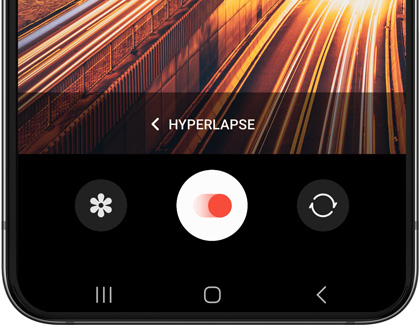
Other answers that might help
-
Mobile 8 AM - 12 AM EST 7 days a week
-
Home Electronics & Appliance 8 AM - 12 AM EST 7 days a week
-
IT/Computing 8 AM - 9 PM EST 7 days a week
-
Text Support 24 hours a day 7 Days a Week
Contact Samsung Support



