Make a Samsung Pay purchase using a gift card's barcode
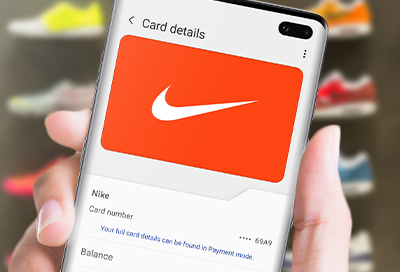
Sometimes a retailer may not accept a digital Samsung Pay gift card at their register, but there's no need to fret. The merchant can either manually enter the gift card's payment information or scan the digital barcode.
Find the card number or barcode
There are two ways to pull up your gift card's number or barcode. Just remember, the barcode is only available on select cards.
In your Samsung Pay wallet
Open Samsung Pay on your phone, and then tap Menu. Tap Cards, and then tap the GIFT tab. Select your desired gift card, and then tap Pay. Enter the necessary security information. The gift card's number will appear at the top of the screen.
If available, you can tap Tap here to show barcode and let the merchant scan your phone.
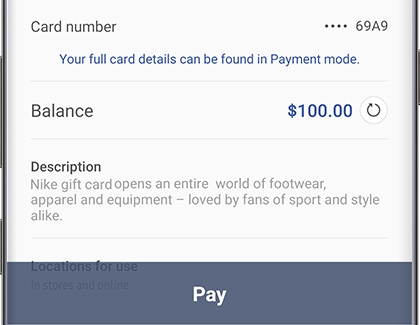
In your Favorite Cards
Swipe up from the bottom of the screen to access your Favorite Cards. Swipe to the gift card you would like to use. Select your desired gift card, and then tap Pay or IRIS. Enter the necessary security information. The gift card's number will appear at the top of the screen.
If available, you can tap Tap here to show barcode and let the merchant scan your phone.
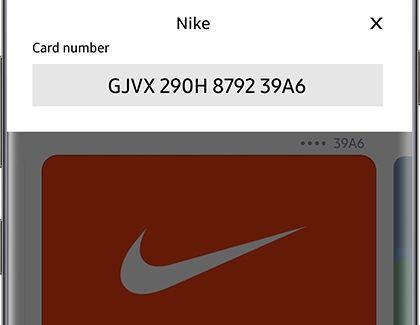
Other answers that might help
-
Mobile 8 AM - 12 AM EST 7 days a week
-
Home Electronics & Appliance 8 AM - 12 AM EST 7 days a week
-
IT/Computing 8 AM - 9 PM EST 7 days a week
-
Text Support 24 hours a day 7 Days a Week
Contact Samsung Support


