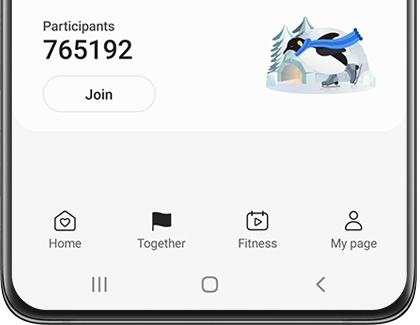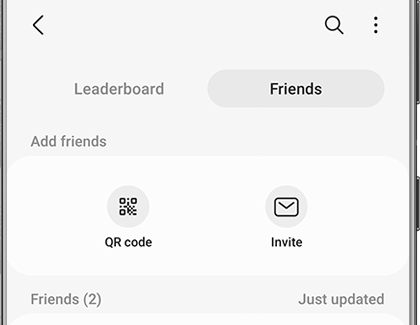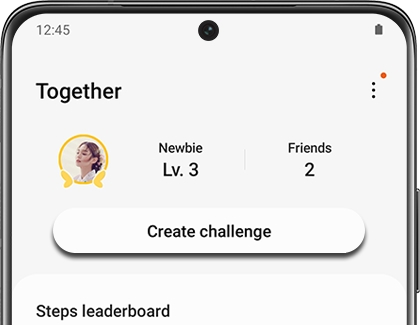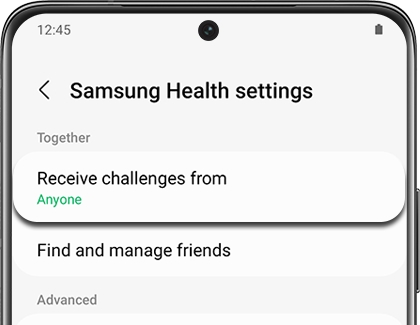Use the Together feature in Samsung Health
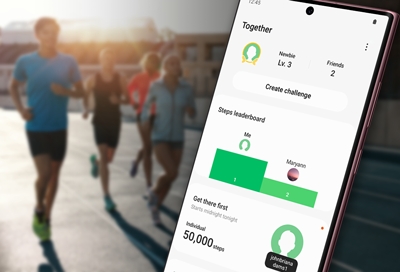
Just like most activities, working out is more fun when you do it with someone else. Well, you'll never exercise alone with Samsung Health. Its Together features lets you challenge your friends to walking competitions and available on multiple devices. Or, you can join Global challenges and participate in different workout contests with people all over the world.
Set up the Together feature
Before you can start participating in Challenges and having fun with your gym buddies, you will need to set up the Together feature.
On your phone, navigate to and open Samsung Health, and then tap the Together tab.
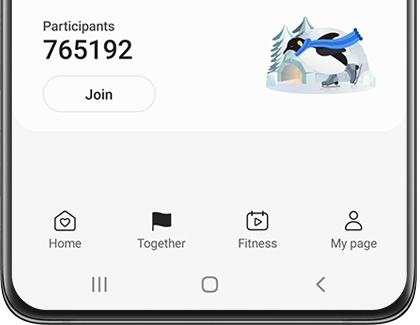
Tap Get started and then tap Allow to give Samsung Health permission to access your phone's contacts. This is needed so you can connect with friends in the app.
Choose whether or not you want to Keep contacts synced, and then tap Connect to add your contacts to Samsung Health.
Note: Connecting your contacts is required to participate in Challenges and other activities.Once it's all set up, you can add friends by finding them through the Friends page. Please see the next section to learn more.
Connect with friends in Samsung Health
Maybe you want to challenge some buddies to a little friendly competition. Luckily, as long as you've set up Together, you can add friends whether they are hardcore Samsung Health users or have never even used it!
First, open the Samsung Health app, and then tap the Together tab.
Tap Friends at the top of the screen.
From there, select your desired method to add a friend: QR code or Invite.
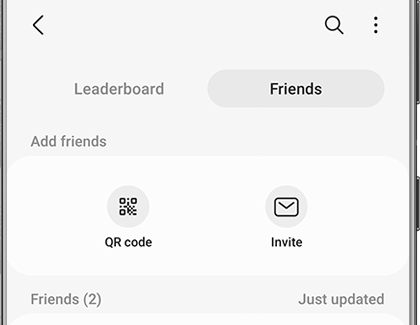
QR code lets you add a friend by scanning their Samsung Health QR code. Invite lets you send a link through email, text, or other sharing methods.
Once you've chosen a method, follow the on-screen prompts to add a friend.
Create an individual or team challenge
Once you join Together, you can work out with your best friends or people from other countries. You can select from individual or team challenges.
Open Samsung Health, and then tap the Together tab.
Tap Create challenge, and then select your desired challenge. You can choose between Get there first or Go the farthest.
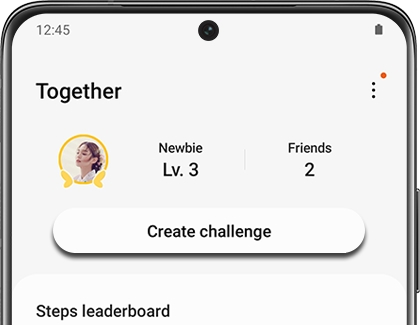
Get there first creates a walking or running challenge with a certain number of steps. You can invite friends, and whoever reaches the target first wins.
Go the farthest creates a challenge to see who can get the most steps in a set amount of time. You can invite friends to this challenge as well.
Once you've decided on what challenge to do, tap Individual or Team under Get there first or Go the farthest.
Next, enter a title and your other preferred settings for the challenge (the date, the step count, etc.).
Tap Create, and then tap Invite friends to send an invitation to specific friends, or tap Share link to send a link.
Adjust what information is seen in challenges
Maybe you don't want strangers sending challenge requests to you on Samsung Health. Don't worry, you can adjust some privacy settings when participating in challenges.
Navigate to and open Samsung Health, and then tap More options (the three vertical dots).
Tap Settings, and then swipe to the Together section.
From here, you can adjust privacy options: Receive challenges from, and Find and manage friends.
Tap Receive challenges from, and then decide if you want to receive challenges from Anyone, Friends, or No one.
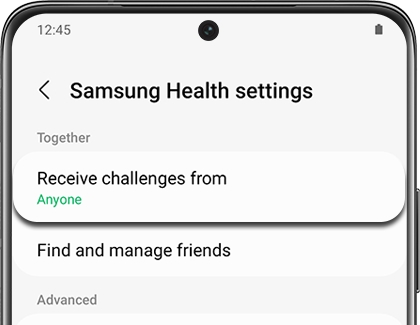
Next, tap Find and manage friends to adjust the information that can be seen by others using Samsung Health. The following options will be available:
Who can see my step count: Choose Anyone, Friends, or No one.
Auto add new friends to leaderboard: Have your friends automatically appear in your leaderboard. Tap the switch to turn this option on or off.
Keep contacts synced: Samsung Health users in your contacts will be automatically synced to your friends list.
Other answers that might help
-
Mobile 8 AM - 12 AM EST 7 days a week
-
Home Electronics & Appliance 8 AM - 12 AM EST 7 days a week
-
IT/Computing 8 AM - 9 PM EST 7 days a week
-
Text Support 24 hours a day 7 Days a Week
Contact Samsung Support