Change the S Pen settings on your Galaxy device
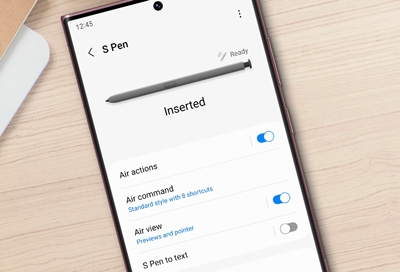
Your Galaxy phone or tablet's S Pen can be customized with a touch lighter than air. For example, simply wave the S Pen near your screen and the Air view feature will give you a preview of information, images, and so on. You can do this and so much more in S Pen settings, like enabling S Pen unlock, customizing remote commands, or adjusting the pen's shortcuts.
Important: Magnetic covers might interfere with the S Pen. Remove the cover before using the S Pen.
S Pen features and settings
Note: Available features may vary by model and software version. Some of these features may only appear on the Galaxy S22 Ultra and Galaxy S23 Ultra. Certain apps may have additional options for the S Pen. In Samsung Notes, for instance, you can change the thickness of the pen, or draw exclusively with the S Pen by selecting the option for Finger drawing off. Replacement S Pens are available on our website.
Maybe you’d like to see a pointer displayed on the screen to show the path of your S Pen. Or, maybe you want an alarm that will sound if you accidentally walk away from your phone without the S Pen. Follow these steps to customize the S Pen's settings.
From Settings, tap Advanced features, and then tap S Pen.
Here are all of the different settings you can adjust:
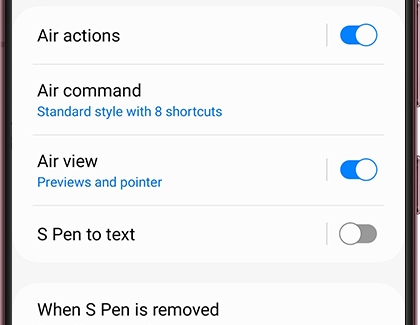
Air actions: Turn on or adjust the remote controllability features that come with your S Pen.
Note: Air actions may not be available on certain models.
Air command: Select your desired Air command options, such as Menu style and Shortcuts.
Air view: Turn Air view on or off. This feature lets you preview information, calendar events, text, and images by hovering your S Pen over the screen.
S Pen to text: Use your S Pen to write in search fields, address bars, and other areas. Your handwriting will be converted to text!
When S Pen is removed: You can select which action will happen when you remove the S Pen from your device.
Screen off memos: Create notes while the screen is off by removing the S Pen and writing on the screen.
Quick notes: To start a new note, press and hold the Pen button on the side of the S Pen, and then tap the screen twice with its nib.
About S Pen: View your S Pen's MAC address.
S Pen unlock: Unlock your device without entering your PIN or Password. You just need to press the Pen button on the side of the S Pen.
Allow multiple S Pens: Use other S Pens on your screen while your S Pen is attached to your device. Keep in mind that this may drain your battery.
Keep S Pen connected: Keep your S Pen connected so it's ready for Air actions as soon as you remove it from your device. This increases battery use.
Warn if S Pen is left behind: Show a warning if you walk away from your device without attaching the S Pen and the screen is off.
Sounds: Play sounds when you insert or remove the S Pen or write on the screen.
Vibrations: Set your device to vibrate when you insert or remove the S Pen.
Tap More S Pen settings to access the following:
Other answers that might help
-
Mobile 8 AM - 12 AM EST 7 days a week
-
Home Electronics & Appliance 8 AM - 12 AM EST 7 days a week
-
IT/Computing 8 AM - 9 PM EST 7 days a week
-
Text Support 24 hours a day 7 Days a Week
Contact Samsung Support


