Customize your Gear Fit2 or Gear Fit2 Pro's display settings

Give your Gear Fit2 or Gear Fit2 Pro a personal touch to make it the perfect accessory for you. Not only will it keep track of the time and your fitness habits, it will also match your style. For instance, a cool watch face or font style will spice things up. Or, adjust the brightness and other display settings so it's easier on your eyes.
Available display settings
It's bright outside and you can barely see your Gear Fit2's screen. No worries, it's easy to adjust its display settings. And while you're at it, you can change its style too.
Press the Home button, and then tap Settings. Next, tap Display to view all the options for customization, from Watch faces and font size to brightness and notification settings.
Here are all of the available settings:
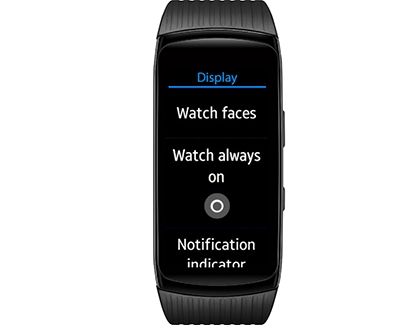
Watch faces: Lets you change the Watch faces on your Home screen.
Watch always on: Keeps the fitness display on constantly.
Notification indicator: Turns notifications, such as text messages and emails, on or off.
Brightness: Controls the fitness band's display brightness.
Screen timeout: Creates a set amount of time before the band's display turns off.
Font: Lets you change the fitness band's displayed font style and size.
Set the date and time
In addition to customizing your GearFit2’s display settings, you can also set the date and time.
Navigate to the Apps screen, then tap Settings, and then tap Device. Tap Date and time and adjust the options as needed.
Note: Manually setting the date and time is only available when the watch is not connected to a phone. If your watch is connected to a phone, the current date and time will sync from the phone.
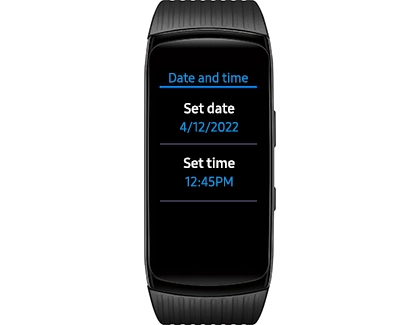
Other answers that might help
-
Mobile 8 AM - 12 AM EST 7 days a week
-
Home Electronics & Appliance 8 AM - 12 AM EST 7 days a week
-
IT/Computing 8 AM - 9 PM EST 7 days a week
-
Text Support 24 hours a day 7 Days a Week
Contact Samsung Support


