Use the SeeColors app

Not everyone sees the world the same way. If you have some color blindness, it can affect your TV viewing experience. No worries, the SeeColors app can test the level and type of color blindness you have, and then automatically adjust your TV's color, so the picture will look great. Newer TVs and monitors will feature a SeeColors Mode in their accessibility menu. Keep reading to learn how to use the SeeColors app on your TV or phone.
Use SeeColors on your TV
Note: For 2023 and newer TVs and monitors, there will be a SeeColors Mode in the accessibility menu. The mode will provide picture presets and allow you to select the most suitable option.
For older TV models, if the picture on your TV looks a little funky because of your color blindness, you can fix it in no time using the SeeColors app on the TV. Just follow these steps:
Press the Home button on your Samsung TV remote, and then select APPS. Select the Search icon and then search for and select SeeColors. Download and open the app. Select START to begin the color blind test. For more information on how to download apps, check out Use apps on your Samsung TV or projector.
During the test, images of the letter C will appear.
If you do not see the letter C, select CAN'T SEE IT and then follow the on-screen instructions.
If you can see the letter C, continue taking the test until you reach the end or can no longer see the letter C.
Based on the results of the test, your TV will choose the best picture settings for your level of color blindness. Select APPLY - the options will be set and the app will close. You can also retake the test again if needed.
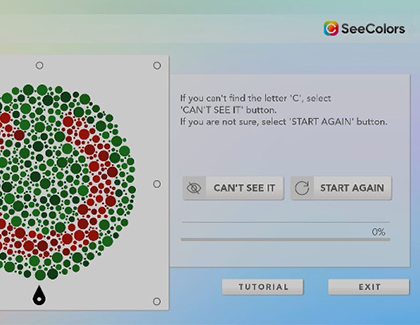
Use SeeColors on your phone
You can also use the phone version of SeeColors to adjust your TV's picture! But first, make sure your TV and phone are connected to the same network. When that's done, follow these steps:
Download the SeeColors app on your phone and on your Samsung Smart TV. Open the SeeColors app on your phone, and then touch CONTINUE. Review the information and then touch CONTINUE again. Read the instructions for the color blind test, and then touch START TEST.
During the test, images of the letter C will appear.
If you do not see the letter C, touch I DON'T SEE IT and then follow the on-screen instructions.
If you are able to see the letter C, continue taking the test until you reach the end or can no longer see the letter C.
Based on the results of the test, your TV will choose the best picture settings for your level of color blindness. Touch TAP TO SEE COLORS ON MY SAMSUNG SMART TV to recalibrate the TV. Touch SEARCH FOR TV and then touch your desired TV's name. Once the TV is found, touch NEXT to continue and follow any on-screen instructions.
The phone app will send your test results to the TV and your TV's picture settings will be adjusted.
Note: The TV may request permission for your phone to change the color settings.

-
Mobile 8 AM - 12 AM EST 7 days a week
-
Home Electronics & Appliance 8 AM - 12 AM EST 7 days a week
-
IT/Computing 8 AM - 9 PM EST 7 days a week
-
Text Support 24 hours a day 7 Days a Week
Contact Samsung Support


