Update the SmartThings Wifi hub and connected devices firmware
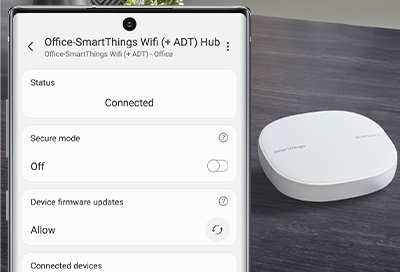
Keeping your SmartThings Wifi hub and all of its connected devices updated is the key to making sure everything runs smoothly. Fortunately, you don’t have to look too hard for any available firmware updates. All of your updates (including the SmartThings Wifi hub itself) will be right in the SmartThings app, and you can set the app to automatically download new firmware updates.
Allow firmware updates via the SmartThings Wifi hub
The SmartThings app makes it a cinch to update your SmartThings Wifi hub and its connected devices.
On your phone, open the SmartThings app. Tap Menu (the three horizontal lines), and then tap All devices. Select your Wifi hub's name from the list of devices. Tap Use SmartThings hub, and then tap MANAGE SMARTTHINGS HUB.
Under Device firmware updates, tap the arrow button, and then tap Allow, Allow except lightbulbs, or Do not allow.
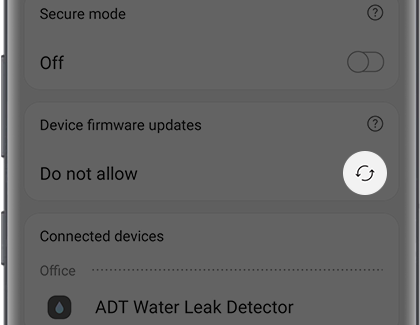
Tap Allow to allow updates for all of your connected devices. Tap Allow except lightbulbs to enable firmware updates for all devices aside from lightbulbs, which may need to be manually prompted for new updates. Tap Do not allow to halt updates.
If you want to update the SmartThings app, navigate to the app's Home screen, and then tap Menu (the three horizontal lines). Tap the Settings icon, and then swipe to and tap About SmartThings. If an update is available, there will be an option to update the app.
-
Mobile 8 AM - 12 AM EST 7 days a week
-
Home Electronics & Appliance 8 AM - 12 AM EST 7 days a week
-
IT/Computing 8 AM - 9 PM EST 7 days a week
-
Text Support 24 hours a day 7 Days a Week
Contact Samsung Support


