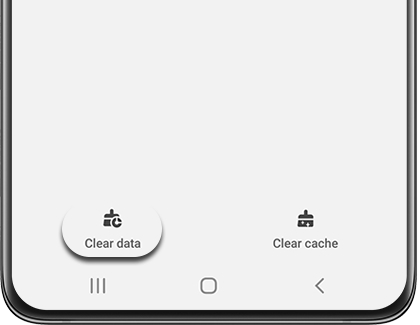Update apps on your Samsung phone or tablet
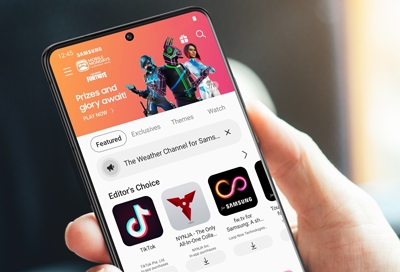
Sometimes app developers will release updates to fix bugs, or make improvements to their apps on the Play Store or Galaxy Store. Keeping your apps updated is the best way to make sure you always have the latest features and the best performance. You don't have to worry about keeping track of updates for every single app on your phone or tablet, however. You can turn on auto-updates and let it do it for you.
Update Play Store apps
The Play Store is like a supermarket for apps; you can find all apps developed and published through Google.
Open the Play Store, tap your profile picture, and then tap Manage apps & device.
Tap Updates available to see what apps need updates.
From here, you can either tap Update next to individual apps, or tap Update all to install all available updates.
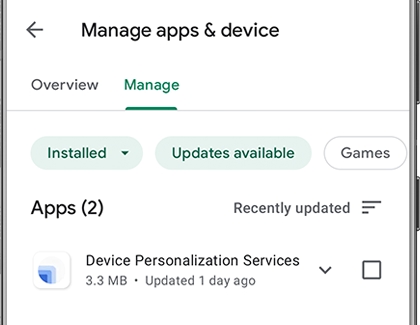
In some rare cases in Android 10 or 11, a manual update may fail to complete. Here are additional steps you can take to resolve the issue:
Open your phone’s Settings.
Tap Apps, and then tap Google Play Store.
Tap Storage, and then tap Clear data.
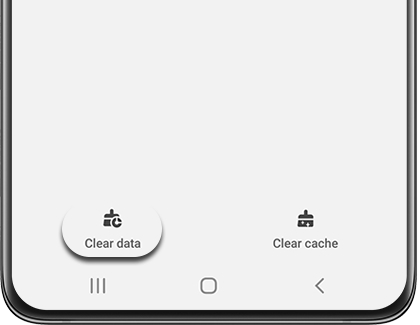
Read the information, and then tap OK.
Note: Doing this will clear some of your Play Store settings like parental controls, auto-update preferences, etc. Please recheck these settings after following these steps.
Update apps from the Galaxy Store
Galaxy Apps has exclusive content made just for Samsung devices. You will need to update these apps separately from your Play Store apps.
Open Galaxy Store, tap the Menu icon (the three horizontal lines), in the bottom right corner, and then tap Updates. From here, you can either tap the circling arrow next to individual apps to update one at a time, or tap Update all to install all available updates.
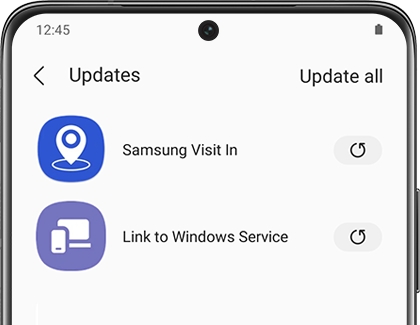
Turn on automatic updates in the Galaxy Store
When apps update automatically, you won't have to give updating them a second thought. Follow these steps to turn on Auto Updates in the Galaxy Store:
Open Galaxy Store, and then tap the Menu icon (the three horizontal lines), in the bottom right corner. Tap the Settings icon (it looks like a gear), and then tap Auto update apps. Select your desired setting.
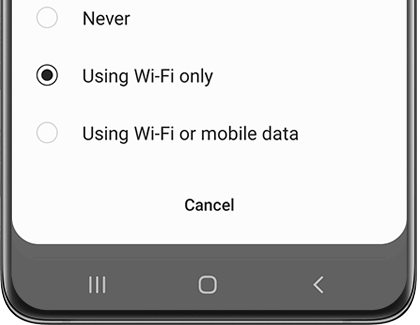
Turn On Auto Update in Play Store
Let the Play Store take care of updates automatically so you don't have to worry about it.
Open the Play Store, and then tap your profile picture.
Tap Settings, and then tap Network preferences.
Tap Auto-update apps, and then select your desired setting.
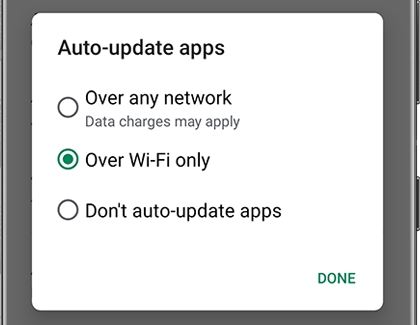
Uninstall app updates
If an app updates, but you like the old version better, you can uninstall the update to go back to the previous version.
Navigate to Settings, and then tap Apps. Find and tap the app you want to roll back, and then tap More options in the upper right corner. Tap Uninstall updates.
Note: This option is only available for some preinstalled apps.
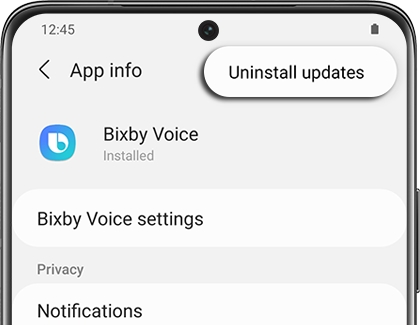
Other answers that might help
-
Mobile 8 AM - 12 AM EST 7 days a week
-
Home Electronics & Appliance 8 AM - 12 AM EST 7 days a week
-
IT/Computing 8 AM - 9 PM EST 7 days a week
-
Text Support 24 hours a day 7 Days a Week
Contact Samsung Support