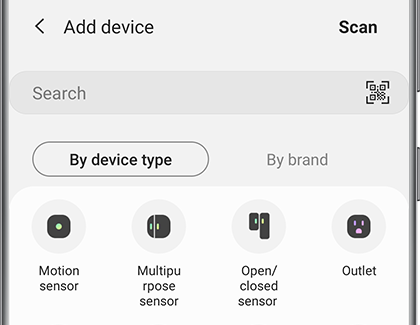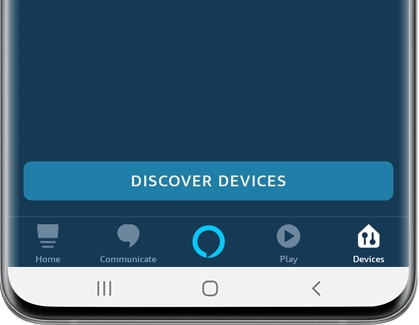Set up your SmartThings Smart Plug

Did you leave the coffee pot on again? Next time, plug that coffee maker (or another device) into a SmartThings Smart Plug. You’ll be able to control the outlet anytime, anywhere. When your SmartThings Smart Plug is connected to Amazon Alexa, you can turn devices on or off with just your voice as well. Plus, you’ll be able to save on electricity and prevent any potential accidents. You can also reset your SmartPlug to fix any issues.
Connect the Smart Plug to SmartThings
Before you can start using your SmartThings Smart Plug, you’ll need to connect the outlet to the SmartThings app on your phone.
First, plug the Wifi Smart Plug into a three-pronged outlet and wait until the indicator blinks green.
Next, open the SmartThings app on your phone. Tap Add (the plus sign), and then tap Device.
Under By device type, tap Outlet under the Devices/sensors section. Next, tap SmartThings.
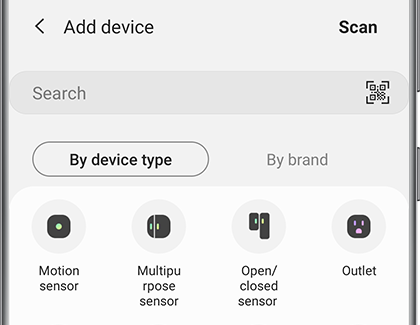
Select Wifi Smart Plug, and then tap Start. Select a location and room for your Smart Plug, and then tap Next.
The indicator light on the Smart Plug will slowly blink green when it's ready to connect.
When the installation is complete, the light will change to solid green for 3 to 5 seconds and then turn off. You can now use and control the outlet.
Note: If you need the plug's QR code, it can be found inside the plug’s user manual.
Connect the Smart Plug to Amazon Alexa
Amazon Alexa and the SmartThings Smart Plug are sure to get along. They'll work together in harmony to make your life easier.
First, plug your SmartThings Smart Plug into an outlet, and then make sure the LED is blinking green.
On your phone, open the Amazon Alexa app.
Select the Devices tab, then tap the Add icon in the top right corner, and then tap Add device.
Tap Plug, tap SmartThings, and then use the on-screen prompts.
Tap DISCOVER DEVICES, and then tap CHOOSE DEVICE. Tap Wifi Smart Plug, and then tap SET UP DEVICE.
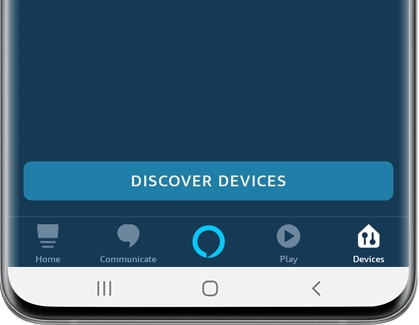
If you want to add your device into a group, tap CHOOSE GROUP. Otherwise, tap SKIP, and then tap CONTINUE.
To use the smart outlet, say "Alexa, turn on Wifi Smart Plug."
Factory reset your Smart Plug
Note: When you factory reset the plug, any Automations, rules, Scenes or the SmartThings Button associated with the plug will need to be reset.
If your SmartThings Smart Plug is acting funny, a simple factory reset usually fixes the problem. It's one of the easiest and most effective ways to resolve any software issues that plug may be having.
With just a couple steps, your SmartThings Smart Plug will be problem-free. Before resetting the Plug, you should remove it from the SmartThings app.
To do a factory reset, press the Power button on the plug for five seconds. The LED on the front of the plug will blink red. This indicates that the plug is resetting. When the LED slowly blinks green, the reset is complete. Then, add the Smart Plug back to the SmartThings app.

-
Mobile 8 AM - 12 AM EST 7 days a week
-
Home Electronics & Appliance 8 AM - 12 AM EST 7 days a week
-
IT/Computing 8 AM - 9 PM EST 7 days a week
-
Text Support 24 hours a day 7 Days a Week
Contact Samsung Support