Use the flashlight on your Galaxy phone

Not too long ago, there was a time when people needed actual flashlights during a power outage. Nowadays, you can use your Galaxy phone as a handy but powerful flashlight. The flashlight feature is integrated into your phone's Quick settings panel, so it's easy to access and turn on when you're in a pinch.
Use the flashlight
The flashlight feature uses the phone's camera LED as a bright light that can illuminate the area around you.
To use the flashlight, open the Quick settings panel by swiping down from the top of the screen using two fingers. Next, tap the Flashlight icon to turn the light on or off.
Depending on your setup, you may need to swipe left to see the Flashlight icon. You can also rearrange the button order or add icons to the panel based on your preference.
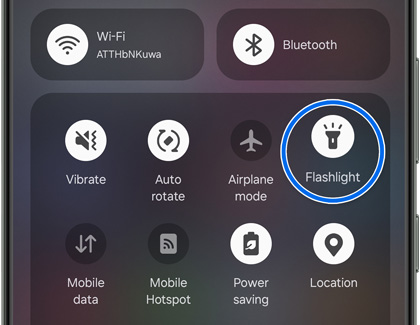
Your XCover6 Pro’s flashlight can be activated instantaneously by pressing the XCover key or Top key. However, you must first program the keys in the Advanced features menu.
Adjust the brightness
Depending on the situation, you may need brighter or dimmer lights. Thankfully, your Galaxy phone's flashlight can be adjusted for that too.
Open the Quick settings panel by swiping down from the top of the screen using two fingers. Tap and hold the Flashlight icon. Turn on the flashlight by tapping the switch, and then adjust the slider to change the brightness level.
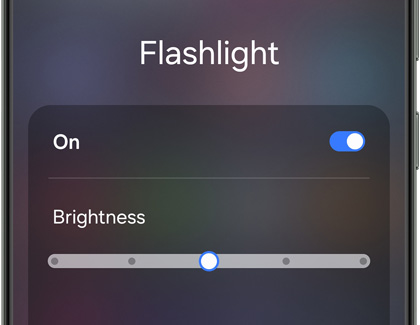
Note: The brightness slider will be grayed out if you don't turn on the flashlight first.
Other answers that might help
-
Mobile 8 AM - 12 AM EST 7 days a week
-
Home Electronics & Appliance 8 AM - 12 AM EST 7 days a week
-
IT/Computing 8 AM - 9 PM EST 7 days a week
-
Text Support 24 hours a day 7 Days a Week
Contact Samsung Support


