Change the audio format on your Samsung TV

Before you connect various devices to your Samsung TV, it's essential to differentiate between Input and Output devices. Input devices, such as Blu-ray players, game consoles, and Set-top boxes, send audio to your TV. In contrast, Output devices, like surround sound speakers, soundbars, and headphones, receive audio from the TV. The choice of audio format—PCM, Bitstream, or Dolby—depends on the device type and connection method. Ensure you review your devices and their connection methods to select the appropriate audio format.
Choosing the Best HDMI Input Audio Format
When adding an external device, the HDMI Input Audio Format is crucial. This setting is unnecessary if no HDMI input devices are connected to your TV. To adjust your TV's input audio, go to Settings, select Sound, then Expert Settings, and finally, HDMI Input Audio Format. The options are:
PCM (Pulse-Code Modulation): Ideal if the external device connected via HDMI has pre-processed the audio. This setting outputs the audio through your TV's speakers but limits it to 2.0 PCM, affecting multi-channel surround sound setups.
Bitstream: Select this if you want your home theater system or soundbar to process the audio for multi-channel surround sound. If a home theater system or soundbar isn't connected, the TV will process the audio, potentially reducing quality.
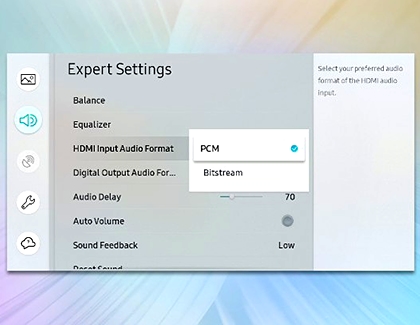
Selecting the Best Digital Output Audio Format
For devices receiving sound from the TV, like soundbars or home theater systems, the Digital Output Audio Format is significant. Use PCM if you're not connecting such a device to avoid audio issues. For enhanced sound experiences, including multi-channel surround sound, choose the highest compatible mode with your system. Optical cables cannot support modes beyond 5.1 channels; use HDMI ARC for these setups.
Note: If a setting is unavailable, it might be due to the current content's compatibility. For example, Dolby Digital may be inaccessible in the Hulu app until a show is selected.
To adjust this setting, navigate to Settings, select Sound, then Expert Settings, and choose Digital Output Audio Format. Options include:
PCM: Recommended if your system struggles with higher settings. Outputs only left and right channels (2.0) without multi-channel capability.
Dolby Digital: Offers up to 5.1 channels of compressed audio, suitable for optical cables and capable sound systems.
Other Options: Depending on your TV model, you may have additional choices like Dolby Digital+, DTS, or Auto, which optimizes the format based on content.
Note: For settings above Dolby Digital, like Dolby Digital+, use HDMI ARC due to higher bandwidth requirements.
Dolby Atmos Output: For Dolby Atmos, select Dolby Digital + on 2019 models and Auto on 2020 models within specific apps offering this feature.

Other answers that might help
-
Mobile 8 AM - 12 AM EST 7 days a week
-
Home Electronics & Appliance 8 AM - 12 AM EST 7 days a week
-
IT/Computing 8 AM - 9 PM EST 7 days a week
-
Text Support 24 hours a day 7 Days a Week
Contact Samsung Support


