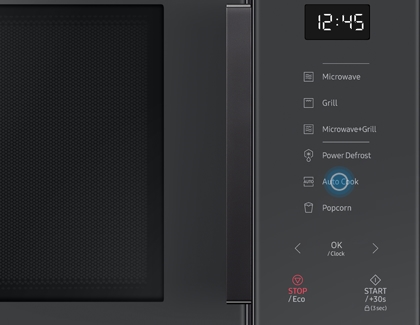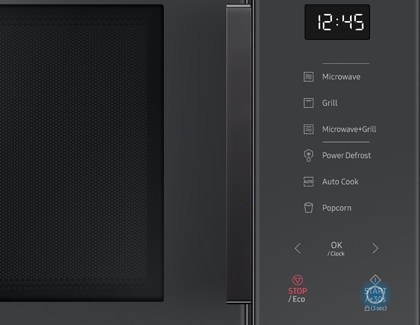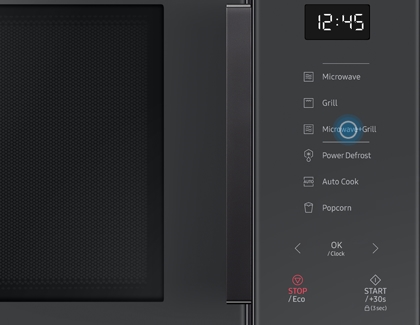Fry or grill food in your Samsung microwave

Your new Samsung microwave isn’t just a microwave, as weird as that may sound. It’s also a convection oven and a grill! In fact, the new Grill Fry feature will you blow you away because, as the name suggests, it grills and browns food at the same time. All you need to do is press a few buttons and use the included crusty plate to make your food nice and crisp. Plus, enjoy even more cooking with the Microwave+Grill and Slim Fry features.
Note: Grill Fry and other grilling features are not available on all microwave models.
Cook with Grill Fry
The Grill Fry feature uses a combination of microwaves, a sheath heater, and the crusty plate to make food crunchy and delicious without using heavy oils. In order to use the feature, you need to use a Grill auto cook cycle.
To see exact instructions for the different Grill auto cook recipes, please check your microwave’s user manual.
Open the microwave's door, place the food on the crusty plate, and then close the door.
Press Auto Cook. Press the left or right arrows until you’ve selected Grill auto cook, and then press OK.
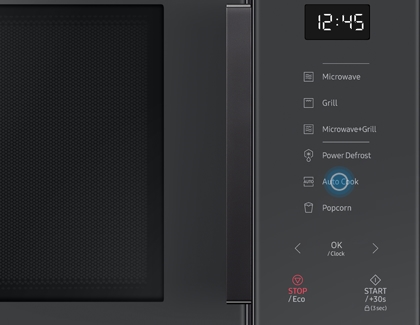
Press the left or right arrows to select the type of food (i.e., Chicken Wings), and then press OK.
Press the left or right arrows to select the serving size, and then press OK.
Press START/+30s to begin the cycle. If needed, turn the food over halfway through cooking.
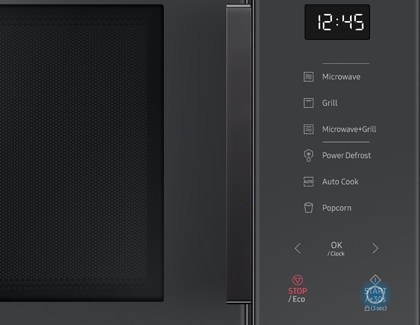
Use Microwave+Grill
This cooking mode combines the heat from the grilling element with the speed of microwave cooking. The result is food that is evenly browned and delicious. With this feature, you can cook food that needs to be reheated or browned, as well as food that requires a short cooking time. You can also use it for thick food portions that you want to make crispy (e.g. thick toast). Please refer to the user manual for further details.
Open the microwave's door, and place the food on the grill rack.
Close the door, and then press the Microwave+Grill button.
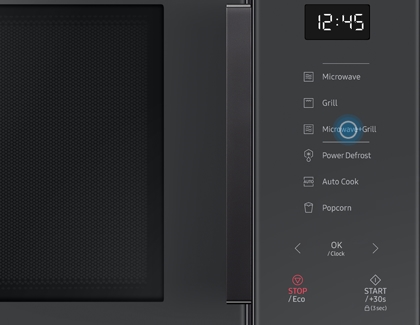
Press the left or right arrows to set the desired cooking time. The maximum cooking time is 60 minutes.
Press START/+30s to start cooking. If needed, turn the food over halfway through cooking.
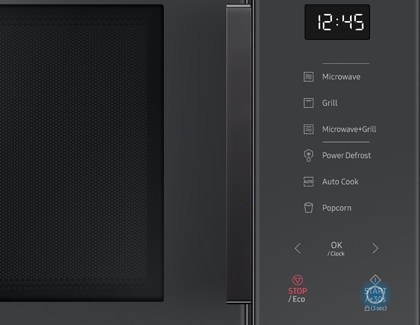
When the cooking is complete, the microwave will beep four times and the control panel will show the current time. Then, the end reminder signal will beep once every minute for a total of three times.
Use Slim Fry
Do you want crispy low-fat fried food? Using the nine different Slim Fry pre-set options, you can have anything from french fries to chicken wings with only a fraction of the oil found in traditional fried foods.
Note: For instructions specific to your model, as well as the full list of Slim Fry pre-set options, see your user manual.
Place the food on the tray or the rack.
Touch the Slim Fry button.
Using the number pad, select the type of food and touch OK.
Using the number pad, enter the amount of food.
Touch START and the pre-set Slim Fry program will begin automatically.

Tips for using the crusty plate
Because of its high temperature, the crusty plate browns food not only on the top but also on the bottom. Use the crusty plate with the Grill auto cook recipes, or with other foods that taste great when crispy such as bacon, eggs, sausages, and more!
Here are some tips when using the crusty plate:
Always place the crusty plate directly on the turntable or the included metal rack.
You can preheat the crusty plate based on recipe instructions in your user manual. However, never preheat the crusty plate for more than 8 minutes.
To get a crisp, brown crust, brush the plate with some oil.
If you have a Family Hub smart fridge and are in need for some inspiration, use the Smart Recipes app to find more delicious cooking ideas.
Other answers that might help
-
Mobile 8 AM - 12 AM EST 7 days a week
-
Home Electronics & Appliance 8 AM - 12 AM EST 7 days a week
-
IT/Computing 8 AM - 9 PM EST 7 days a week
-
Text Support 24 hours a day 7 Days a Week
Contact Samsung Support