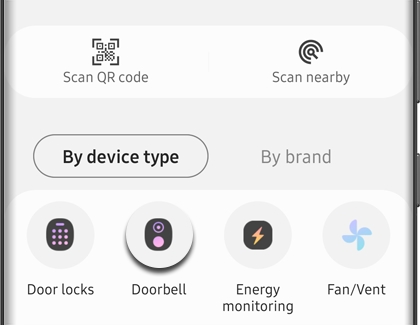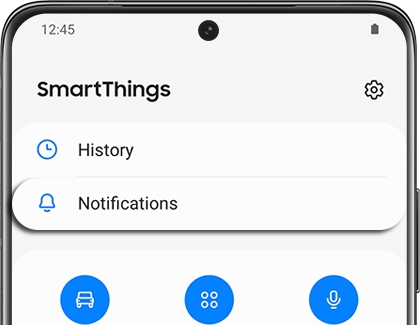Use a Ring Doorbell Pro with your Samsung smart TV

Enhance your home security and convenience with the Ring Doorbell Pro by streaming a live video feed directly to your Samsung smart TV. This feature is perfect for monitoring visitors or awaiting parcel deliveries. Simply link the Ring Doorbell Pro with the Ring app and the SmartThings app on your smartphone, then control it effortlessly from your TV. A Samsung Account and an internet connection are prerequisites for this setup.
Compatibility notice
As of February 13th, 2024, integration of the Ring doorbell and cameras will be discontinued on Samsung TV models from 2018-2021. However, this functionality remains supported on Samsung TVs from 2022 onwards, Samsung Family Hub refrigerators, the mobile SmartThings app, and the Ring app. For further assistance with Ring products, please consult the Ring support website.

The Ring Doorbell Pro is compatible with 2022 and newer Samsung Smart TVs via the Ring and SmartThings apps. Note that the original Ring Doorbell and Ring Doorbell 2 models do not support live video feeds; the Ring Doorbell Pro is required.
Setting up your ring doorbell pro with your smartphone
First, add your Ring Doorbell Pro to both the Ring and SmartThings apps on your smartphone. This connection enables integration with your TV. Follow these steps:
On your phone, open the Play Store. Search for and install the Ring app.
Log into your Ring account or create a new one.
Add your Ring Doorbell Pro by tapping Doorbell.
Open the SmartThings app (preinstalled on Galaxy phones or downloadable via the Play Store or Galaxy Store).
In the SmartThings app, tap the Devices tab, then +, and Add device.
Choose By device type, navigate to Doorbell, select Ring, and follow the prompts to add your doorbell.
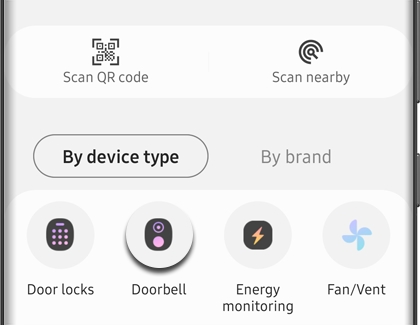
After linking your Ring account, you can proceed to connect the doorbell with your TV, configuring your preferred settings directly from the television.
Finalizing setup on your Samsung smart TV
To complete the setup, ensure your Ring Doorbell Pro is linked to both the Ring and SmartThings apps. Then:
On your smartphone, open the Ring app and select your Ring Doorbell Pro.
Enable your desired alerts (Ring Alerts or Motion Alerts).
Turn on your TV and open the SmartThings app. Go to Menu > Settings > Notifications and activate the alerts.
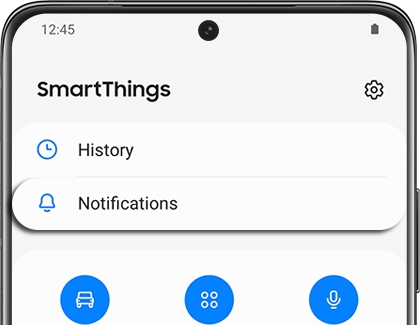
Notifications from the Ring Doorbell Pro will appear on your TV, and you can view the video feed anytime through the SmartThings Quick Launch bar or app.
Troubleshooting
If you encounter issues with this integration, consider the following tips and refer to the Ring Support page for additional guidance:
Ensure you have a Ring app account to link the doorbell with the SmartThings app.
Verify that you are using the Ring Doorbell Pro, as other models are incompatible with Samsung TV streaming.
If the video feed is not visible on your TV but is available in the Ring app, check your SmartThings app settings on the TV and try clearing the TV’s cache as described.
Note: A Samsung Account is necessary for utilizing network-based smart services. Creation and login to a Samsung Account might require a separate internet-connected device. Without a Samsung Account, only external connections (e.g., HDMI) and terrestrial TV functions (for TVs with tuners) are available. Sign up for a Samsung Account for free on the Samsung Account website.
Other answers that might help
-
Mobile 8 AM - 12 AM EST 7 days a week
-
Home Electronics & Appliance 8 AM - 12 AM EST 7 days a week
-
IT/Computing 8 AM - 9 PM EST 7 days a week
-
Text Support 24 hours a day 7 Days a Week
Contact Samsung Support