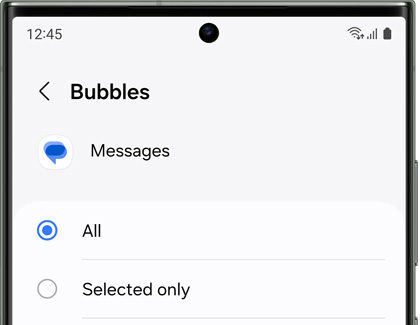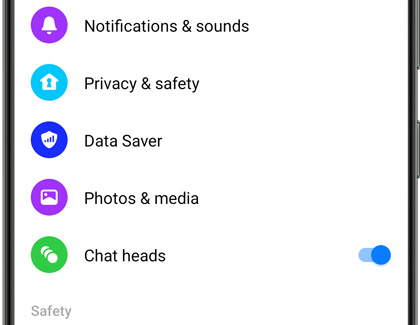Put your messages in floating bubbles on your Samsung phone
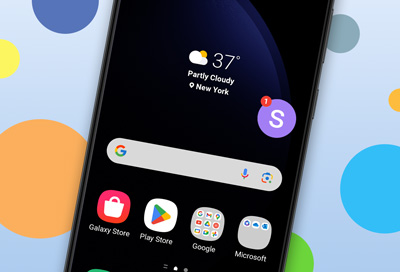
While text messages are a fun and convenient way to keep in touch with family and friends, having to constantly open your messaging app to read and reply can get repetitive. With the Bubble feature for One UI 3, One UI 4, One UI 5, and One UI 6, you can make your messages appear as little popups. Your most recent messages will remain in the bubble for you to view, and you can tap the bubble to open the conversation in a popup window. Now it will be easier to reply to texts while still enjoying your Galaxy phone's other features and apps.
Turn on bubble notifications for the Google Messages app
The Google Messages app is compatible with bubble notifications. Your text messages will appear as bubbles that you can drag around the screen.
Navigate to and open Settings, and then tap Notifications.
Tap Advanced settings, tap Floating notifications, and then choose Bubbles.
Next, navigate to and open the Android Messages app.
Tap your profile icon on the right, and then tap Messages Settings.
Tap Bubbles, and then select your desired option. The next time you receive a message, it will appear as a bubble! You can drag the bubble around the screen and tap it when you want to reply.
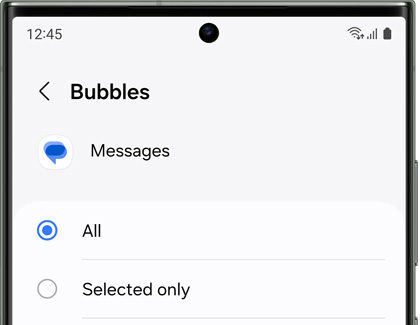
Turn on bubble notifications for the Facebook Messenger app
You can also use this feature with the Facebook Messenger app!
To begin, navigate to and open Settings, and then tap Notifications.
Tap Advanced settings, tap Floating notifications, and then choose Bubbles.
Next, navigate to and open the Facebook Messenger app.
Tap Menu (the three horizonal lines), then tap the Settings icon, and then swipe to and tap the switch next to Chat heads.
Note: You may need to open your phone's Settings to turn on Chat heads.
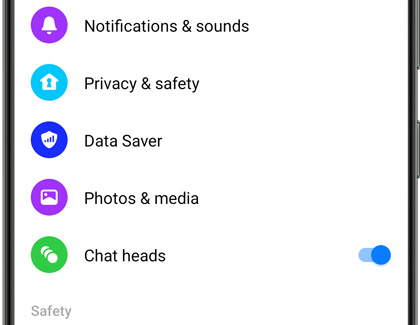
The next time you receive a Facebook message, it will appear as a bubble! You can drag the bubble around the screen and tap it when you want to reply.
Remove a bubble popup
If a conversation is finished or you no longer want to chat, you can remove the bubble popup from your phone’s screen.
Simply touch and hold the bubble icon and then drag it toward the bottom of the screen. An X will appear once you reach the bottom; drag the bubble on top of the X to delete the popup. Release your finger when you’re done.
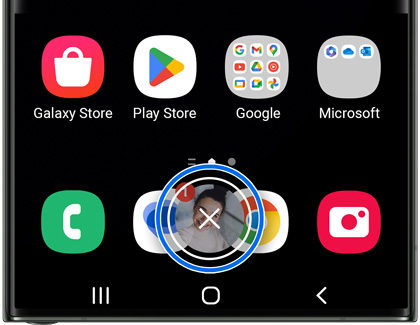
Other answers that might help
-
Mobile 8 AM - 12 AM EST 7 days a week
-
Home Electronics & Appliance 8 AM - 12 AM EST 7 days a week
-
IT/Computing 8 AM - 9 PM EST 7 days a week
-
Text Support 24 hours a day 7 Days a Week
Contact Samsung Support