Use Portrait mode or Live Focus on your Galaxy phone

Use Portrait mode or Live Focus on your Galaxy phone
Capture amazing portraits on your Galaxy phone

Portrait mode includes Live Focus and many additional effects and filters to take your pictures to the next level. Your selfies will look better than ever before!
Open the Camera app, then tap PORTRAIT, and then tap the circle in the bottom right of the viewfinder. The options can be altered using the slider. On some devices, PORTRAIT will be available at the bottom of the screen after opening the Camera app.

- Blur: This will blur the background around the subject, like Live Focus on previous devices.
- Studio: This applies a brightening effect to the subject but does not brighten the background, making the subject the main focal point.
- High-key mono: Creates a monochromatic effect with a high brightness level. The entire picture and subject will appear in black and white.
- Low-key mono: Similar to High-key mono where the picture appears in black and white. However, it uses low brightness instead.
- Backdrop: Grays out the background around the subject with a gradient effect, while the subject itself still has color.
- Color point: Changes the sharpness of the colors directly around your subject, so everything else looks darker and the subject stands out.
Use Portrait video
Although their names are different, Live focus video and Portrait video use the same options, whether you have a slightly older phone or a brand new Galaxy S24. Just like their picture alternatives, these modes add an effect to whatever you’re recording using either the rear or front cameras.
Open the Camera app, and then tap MORE. Tap PORTRAIT VIDEO, and then tap the circle in the bottom right of the viewfinder. There are four options to choose from, and each can be altered using the slider.

- Blur: This will blur the background around the subject that you're filming.
- Big circle: Creates a focused circle around your subject while severely blurring the background.
- Color point: Changes the sharpness of the colors directly around your subject, so everything else becomes black and white.
- Glitch: This will create a colorful static effect in the background.

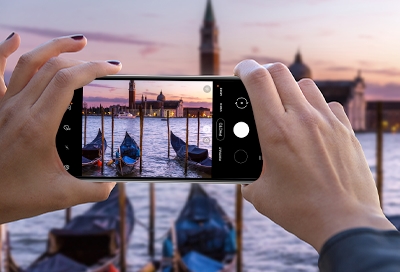

Contact Samsung Support


-
Mobile 8 AM - 12 AM EST 7 days a week
-
Home Electronics & Appliance 8 AM - 12 AM EST 7 days a week
-
IT/Computing 8 AM - 12 AM EST 7 days a week
-
Text Support 24 hours a day 7 days a week

You Are About To Be Redirected To Investor Relations Information for U.S.
Thank you for visiting Samsung U.S. Investor Relations. You will be redirected via a new browser window to the Samsung Global website for U.S. investor relations information.Redirect Notification
As of Nov. 1, 2017, the Samsung Electronics Co., Ltd. printer business and its related affiliates were transferred to HP Inc.For more information, please visit HP's website: http://www.hp.com/go/samsung
- * For Samsung Supplies information go to: www.hp.com/go/samsungsupplies
- * For S.T.A.R. Program cartridge return & recycling go to: www.hp.com/go/suppliesrecycling
- * For Samsung printer support or service go to: www.hp.com/support/samsung
Select CONTINUE to visit HP's website.
