Microsoft apps on your Galaxy phone or tablet
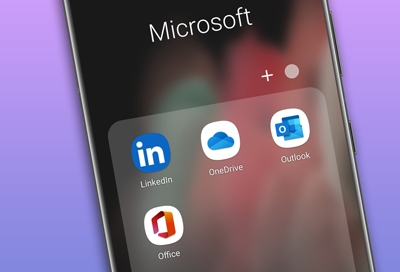
Reading your emails, creating documents, and sharing photos is even easier when you use Microsoft apps on your Galaxy phone or tablet. For instance, you can create spreadsheets with Microsoft Office, store documents with OneDrive, and transfer content from your Galaxy to a PC with Link to Windows.
Use Microsoft apps
The following Microsoft apps may be preloaded on your device. If they aren’t on your device, you can download them from the Galaxy Store or the Google Play Store.
To find your Microsoft apps, swipe up on a Home screen to open the Apps screen, and then navigate to and tap the Microsoft folder.
Outlook: Access email, calendar, contacts, tasks, and more in Outlook. The app can also sync your content from Microsoft 365, Gmail, Yahoo! Mail, and more.
Note: You will need to add your email account to this app to use this feature.
LinkedIn: Connect and network with other professionals around the world. You can create a profile, search for career opportunities, and view updates from companies.
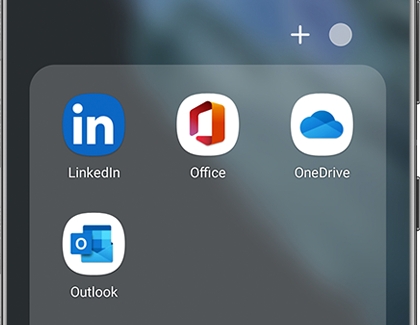
Office: Enjoy Word, Excel, and PowerPoint apps on your mobile device with the Microsoft Office mobile app. Microsoft Office will help you format and present documents to colleagues, family, and friends.
OneDrive: Store and share photos, videos, documents, and more in your free online OneDrive account. OneDrive is accessible from your personal computer, tablet, or phone.
Link to Windows: You can transfer content between your PC and Galaxy phone or tablet with Link to Windows and the Your Phone app. Plus, you can use your mobile apps on your PC.
Other answers that might help
-
Mobile 8 AM - 12 AM EST 7 days a week
-
Home Electronics & Appliance 8 AM - 12 AM EST 7 days a week
-
IT/Computing 8 AM - 9 PM EST 7 days a week
-
Text Support 24 hours a day 7 Days a Week
Contact Samsung Support


