Adjust The Freestyle’s settings for optimal viewing

The Samsung Freestyle has an incredible 180° view, allowing you to enjoy content from multiple angles and on various surfaces. However, if the image doesn’t look quite right, you can personalize your viewing experience with the projector’s settings. For instance, just move the screen around your walls and adjust the orientation to get a better view, or flip the image so it shows up on your ceiling when you’re laying in bed. These settings will help you get the best possible picture when using The Freestyle!
Projector settings and options
The Freestyle’s screen can be adjusted, reoriented, and repositioned whenever the need arises! Just use the Projector Settings to change the focus, screen size, and more.
Using The Freestyle’s remote, press and hold the Home button. Select All Settings, then select General & Privacy, and then select Projector Settings. The following options will be available:
Keystone: You can adjust the horizontal and vertical orientation of the screen if it is not centered. Select Keystone, and then press Enter on the remote to select either Auto or Manual. Then, use the directional buttons to move the screen in your preferred direction.
Focus: The Freestyle will automatically focus when you start projecting onto a new surface. However, you can fine-tune this if needed. Select Focus, and then press Enter on the remote to select either Auto or Manual. If you select Auto, the projected image will begin focusing on its own.
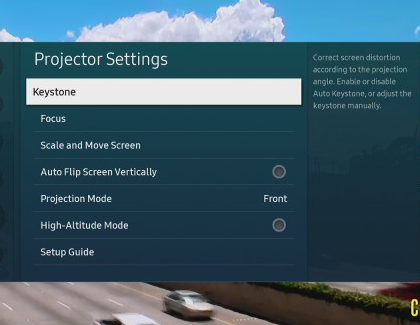
Scale and Move Screen: Allows you to enlarge or reduce the screen size, as well as move the screen around. Select Scale and Move Screen, and then use the left and right buttons to increase or decrease the screen size. Then, select Move Screen and move the screen around as needed. Select Done when you’re finished.
Projection Mode: You can change the direction of the projected image to suit the room you’re in. Select Projection Mode, and then select Front, Front Ceiling, Rear, or Rear Ceiling.
High-Altitude Mode: You can turn this on to prevent The Freestyle from overheating at high altitudes. The device’s fan will turn on when this setting is enabled.
Note: The Freestyle should not be used at a height greater than 10,000 feet.
Setup Guide: View information and instructions about setting up The Freestyle.
Other answers that might help
How would you like to contact us?
Request Service
Schedule in-home, walk-in, or mail-in service with our easy service diagnosis and scheduling tool
Message Us
Text SMSCARE to 62913 to receive live support 24/7*
-
Mobile 8 AM - 12 AM EST 7 days a week
-
Home Electronics & Appliance 8 AM - 12 AM EST 7 days a week
-
IT/Computing 8 AM - 9 PM EST 7 days a week
-
Text Support 24 hours a day 7 Days a Week
Contact Samsung Support


