Use the intelligent audio features on the Galaxy Buds2 Pro

Wouldn’t it be great if your earbuds could automatically detect what you’re doing? That’s precisely what the Galaxy Buds2 Pro can do for you! With intelligent audio features like Conversation mode, enhanced Ambient mode, and 360 audio, your buds will follow your voice and movements to provide high resolution sounds and call quality. Active noise canceling will also filter out unwanted sounds so you’ll never be interrupted when speaking to your friends or enjoying content. If you want to use Auto switching to conveniently switch between other Galaxy devices, you can find compatible Galaxy tablet or watches on our website.
Conversation mode
You don't have to stop your music or take out your Galaxy Buds2 Pro when you need to speak to someone in the same room. Conversation mode will automatically turn on Ambient sound, lower the media volume, and focus the beamforming microphones on the person in front of you!
In the Galaxy Wearable app, just tap the switch next to Voice detect to enable Conversation mode automatically when the buds detect that you are speaking.
To end Conversation mode, just tap one of the buds and the volume and noise controls will return to their previous settings.
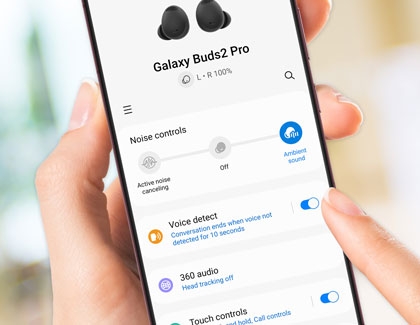
Conversation mode will also automatically turn off after the time you select. Just tap Voice detect in the Galaxy Wearable app and then select 5 seconds, 10 seconds, or 15 seconds.
360 audio
360 audio on the Galaxy Buds2 Pro has been upgraded to offer Multi-channel tracking. If you are watching a video with surround sound, you'll hear the audio as if you were in a movie theater!
To enable 360 audio, just open the Galaxy Wearable app, and then tap the switch next to 360 audio.
360 audio can also track your head movements to simulate the way sound changes if you were to turn away from a speaker. Tap 360 audio and then tap the switch next to Head tracking to enjoy this immersive experience!

High resolution audio
Your Galaxy Buds2 Pro support 24-bit high resolution audio for incredible clarity and audio fidelity. Some services like Amazon Music and TIDAL offer songs that have been produced with this quality in mind, and your buds are ready for it!
You don't have to do anything to get the best audio quality with high resolution music, as your Galaxy Buds2 Pro will automatically switch to 24-bit mode when you start playing supported content.

Enhanced Active noise canceling
With the Galaxy Buds2 Pro, you can rely on the improved Active noise canceling, which comes with enhanced noise reduction. These features use all three microphones on the Galaxy Buds2 Pro to filter out unnecessary noises like wind and traffic.
To use Active noise canceling, first navigate to and open the Galaxy Wearable app on your connected phone.
Make sure your Galaxy Buds2 Pro are connected to the app, and then put the earbuds in your ears.
Tap Active noise canceling under Noise controls to turn it on.
To turn off Active notice canceling, simply remove the earbuds from your ears or tap Off.

Comfortable fit and seamless device switching
You’ll be able to wear the Galaxy Buds2 Pro all day long, thanks to their comfortable and snug fit. Their shape helps to prevent rotation and slipping, so you can answer and make calls, turn up the volume on your favorite songs, and use Active noise canceling without adjusting them.
Plus, you can take advantage of seamless device switching with the Galaxy Buds2 Pro. The Auto switching feature allows you to connect to other Galaxy devices like phones, tablets, watches, and TVs whenever you need to.
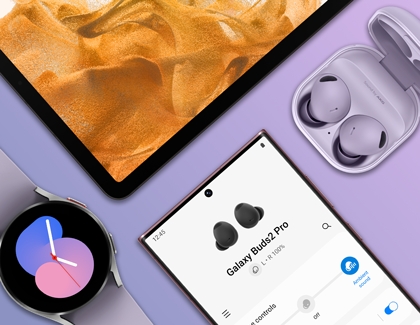
Other answers that might help
-
Mobile 8 AM - 12 AM EST 7 days a week
-
Home Electronics & Appliance 8 AM - 12 AM EST 7 days a week
-
IT/Computing 8 AM - 9 PM EST 7 days a week
-
Text Support 24 hours a day 7 Days a Week
Contact Samsung Support


