Care for your Samsung foldable phone

Care for your Samsung foldable phone
Keep your foldable phone in top condition
Your foldable phone is extra special, but that also means it needs some extra care. The easiest way to keep it looking new is to regularly clean it.
Cleaning your foldable phone is simple and not that different from cleaning any other Galaxy phone. However, you will want to be careful about cleaning the phone's hinge. If it becomes dusty or dirty, make sure you clean it gently with a soft, dry cloth to avoid damaging your phone.
To keep your Galaxy foldable phone looking and working great, follow these other important tips:
- Before folding the phone, make sure there are no objects such as cards, coins, or keys in between the screens. Otherwise, a sharp object could potentially scratch or puncture the main screen.
- Only the Z Fold5, Z Fold4, Z Fold3, Z Flip5, Z Flip4, and Z Flip3 offer IPX8 water resistance. No foldable is dust resistant. Previous foldables are not water resistant. Do not allow any liquids or particles to enter the device.
- The Z Fold6 and Z Flip6 are rated IP48. They are water resistant in up to 5 feet of fresh water for up to 30 minutes. Rinse any residue and dry after getting wet. Not advised for beach or pool use. Not dust or sand-resistant.
- DO NOT press the screen with a hard or sharp object, such as a pen or your fingernail, or apply excessive pressure. Doing so could result in scratching or puncturing the screen.
- DO NOT remove the protective top layer from the main screen, or attach any adhesive accessories, such as protectors or stickers.
- DO NOT fold the device toward the back side or backwards. The device will be damaged.
- DO NOT place magnets near the phone. Magnetic objects, such as credit cards, passbooks, access cards, boarding passes, or parking passes may be damaged or disabled by the magnets in the phone.
The screen protector on your foldable phone
Your Galaxy foldable phone comes with a specially designed screen protector pre-installed on the main screen. Samsung has designed this screen protector to withstand folding and unfolding, while providing protection from scratches and debris.
Removing the screen protector
Samsung does not recommend removing the screen protector. If your screen protector requires replacement, please visit an authorized Samsung service center. In some cases, there may be a cost for replacement.
The screen protector can be removed by carefully pushing a sheet of standard printer paper under the corner of the screen protector from the corner of the screen. This will lift the protector from the screen. Then, slowly and evenly peel the film from the screen with your hand.
Attach the cover or case on your foldable phone
Depending on the foldable model you have, you’ll be able to use different covers and cases to protect your phone. To check out the various options, just visit our accessories page.
Cases can be attached by first cleaning your phone and the new case with a microfiber cloth. Next, remove the tape that is attached inside the case's front and back covers. Carefully attach the front cover, starting at the right side of the front screen. Press the cover down, slowly moving toward the hinge, until you hear a snap. Do the same for the back cover, and you're done!
Protective clear covers can be applied by first removing the vinyl strip from your phone, and then cleaning any dust or fingerprints from the phone’s surface using a microfiber cloth. Next, unfold your phone so that it’s completely flat, and then place it face down. Peel off the adhesive tape from inside the clear covers, and attach them to the sides of the phone. If you notice any dirt or dust under the cover pieces after using the phone for a while, you can take them off and wipe down the device.
Remove the case on your foldable phone
Our simple instructions will help you remove the case from your foldable phone.
- Using your thumb, push the upper right corner of the case outward.
- Next, use your thumb to slide the left center edge of the case outward.
- This will remove the case from the phone.
Clean your foldable phone’s internal storage
Cleaning out your phone's files will keep it free of unnecessary data, so it will continue running in top shape.
Additionally, you can stop background apps from running to free up memory. Luckily, your Galaxy foldable phone comes with some device care options and more that clean up storage and memory to help improve performance.

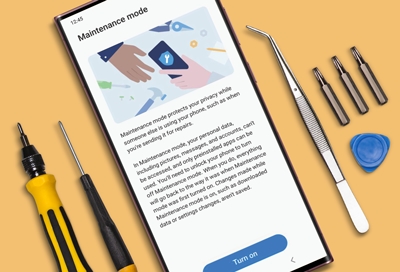
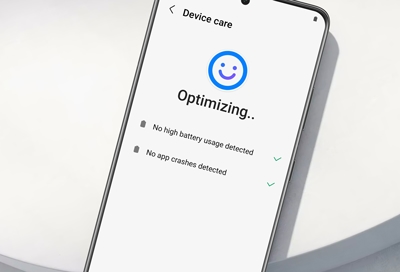

Contact Samsung Support


-
Mobile 8 AM - 12 AM EST 7 days a week
-
Home Electronics & Appliance 8 AM - 12 AM EST 7 days a week
-
IT/Computing 8 AM - 12 AM EST 7 days a week
-
Text Support 24 hours a day 7 days a week

You Are About To Be Redirected To Investor Relations Information for U.S.
Thank you for visiting Samsung U.S. Investor Relations. You will be redirected via a new browser window to the Samsung Global website for U.S. investor relations information.Redirect Notification
As of Nov. 1, 2017, the Samsung Electronics Co., Ltd. printer business and its related affiliates were transferred to HP Inc.For more information, please visit HP's website: http://www.hp.com/go/samsung
- * For Samsung Supplies information go to: www.hp.com/go/samsungsupplies
- * For S.T.A.R. Program cartridge return & recycling go to: www.hp.com/go/suppliesrecycling
- * For Samsung printer support or service go to: www.hp.com/support/samsung
Select CONTINUE to visit HP's website.
