What is Enhanced data protection on Galaxy phones?

What is Enhanced data protection on Galaxy phones?
Enhanced data protection FAQs
What is the Enhanced data protection feature and how can I use it?
The Enhanced data protection feature protects and encrypts your personal information when it’s stored in Samsung Cloud. When using Enhanced data protection, a recovery code will be generated. This code can be used to back up and restore your data.
You can turn on Enhanced data protection by navigating to Settings, then tapping Security and privacy, and then tapping More security settings. Tap Enhanced data protection, and then tap the switches next to Encrypt backup data and Encrypt synced data.
What is a recovery code and how can I use it?
A recovery code is a 28-character code that can you can use to recover encrypted data in case all your devices are not available due to being lost, stolen, or damaged.
A recovery code cannot be viewed again after being generated, and Samsung does not store recovery codes. When the recovery code is generated, it must be recorded and stored in a secure space.
If both the device that provides the Enhanced data protection feature and the recovery code are lost, there is no way to access the encrypted data.
Which data is end-to-end encrypted?
The data protected by Enhanced data protection includes:
- Call log backups
- Messages backups
- Clock backups
- Settings backups
- Apps backups
However, some large files, including attachments in messages, may not be encrypted.
Why do I have to keep track of the recovery code?
If both your device and the recovery code are lost, there is no way to access the encrypted data. In order to protect the data on your device, the recovery code must be recorded and stored separately in a secure space.
I forgot the recovery code. What should I do?
If you have the device that is able to access the encrypted data, you can change the recovery code.
- Navigate to and open Settings, then tap Security and privacy, and then tap More security settings.
- Tap Enhanced data protection, and then tap Encrypt backup data.
- Tap the switch to enable the feature, and then sign into your Samsung account if prompted.
- Tap Generate recovery code, and make a note of the new recovery code on the screen.
- Select I wrote down my recovery code, and then tap Next.
- Confirm your new code, and then tap Next.
If both the recovery code and device that set up the encryption are lost, your encrypted data cannot be recovered.
What is the difference between existing backups versus restored backups?
If Enhanced data protection is activated, the encryption is applied and backed up when backing up to Samsung Cloud on the devices that support Enhanced data protection.
Items that support Enhanced data protection are encrypted and backed up, and items that are not supported are backed up in the same way as existing backups without encryption.
Data backed up before activating Enhanced data protection can’t be restored.
Why can’t I see all my devices on the devices list?
Devices that support Enhanced data protection are shown on the menu. Only data backed up by those devices are subject to encryption and those devices only have access to the encrypted data.
I receive the error: “Activation: Data Protection already on - Activate: Enhanced data protection has already been turned on from another device.”
If Enhanced data protection has been activated on one of your devices, you may receive this message when trying to activate Enhanced data protection on another device. Enhanced data protection is synced among your devices that are connected to your Samsung account.
I receive the error: “Activation: Data Protection already off - Activate: Enhanced data protection has already been turned off from another device.”
If Enhanced data protection has been deactivated on one of your devices, you may receive this message when trying to deactivate Enhanced data protection on another device. Enhanced data protection is synced among your devices that are connected to your Samsung account.
I receive the error: “Couldn't reset the recovery code - The recovery code is being reset on another device.”
This error may occur when entering a recovery code on your current device while implementing resetting of the recovery code on your other device. Please try again after resetting the recovery code on the other device.
I receive the error: “Security notification - This device data is also encrypted and stored as other devices. Turn on enhanced data protection.”
If Enhanced data protection is activated, the encryption is applied and backed up when implementing backups to Samsung Cloud on all devices that have Enhanced data protection enabled.
I receive the error: “Security notification - Other devices have turned off enhanced data protection, the data on this device is also no longer encrypted.”
If Enhanced data protection is deactivated, the encryption is not applied and backed up when implementing backups to Samsung Cloud on all devices that have Enhanced data protection enabled.
I receive the error: “Security notification - We have reset the recovery code of the enhanced data protection function on other devices. Make sure your activity is right.”
This error occurs when the recovery code is reset on your other device. In this case, the previously generated recovery code is no longer available.
I receive the error: “Knox Matrix isn't responding - If this problem continues, contact us through Samsung Members for support.”
The error occurs when there is a problem with the KmxService app that generates and stores encryption keys used for Enhanced data protection. You can try clearing the app’s data. However, make sure to copy your recovery code before clearing the app’s data.
- Navigate to and open Settings, then tap Apps, and then tap the filter icon (the three lines with a check mark).
- Tap the switch next to Show system apps, and then tap OK.
- Search for and select KmxService.
- Tap Storage, then tap Clear data, and then tap Delete.
- If this does not work, you can send an error report through the Samsung Members app. Open Samsung Members, then tap the Support tab, and then tap Error reports under Send feedback. Follow the prompts to create and send your report.

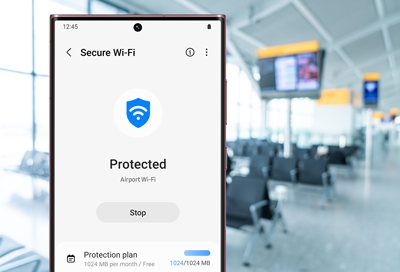

Contact Samsung Support


-
Mobile 8 AM - 12 AM EST 7 days a week
-
Home Electronics & Appliance 8 AM - 12 AM EST 7 days a week
-
IT/Computing 8 AM - 12 AM EST 7 days a week
-
Text Support 24 hours a day 7 days a week

You Are About To Be Redirected To Investor Relations Information for U.S.
Thank you for visiting Samsung U.S. Investor Relations. You will be redirected via a new browser window to the Samsung Global website for U.S. investor relations information.Redirect Notification
As of Nov. 1, 2017, the Samsung Electronics Co., Ltd. printer business and its related affiliates were transferred to HP Inc.For more information, please visit HP's website: http://www.hp.com/go/samsung
- * For Samsung Supplies information go to: www.hp.com/go/samsungsupplies
- * For S.T.A.R. Program cartridge return & recycling go to: www.hp.com/go/suppliesrecycling
- * For Samsung printer support or service go to: www.hp.com/support/samsung
Select CONTINUE to visit HP's website.
