What to do if your Samsung PC battery does not fully charge
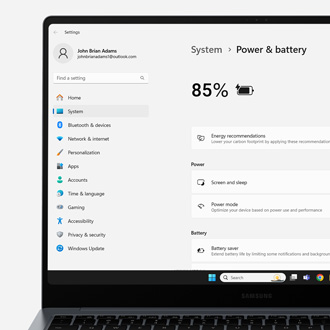
What to do if your Samsung PC battery does not fully charge
You can find the battery-related setting in the Samsung Settings app. When the switch is enabled, the battery's maximum charge will be capped to 85%, helping extend the life of the battery. When the switch is disabled, the battery will charge to 100%.

The latest versions of the Samsung Settings app are available through the Microsoft Store. Open the Start menu, type Microsoft Store, and then select it when it appears.
Only one of these versions will be available to install on your device. If none of them are available, then you will need to recover the Samsung Settings app that was preinstalled on your computer. If this isn't available in the Samsung Update app, you can recover it by performing a factory reset.
- Samsung Settings: Used for most notebooks running Windows 10 and 11.
- Samsung Settings 1.1: Used on other notebooks running Windows 10 and 11.
- Book Settings: Used on some Galaxy Book models.
Service is not required for this issue. This is the only setting that could prevent the battery from charging to 100%.



Contact Samsung Support


-
Mobile 8 AM - 12 AM EST 7 days a week
-
Home Electronics & Appliance 8 AM - 12 AM EST 7 days a week
-
IT/Computing 8 AM - 12 AM EST 7 days a week
-
Text Support 24 hours a day 7 days a week

You Are About To Be Redirected To Investor Relations Information for U.S.
Thank you for visiting Samsung U.S. Investor Relations. You will be redirected via a new browser window to the Samsung Global website for U.S. investor relations information.Redirect Notification
As of Nov. 1, 2017, the Samsung Electronics Co., Ltd. printer business and its related affiliates were transferred to HP Inc.For more information, please visit HP's website: http://www.hp.com/go/samsung
- * For Samsung Supplies information go to: www.hp.com/go/samsungsupplies
- * For S.T.A.R. Program cartridge return & recycling go to: www.hp.com/go/suppliesrecycling
- * For Samsung printer support or service go to: www.hp.com/support/samsung
Select CONTINUE to visit HP's website.
