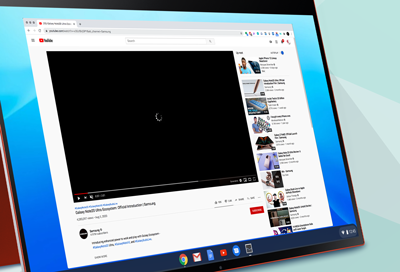Samsung Chromebook camera is no longer working
The camera (or webcam) on your laptop is considered a "plug and play" device. This means that your Chromebook should recognize the device without the need of drivers to operate it. If there is an issue with your camera, it could be due to a software glitch or an issue with the hardware itself.