Connect to the internet on your Samsung Chromebook
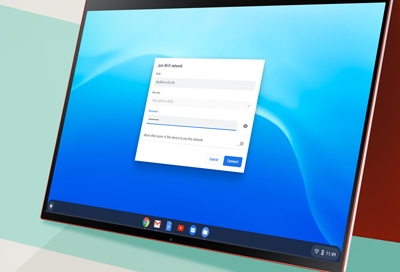
You can access the internet on your Chromebook using either a wireless or wired connection. To use a wired connection, you will need a USB-ethernet adapter. All it takes is a few steps to connect your Chromebook to the internet, regardless of which connection you’d like to use.
Connect to Wi-Fi
You can quickly connect to a Wi-Fi network using your Chromebook's Status tray. Once you're connected, you can use Bluetooth devices with your Chromebook as well.
To begin connecting to a wireless network, select the Status tray.
Select Not connected / No network.
Scroll through the list, and then select your wireless network.
If your wireless network is secured, enter the password, and then select Connect.
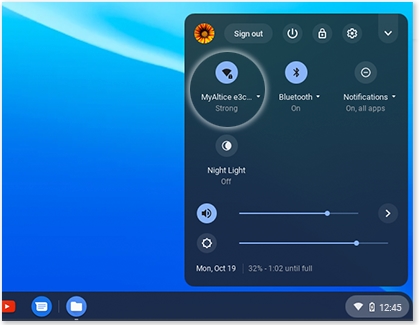
Connect with an ethernet cable
Chromebooks do not have built-in ethernet ports. However, most USB-to-Ethernet adapters will work with your device. You can use an adapter to secure a wired internet connection to your Chromebook.
Plug in the USB-Ethernet adapter into your Chromebook.
Then, plug the Ethernet cable into the adapter.
The Chrome OS will then configure the adapter;
most connections will be configured automatically. When it's done, you'll be connected to the internet.

Other answers that might help
-
Mobile 8 AM - 12 AM EST 7 days a week
-
Home Electronics & Appliance 8 AM - 12 AM EST 7 days a week
-
IT/Computing 8 AM - 9 PM EST 7 days a week
-
Text Support 24 hours a day 7 Days a Week
Contact Samsung Support


