Connect a Bluetooth device to your Samsung Chromebook
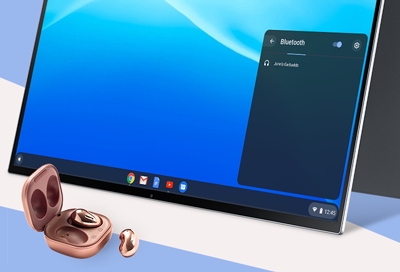
Just like with any other computer or laptop, you can connect multiple devices to your Chromebook through Bluetooth including a mouse, keyboard, headphones, a game controller, or more. Connect whatever you need to make your experience more tailored to you, whether you're getting some work done or just browsing for fun.
Pair and unpair a Bluetooth device
Want to connect a Bluetooth mouse or keyboard to your Chromebook? No problem, it's very simple. Just make sure the Bluetooth device is in pairing mode before starting.
To pair a Bluetooth device, select the Status tray. Select Bluetooth Off, and then select the switch to enable Bluetooth. Select the Bluetooth device you want to pair from the list of available devices, and follow the on-screen pairing instructions.
To unpair a Bluetooth device, select the Status tray. Select Bluetooth, and then select the Settings icon. Under Paired devices, find the paired device you want to unpair. Then, select More options (the three vertical dots), and select Disconnect.
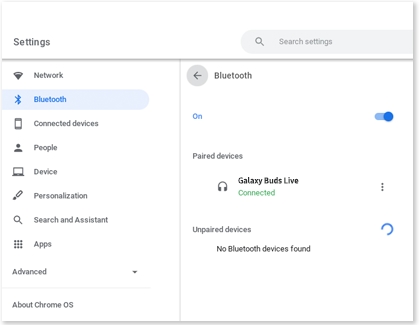
Troubleshooting a Bluetooth connection
If you have any issue connecting a Bluetooth device with your Chromebook, try the following:
Check for a software update. If an update is available, install it.
Turn Bluetooth off, and then turn it back on.
Restart your Chromebook.
If you still a have problem, contact the Samsung Support Center.
Other answers that might help
-
Mobile 8 AM - 12 AM EST 7 days a week
-
Home Electronics & Appliance 8 AM - 12 AM EST 7 days a week
-
IT/Computing 8 AM - 9 PM EST 7 days a week
-
Text Support 24 hours a day 7 Days a Week
Contact Samsung Support


