Poor audio quality when using Galaxy buds to make calls

Poor audio quality when using Galaxy buds to make calls
Check your earbud settings.
Check the direction of each earbud.
Check your device's volume level.
Adjust the volume settings on your phone to make sure it's set high enough. You can increase the sound on the connected phone using the Volume up key. If the volume is set to max but the sound output is low, it is probably because the phone and earbuds have two separate volume controls.
To control the volume on the earbuds themselves, you will need to set up touchpad commands. You should also check the media volume limiter settings.
Check the earbuds' battery status.
If they have a low battery, it may be necessary to charge the earbuds. You can check their battery level by going to the Bluetooth settings menu in your phone and selecting your connected buds.

Make sure you are within Bluetooth range.
Inspect the earbuds for dirt and damage.
- Be sure to regularly clean the earbuds. The build-up of dust, earwax, or other debris in the microphone can also make you sound muffled.
- Check the air ducts and speakers to make sure they are clean.
- Inspect for a cracked or lifted case, and broken, bent, or loose parts.
- If you see obvious damage, cracks, or small chips on the earbuds, this means that the earbuds have suffered from an external impact. This can impair the earbuds and their functions.
- The earbuds are not impervious to water damage in any situation. Exposure to water, liquids, or chemicals can cause damage or issues with the earbuds.
Restart both your phone and earbuds.
Check for software updates.
Make sure your microphone isn't muted.
If others cannot hear you during the call, make sure you haven't muted the microphone. When you tap and hold the touchpad during a call on the Galaxy Buds or Buds+, you may accidentally turn off the microphone that's built into the earbuds. Nothing will be displayed on the device when you mute the call using the earbud touchpad, so you may not be aware that the microphone was disabled.
To unmute the call, just tap and hold the touchpad to turn on the microphone again.
Check the phone to make sure the call isn't muted in the Phone app.
Request service.
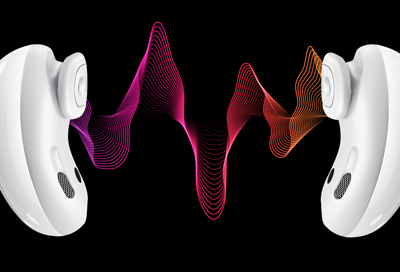


Contact Samsung Support


