How Do I Put Messages in Floating Bubbles on My Samsung Phone?
Stay connected with family and friends easily using the Bubble function in One UI versions 3, 4, and 5. It lets your messages appear as pop ups, making it convenient to respond to texts without constantly opening your messaging app.
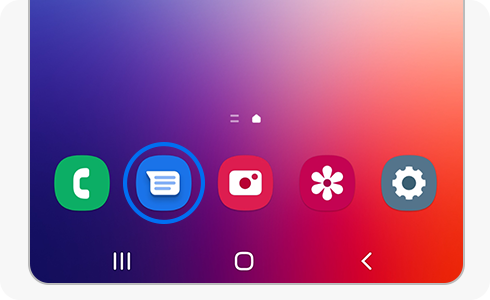
To learn how to enable message floating, follow the steps given below.:
There are two separate options that you must activate in order for texts to appear as bubbles. Your talks will appear and function differently when you accomplish that.
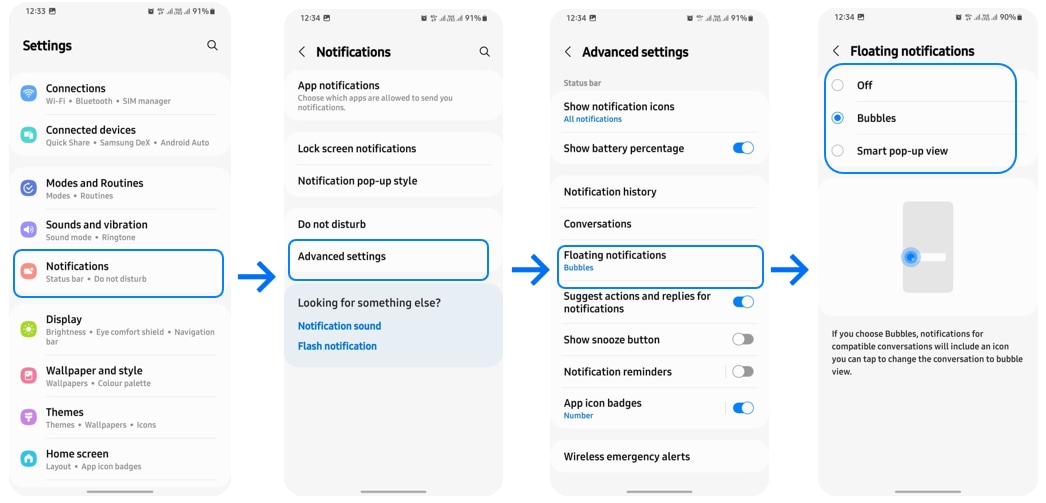
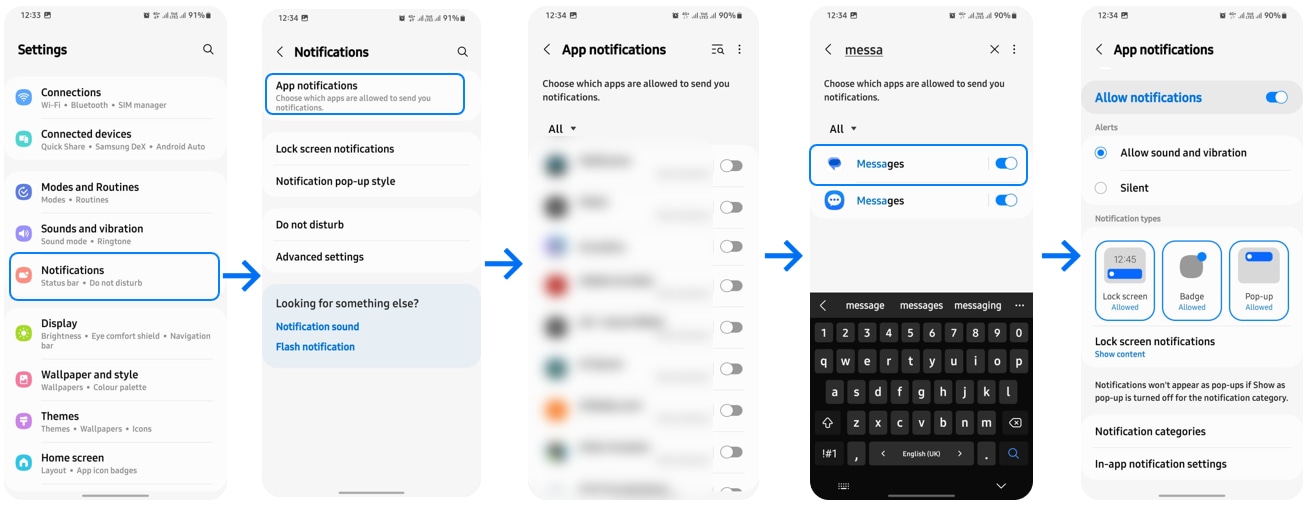
You can delete the bubble popup from your phone's screen if a conversation is over or you decide not to speak any longer. The bubble icon can be moved to the bottom of the screen by simply touching and holding it there. When you get to the bottom, an X will show up; slide the bubble over the X to remove the popup. When you're finished, let go of your finger.
Note: For further assistance or questions, please Contact us.
Thank you for your feedback!
Please answer all questions.