How to request for a Samsung remote service appointment?
Samsung contact center is equiped with a tool to check your phone remotely while you are at home. While you can call us and request for it directly, you can also book a remote service.
You can use Your Service and Samsung member to book a remote service after logging in with your Samsung Account.
- You can click here and go directly to Your Service page, or
- Go to www.samsung.com and click Your Service in the footer section.
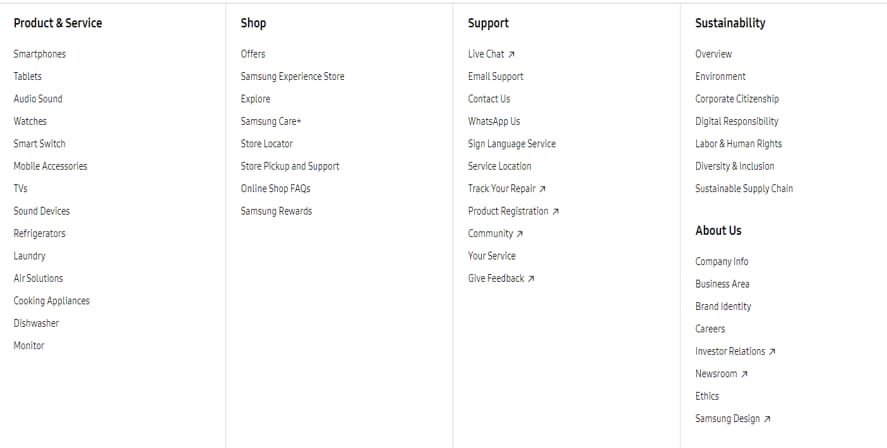
- If you are logged in with your Samsung account in other Samsung services in your PC, you will be directly logged in to Your Service.
- If not, you will be asked to log in or to register a Samsung account. We suggest you log in with the same Samsung account registered in your phone.
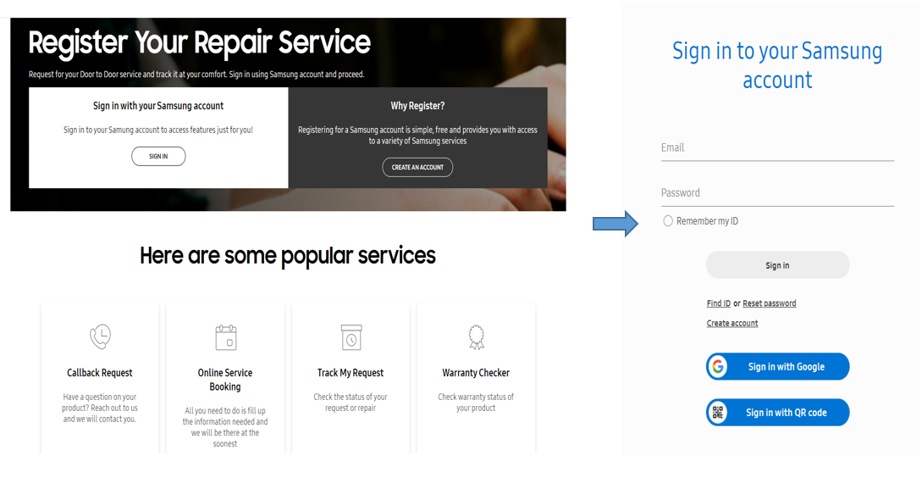
- Once logged in, go to Support Request tab.
- You will find the list of Samsung products you have registered under your Samsung account.
- Find your device and click on Support Request button beside it.

4. Fill the personal information.
5. Type your main issue in details, and the preferred time to have a call from our side, then Confirm your request.
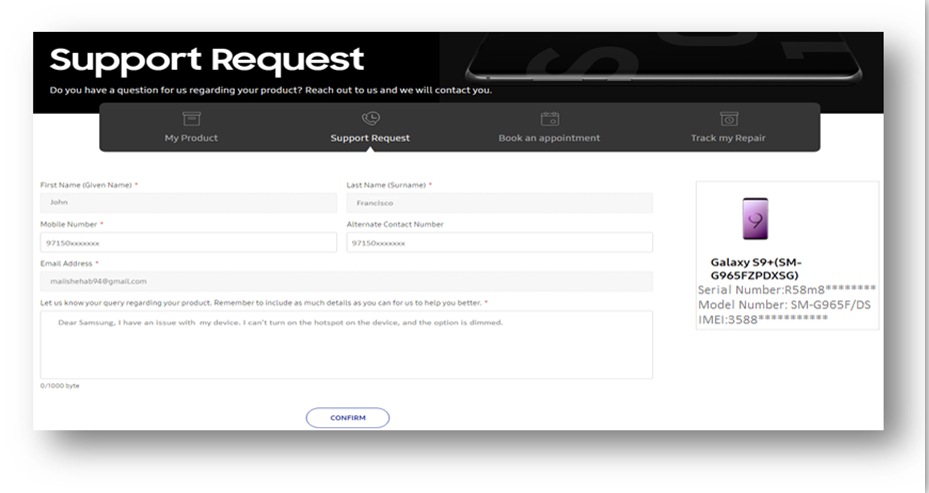
6. Once you press Confirm, you will be directed to the page that shows your request and you just wait for our helpful agents to contact you in your prefered date and time.

From your mobile you also will be able to book remote services
- Go to Samsung Members
- Select Get help
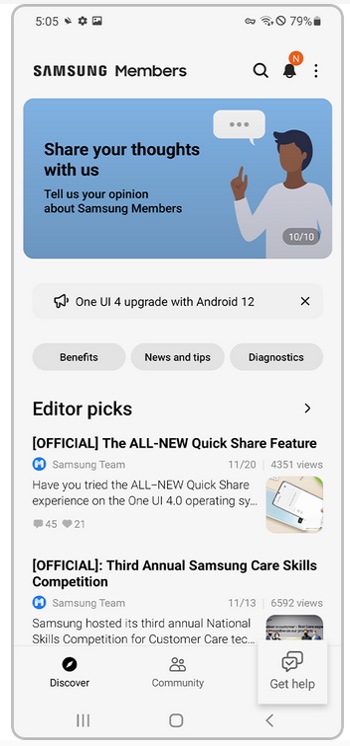
- press on Book appointment and press Ok
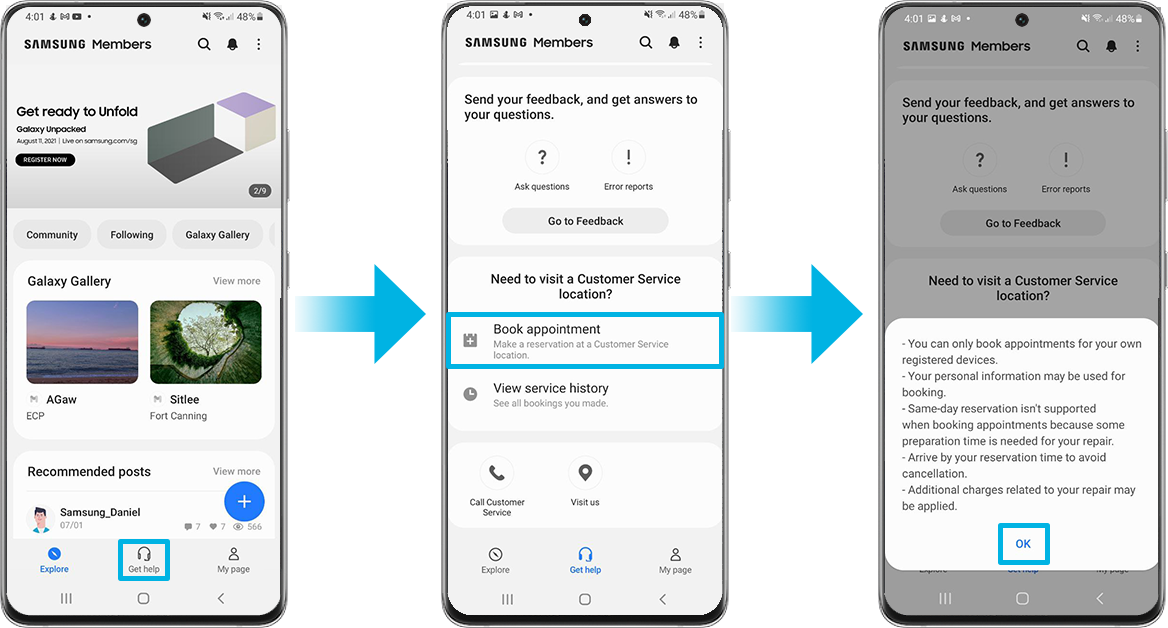
- You can select the appointment date and descripe the your issues and add your mobile number and press on Book.
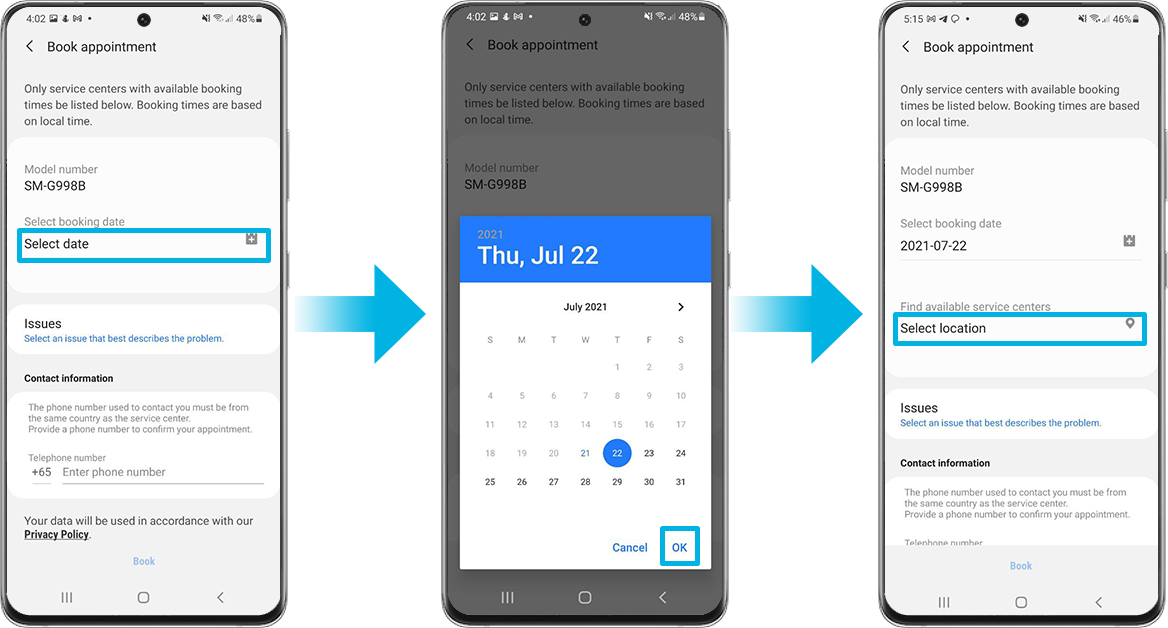
Note:
For faster support, you may install now the Smart tutor app to your Samsung Galaxy phone.
Thank you for your feedback!
Please answer all questions.