How to change the call background on my Galaxy phone
Choose a photo or video from your Gallery to display when you make a call using this feature for Galaxy devices running Android OS 11.0 and higher, Learn how to personalize your call background on your Galaxy Phone (R) To understand how to modify your Galaxy Phone's call background, go to the instructions below.
Follow these steps to set a photo or video as a call background on contacts.
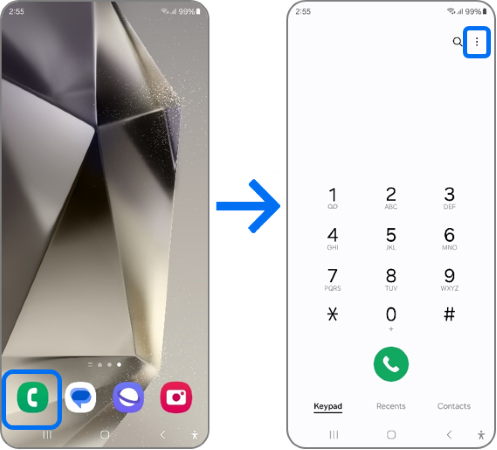
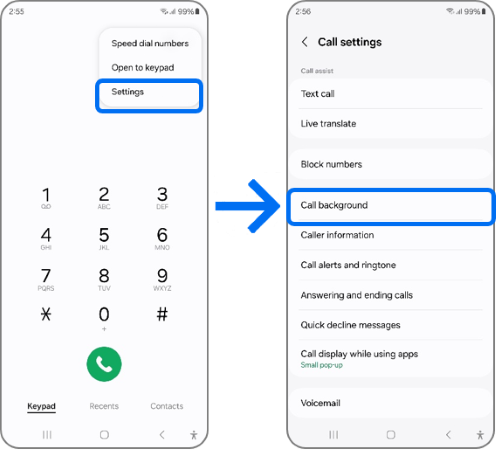
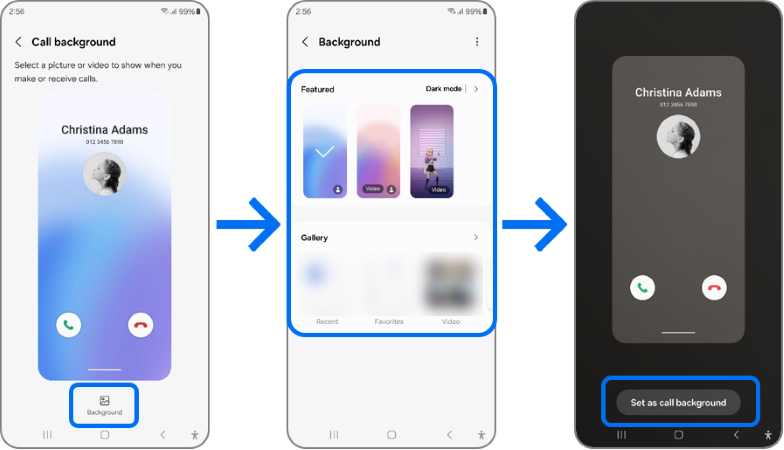
Note:
- The video should not be longer than 15 seconds.
- You can also use video sound as a ringtone.
Note: If you have any questions after verifying the above-mentioned solutions, please call our contact center to get help with your inquiry. Our helpful agents will be there to help you.
Thank you for your feedback!
Please answer all questions.