How to fix power issues for home theater and sound bars?
Samsung Home Theater and the Soundbars sync with your Samsung TV, together creating immersive sound. It combines and enhances sound through the soundbar's speakers as well as the TV's speakers, giving you a new level of acoustic immersion so you can experience content like never before. Unfortunately, you may not enjoy these features if you are facing power issues.

You may find that your home theater or soundbar has a power issue when:
- The soundbar has no power.
- No sound is produced from the soundbar.
- The soundbar does not respond to the Remote control.
- The soundbar keeps turning ON / OFF automatically.
Check if the soundbar is plugged into the wall socket properly and the power cord is firmly connected to the soundbar.
Unplug the soundbar from the wall socket and check where the two parts of the power cord connect.
Your power cord actually comes in two parts, and it is this connection between them that is most likely to be forgotten about. Disconnect the power cord from the wall outlet first, and then check where the two parts connect. Be sure to connect them firmly; they should not easily disconnect.
Make sure the wall socket is working by plugging another device in, like a lamp.
If the outlet is not working, you can check if the home circuit is tripping. Otherwise, contact an electrician for further assistance.
Make sure the power cord on the back of the soundbar is firmly connected to the soundbar. There should not be any gaps, and it should not disconnect easily.

If you hear sound from your TV but not from your soundbar, your TV is not set to use external speakers. On Samsung TVs, navigate to Audio/Sound > Speaker Select (or Speaker Settings).
Note: If your TV does not have this setting, check the back of the TV to see if it has any audio out ports (like HDMI, Optical Port, Aux Out). If it does not, then your TV does not support external sound systems.
Use the source button to adjust the source according to how the TV is connected. The front display on the soundbar will show the currently selected source from one of these options:
- HDMI
- D-IN/Optical Audio
- AUX
- Bluetooth
Make sure the cable is securely plugged in at both ends, and check if the audio works. If there is still no audio, replace the cable and try again.
Note: If the mute function is on, press the volume button to cancel the mute function.
The soundbar may not turn on if the remote control has an issue.
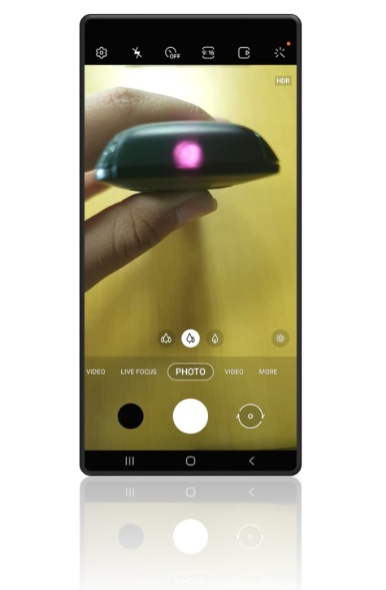
Press and hold any key on the remote while viewing it through a mobile phone camera. You should be able to see if the transmitting infrared LED glows or not. If the LED glows, then the remote operates correctly.
Auto Power Link feature will turn on your soundbar when your TV is turned on.
To disable the Auto Power Link feature, find the Auto Power button on your soundbar remote and press it once. Each time the button is pressed, your soundbar will alternate between Power Link On and Power Link Off. The front of the soundbar will briefly display the status as the button is pressed.
Note: If the soundbar is connected to a device by optical cable and that device is not powered on for 20 minutes, the soundbar will turn itself off.
Note: If you have any questions after verifying the above-mentioned solutions, please call our contact center to get help with your inquiry. Our helpful agents will be there to help you.
*The features mentioned can be available on specific models. Please refer to your user manual for more information.
Thank you for your feedback!
Please answer all questions.