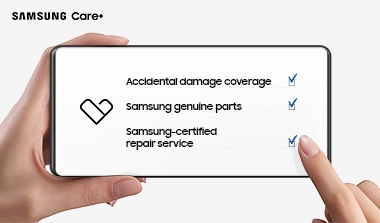32" ViewFinity S60UD QHD Monitor
Gallery popup
Please scan the QR Code with your mobile device, and place the product image in desired place.
Highlights
Features
Expand your creative realm


Savour smooth visuals and performance
QHD Resolution with 100Hz Refresh Rate
Visual excellence that professionals demand. QHD (2560x1440) resolution and 100Hz Refresh rate work together to reveal hidden details through higher pixel density. Dive into intricate designs, complex diagrams and dynamic video content with a smoother workflow.


*Images simulated for illustrative purposes.
Enhanced realism through more colour
1.07 billion colours with HDR10See a wide gamut of colours for stunning accuracy and detail. HDR10 provides near limitless hues and true-to-life colour representation, with darker darks and the brighter brights. Content is a joy to look at and can be experienced as intended.
*Images simulated for illustrative purposes.

View with enhanced versatility
Ergonomic Design
A height-adjustable screen that tilts to help give you the best angle and ultimate utility. You can also pivot the screen 90 degrees to view long documents with less scrolling.