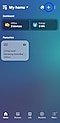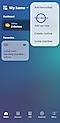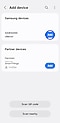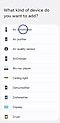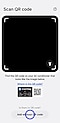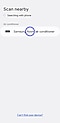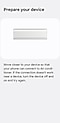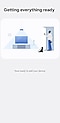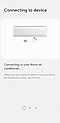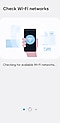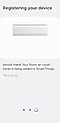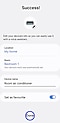Connect SmartThings to a Samsung Air Conditioner
![]() Please Note: The information on this page is for Australian products only. Models, sequences, error codes or settings will vary depending on location and/or where the product had been purchased. To be redirected to your local support page please click here.
Please Note: The information on this page is for Australian products only. Models, sequences, error codes or settings will vary depending on location and/or where the product had been purchased. To be redirected to your local support page please click here.
The SmartThings* App conveniently controls and manages smart home appliances and Internet of Things (IoT) devices with a smartphone. Even if you’re not home, you can monitor and control the status of various devices, such as smart devices, home appliances, TVs, speakers, etc. It is a platform service that unifies Samsung's products as an open source platform that can connect not only our products but also other IoTs.
For information on how to use SmartThings with your air conditioner, click here.
Note: The SmartThings App is available on Android and iOS devices. A Wi-Fi connection and a Samsung account are required. Data fees may apply.
*SmartThings is compatible with the following air conditioner models:
AR09BXEABWKNSA, AR09BXEABWKNSA, AR09BXFCNWKNSA, AR09BXFCNWKNSA, AR09KSWSAWKNSA, AR09TXEABWKNSA, AR12BXEABWKNSA, AR12BXEABWKNSA, AR12BXFCNWKNSA, AR12BXFCNWKNSA, AR12TXEABWKNSA, AR18BXEABWKNSA, AR18BXEABWKNSA, AR18BXFCNWKNSA, AR18BXFCNWKNSA, AR18TXEABWKNSA, AR24BXEABWKNSA, AR24BXEABWKNSA, AR24BXFCNWKNSA, AR24BXFCNWKNSA, AR24TXEABWKNSA, AR30BXEABWKNSA, AR30BXEABWKNSA, AR30BXFCNWKNSA
Connection Requirements
Before connecting your smartphone with your air conditioner, ensure that your phone meets the following requirements:
|
Android |
iOS (iPhone) |
|
|---|---|---|
|
OS |
Android 6.0 or more |
iOS 10.0 or more |
|
Device Type |
Smartphone, Tablet |
iPhone 6 or more, iPad |
|
RAM Size |
2GB or more |
2GB or more |
|
Support Resolution |
1280 x 720 (HD) 1920 x 1080 (HD) 2560 x 1440 (HD) |
1334 x 750 1920 x 1080 |
|
App Preload Criteria |
RAM 2GB or more Bluetooth profile 4.0 or higher Terminal capable of Wi-Fi mirroring |
RAM 2GB or more Bluetooth profile 4.0 or higher Terminal capable of Wi-Fi mirroring |
Please ensure that your smartphone is connected to WiFi , and that the SmartThings App is installed. A Samsung Account is required to use the SmartThings app.
Note:
- All functions, settings and step descriptions related to the SmartThings App differ depending on the software version, smartphone model, OS version and manufacturer.
- When using mobile data, costs may be incurred depending on downloads and wireless communication between devices.
- Available technologies and functions may vary depending on the country, service provider, network environment, or product.
Setting Up and Connecting to a Wi-Fi Access Point
Prior to using the SmartThings app, you will need to connect the air conditioner to the Wi-Fi network. There are two ways you can do this.
The first way is by setting up the Wi-Fi access point (AP) on your Wi-Fi kit.
To do this, press the ‘AP’ button on your Wi-Fi kit for 10 seconds with the Wi-Fi function turned off. All LED indicators will light when all of the Wi-Fi kit features are activated.
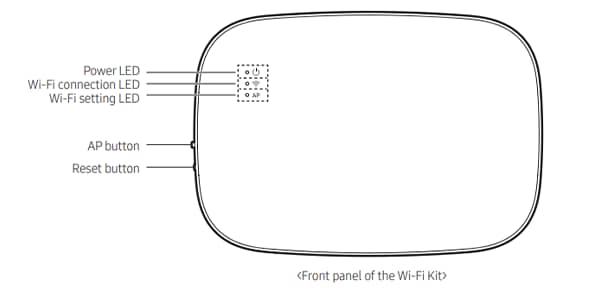
Note: Wi-Fi kit sold separately to air conditioner units.
You can also connect the product to a Wi-Fi network on your smartphone by turning on Wi-Fi at
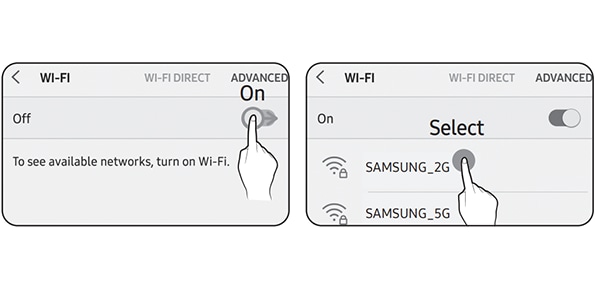
“Settings > Wi-Fi", and then select the access point to connect to.
Connecting SmartThings to your Air Conditioner
Note: Settings may vary by phone and software version. Images and descriptions suport Android OS.
For further assistance, please contact our Chat Support team. To find your Samsung product's User Manual, head to Manuals & Downloads.
Thank you for your feedback!
Please answer all questions.